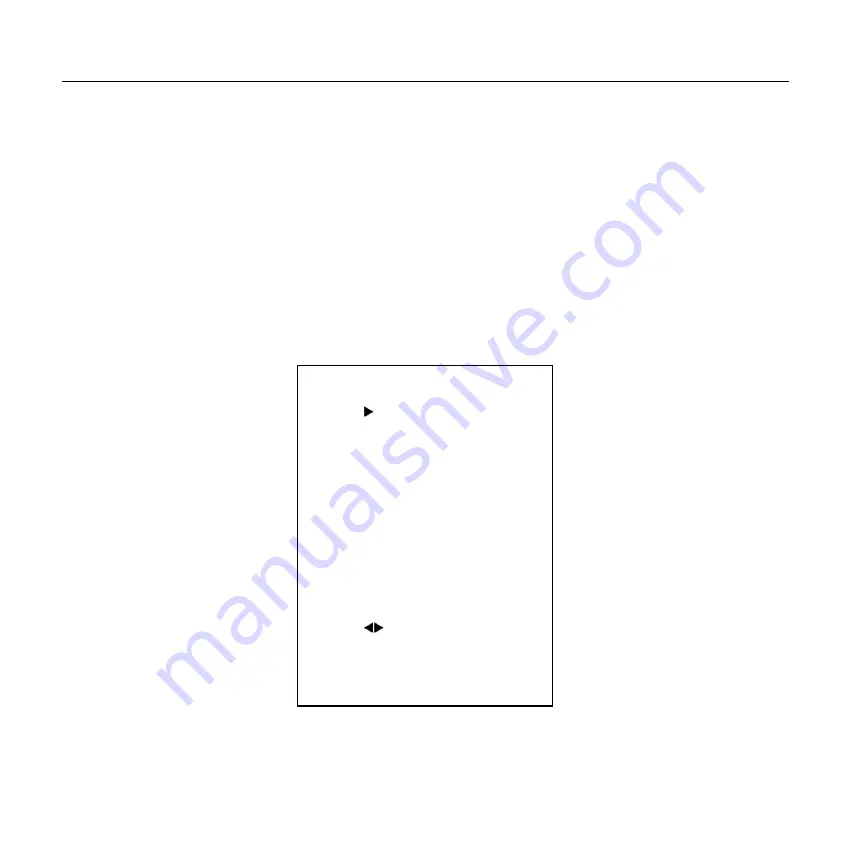
7
Step4. Press the Switch ON/OFF button on the rear of the camera, the power lamp light.
Step5. Pan-Tilt will rotate to the maximum position of top right after the camera started, then it return to the center,
the process of initialization is finished. (Note: If the position preset 0 has been stored, the position preset 0 will be
called up after initialization)
Step6. (Optional)If you want to restore the factory default settings, Press [MENU] button to display the OSD
menu. Select the item [MENU] ->[RESTORE DEFAULT] ->[Restore].Set the value[Yes], press [HOME] button
to restore the factory default settings.
RESTORE DEFAULT
Restore Yes
Change Value
[Home] OK
[Menu] Back























