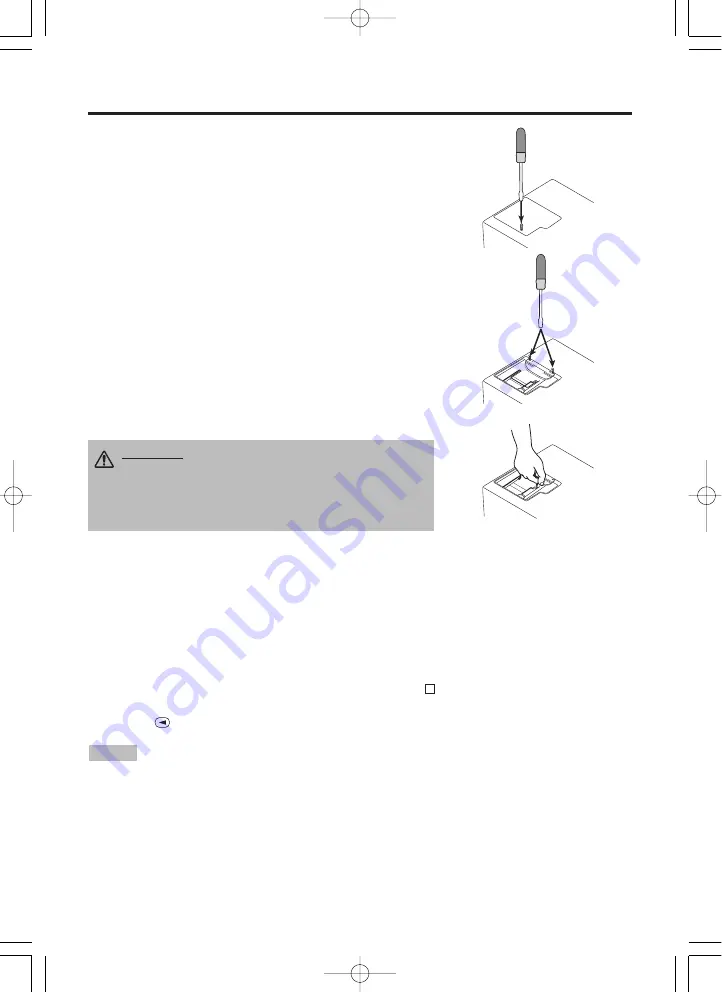
ENGLISH-18
ENGLISH-18
M
M
M
M
A
A
A
A
II
II
N
N
N
N
T
T
T
T
E
E
E
E
N
N
N
N
A
A
A
A
N
N
N
N
C
C
C
C
E
E
E
E
((
((
c
c
c
c
o
o
o
o
n
n
n
n
tt
tt
ii
ii
n
n
n
n
u
u
u
u
e
e
e
e
d
d
d
d
))
))
Replacing the Lamp
1. Switch the projector OFF, remove the power cord from the
power outlet, and wait at least 45 minutes for the unit to cool.
2. Prepare a new lamp.
3. Check that the projector has cooled sufficiently, and gently
turn it upside down.
4. Loosen the screw as shown in the diagram, and remove the
lamp cover.
5. Loosen the two screws, and gently remove the lamp while
holding the grips. Touching the inside of the lamp case may
result in uneven coloring.
6. Install the new lamp and tighten the two screws firmly. Also
steadily push the opposite side of the screwed lamp into the
unit.
7. Replace the lamp cover in position and tighten the screw
firmly.
8. Gently turn the projector right-side up.
Resetting the Lamp Timer
Reset the lamp timer after replacing the lamp. When the lamp has been replaced after the LAMP
indicator is red, or the CHANGE THE LAMP message is displayed, complete the following
operation within ten minutes of switching power ON. The power will be turned off automatically in
over 10 minutes.
1. Switch power ON, and press the RESET button, for approximately three seconds. The ‘LAMP
xxxx hr’ message will appear on the lamp timer on the bottom of the screen.
2. Press the MENU button on the remote control transmitter, or the RESET button on the control
panel, while the lamp timer is displayed. The ‘LAMP xxxx
→
0
■
CANCEL’ message will
then appear.
3. Press the
and select 0, and wait until the timer display is cleared.
•
Do not reset the lamp timer without replacing the lamp. Reset the lamp timer always
when replacing the lamp. The message functions will not operate properly if the lamp timer is not
reset correctly.
NOTE
CAUTION • Ensure that screws are tightened
properly. Screws not tightened fully may result
in injury or accidents.
• Do not use the projector with the lamp cover
removed.
01CP-X990W 02.3.8 11:03 AM ページ 18
Содержание Proxima DP6870
Страница 26: ...ENGLISH 24 ENGLISH 24 01CP X990W 02 3 8 11 03 AM ページ 24 ...
Страница 44: ...09CP X990W 02 3 4 4 19 PM ページ 14 ...
Страница 45: ...09CP X990W 02 3 4 4 19 PM ページ 14 ...
Страница 46: ...09CP X990W 02 3 4 4 19 PM ページ 14 ...
Страница 47: ...09CP X990W 02 3 4 4 19 PM ページ 14 ...
















































