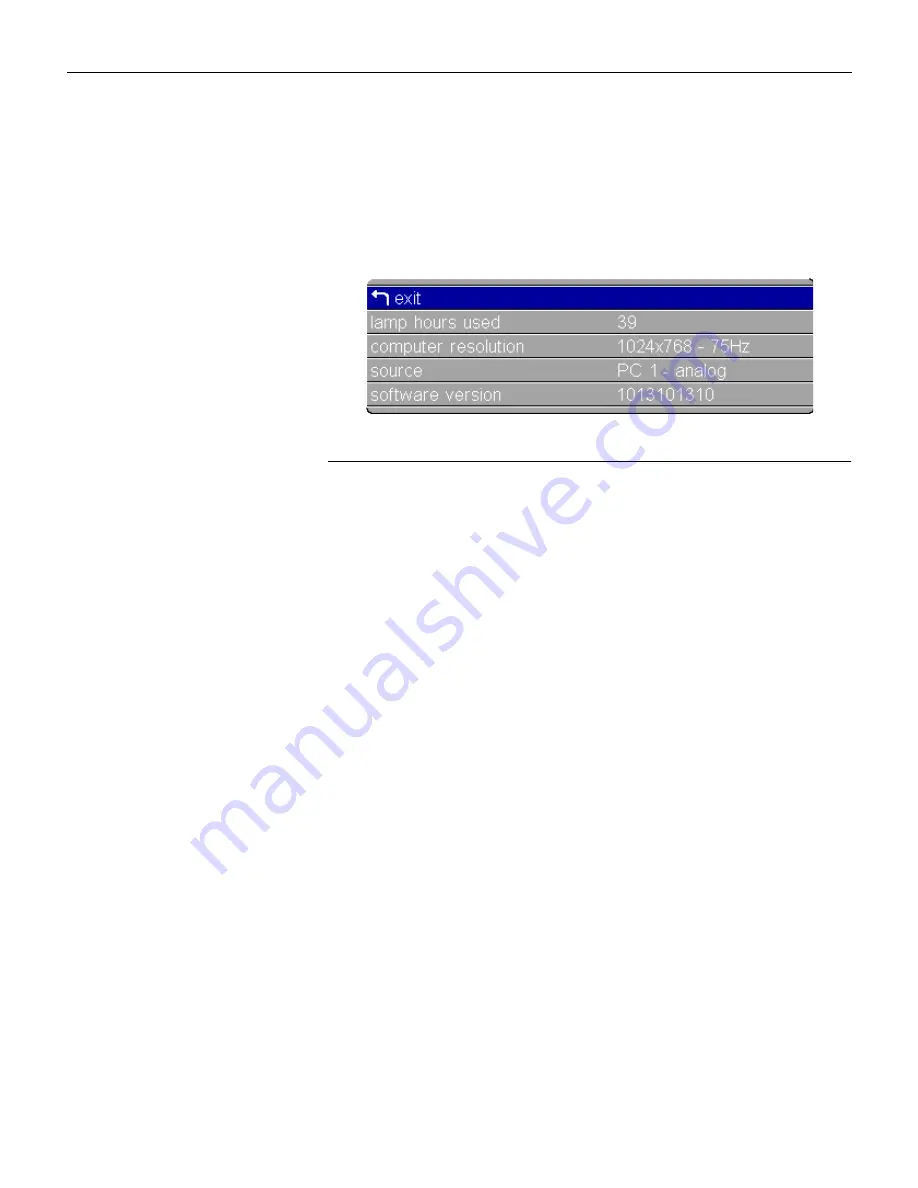
36
U
s
i
n
g
t
h
e
P
r
o
j
e
c
t
o
r
Status Menu
'"##"
+ " + #" 0"
menu/select
F
IGURE
27
Status menu
Lamp Hours Used
$" "
F "
& $ '
+O& 8< 3"P @%#
Computer Resolution (computer sources only)
+$" H
" H 8<
= +" HH#
Video Format (video sources only)
+$ #"
Source
8'8'= 5+'
55'" J8'5*+5,'
" $ "K
Software Version
< H# $ #"
#$ +
Содержание LP500
Страница 1: ...USER S GUIDE ...
Страница 2: ... ...
Страница 3: ...FCC Warning Canada 01 Safety Certifications 23 23 45 0 0 EN 55022 Warning ...
Страница 14: ...6 I n t r o d u c t i o n Warranty 7 8 ...
Страница 23: ...15 0 O P 2 ...
Страница 47: ...39 Display menu FIGURE 29 Display menu Keystone 2 Brightness Contrast Tint and Color 2 1 Blank Screen 1 1 1 ...
Страница 51: ...43 Auto Source Select source data video 8 0 Display Messages Display Startup Screen ...
Страница 62: ...54 M a i n t e n a n c e T r o u b l e s h o o t i n g ...
Страница 73: ...65 INDEX A I F 7 7 7 8 0 3 8 9 0 5 B 0 8 5 C 9 9 0 7 H 10 0 9 9 9 9 2 1 9 7 ...
Страница 74: ...66 I n d e x D 1 7 9 1 7 7 E 7 7 0 E F 9 FF H I 5 7 I 10 9 H H 9 FF U F 7 F 9 I F 8 0 0 F 9 5 8 5 R 8 0 7 K ...
Страница 75: ...67 L 7 7 3 9 9 3 38 7 M 0 0 7 H 9 N O P 8 3 8 7 8 8 9 8 0 7 R 8 8 9 9 9 9 7 F 9 ...
Страница 76: ...68 I n d e x S 0 9 7 7 8 1 T 2 7 U 2 1 9 V 5 8 1 F 5 W 9 Z R F 9 ...
















































