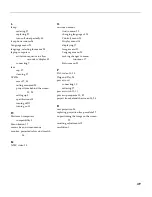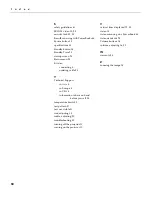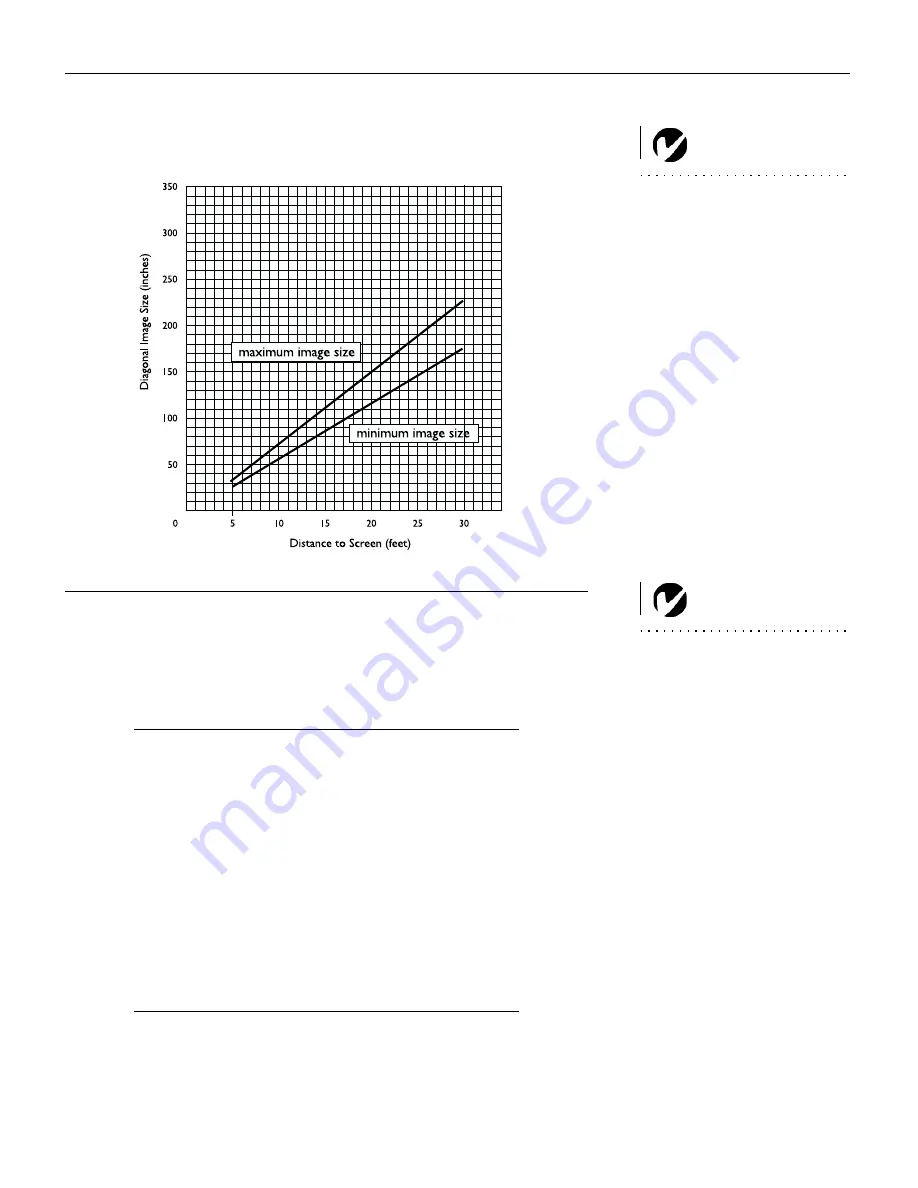
45
Projected Image Size
NOTE:
Use these charts and
tables to help you determine pro-
jected image sizes.
F
IGURE
24
Projected image size
NOTE:
Visit our website at
www.infocus.com for an interactive
image size calculator. It is located
in the Technical Library in the Ser-
vice and Support section.
Table 1:
Image Size, Width and Height -maximum image size
Distance to
Screen (feet)
Diagonal
(feet)
Width
(feet)
Height
(feet)
4.9
3.0
2.4
1.8
8
5.0
4.0
3.0
12
7.6
6.1
4.6
16
10.1
8.1
6.1
20
12.6
10.1
7.6
30
18.9
15.1
11.3
Table 2:
Image Size, Width and Height-minimum image size
Distance to
Screen (feet)
Diagonal
(feet)
Width
(feet)
Height
(feet)
4.9
2.4
1.9
1.4
8
3.9
3.1
2.3
12
5.8
4.6
3.5
16
7.7
6.2
4.6
20
9.6
7.7
5.8
30
14.5
11.6
8.7
Содержание LP425z
Страница 1: ...Copyright 2000 by InFocus Wilsonville Oregon All rights reserved ...
Страница 19: ......
Страница 53: ......