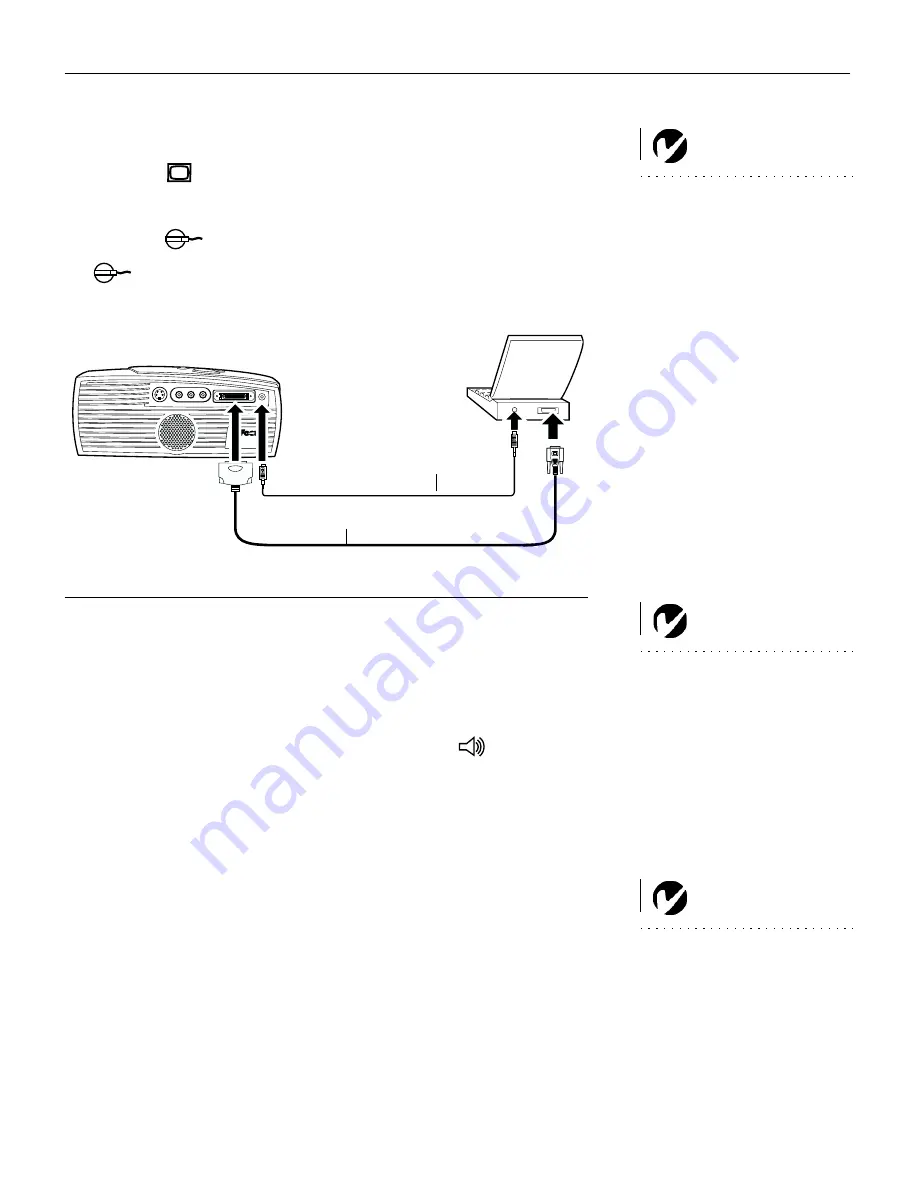
7
Connecting a Computer
NOTE:
Many laptop computers
do not automatically turn on their
external video port when a sec-
ondary display device such as a
projector is connected. Refer to
your computer manual for the
command that activates the exter-
nal video port. Activation com-
mands for some laptop computers
are listed in the Appendix.
1
Plug the
end of the CableWizard Lite cable into the video
connector on your laptop.
2
Plug the
end of the CableWizard Lite cable into the
connector on the projector’s connector panel
F
IGURE
6
Connecting the CableWizard Lite to a computer
NOTE:
If you are connecting an
older Macintosh computer that
does not have a 15-pin connector,
you must use a Mac adaptor
between the computer and the
CableWizard Lite. See “Optional
Accessories” on page 37.
Do you want to play your computer’s audio on the projector?
1
Plug either end of the audio cable into the audio connector on
your computer.
2
Plug the other end of the audio cable into the
connector
on the projector.
Now you’re ready to power up the projector and your computer.
Skip to “Powering up the Projector and Adjusting the Image” on
page 10.
NOTE
: If you are connecting a
desktop computer and want to
view your presentation on your
monitor, purchase the optional
CableWizard.
CableWizard Lite cable
audio cable
Содержание LP425z
Страница 1: ...Copyright 2000 by InFocus Wilsonville Oregon All rights reserved ...
Страница 19: ......
Страница 53: ......





























