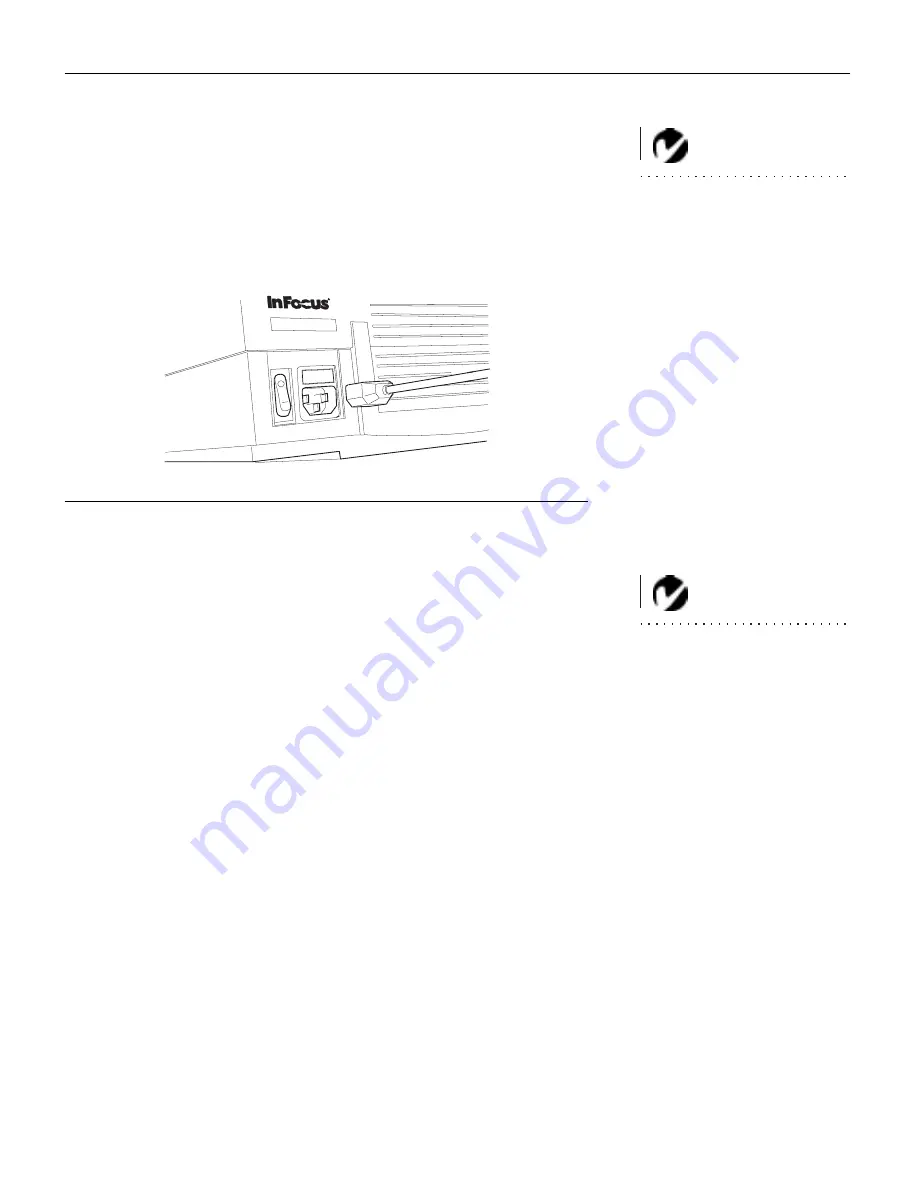
11
Powering up the Projector and Adjusting the Image
NOTE: Always use the power cord
that shipped with the
projector.
1
Remove the lens cap.
2
Plug the power cord into the projector (Figure 8), then plug it
into your electrical outlet. A surge-protected power strip is
recommended if power surges are common in your area.
F
IGURE
8
Connecting the power cord to the projector
3
Turn on the projector.
4
If you connected a video player, turn it on.
NOTE: With some computers,
the order in which you power up
the equipment is very important.
Most computers should be turned
on last, after all other peripherals
have been turned on. Refer to your
computer’s documentation to
determine the correct order.
•
Press the
video
button on the keypad to display the image
from your video player. Press
computer
to return to your
computer’s image.
•
Use the
volume
buttons to adjust the volume.
•
If you don’t want to hear the sound from your video player,
press the
mute
button.
5
If you connected your monitor, turn it on.
6
Turn on your computer.
•
The computer image should display on the projection
screen.
•
If necessary, use the
brightness
buttons on the keypad to
adjust the brightness. You can make further adjustments to
the image from the projector’s on-screen menus. To open
the menus, press the
menu
button on the keypad. Then
select the Display menu or the Image menu. For more infor-
mation about the menus, see page 19.
•
If you don’t want to hear the sound from your computer or
video player, press the
mute
button.






























