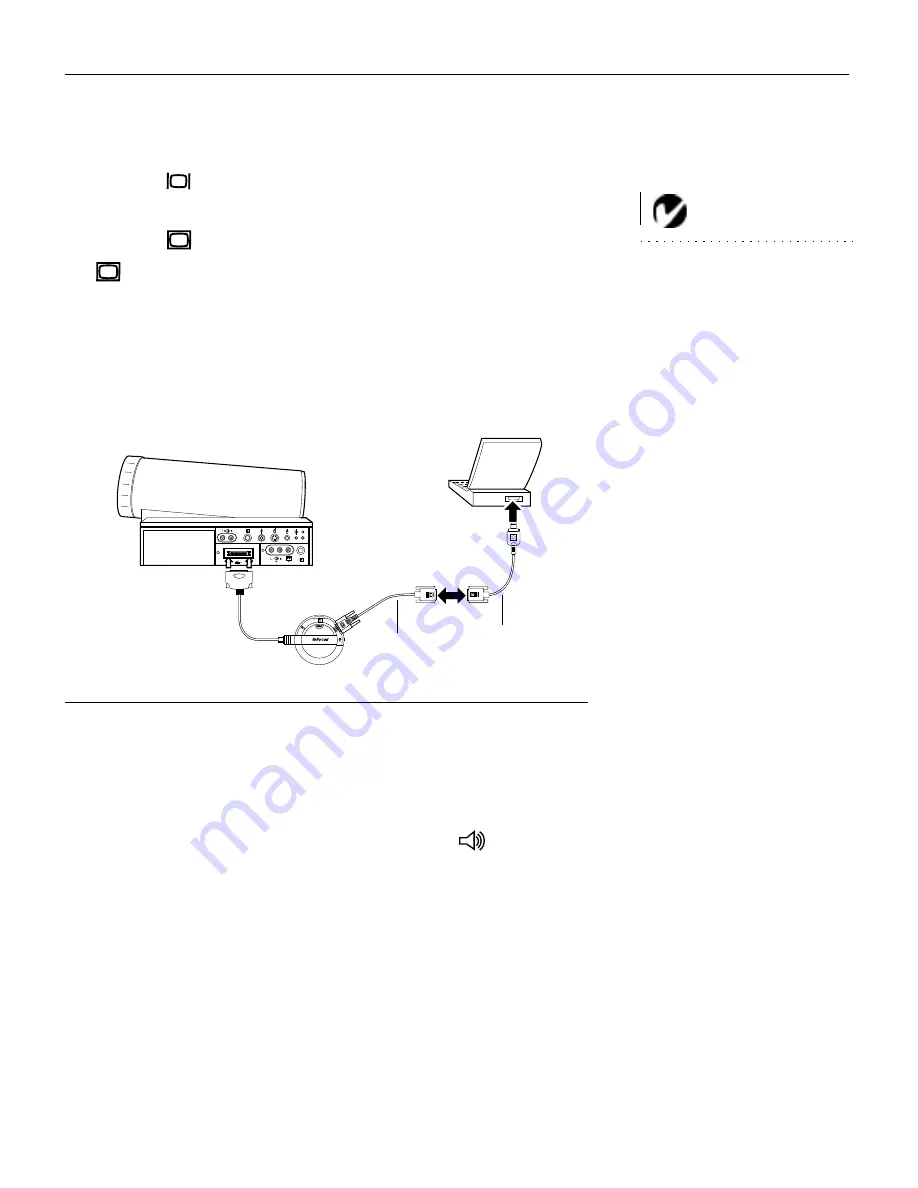
15
Connecting an Apple PowerBook Computer
1
Plug the
end of the CableWizard computer cable into the
video connector on your PowerBook.
NOTE: Some PowerBooks
require the Apple-supplied video-
out cable for external video. Con-
nect it between the PowerBook
and the CableWizard computer
cable as shown in Figure 13.
2
Plug the
end of the CableWizard computer cable into the
connector on the CableWizard.
3
If you want the projector display to be the same as the Power-
Book’s screen display, turn on video mirroring. (See “Using
Video Mirroring with a PowerBook Computer” on page 63 for
additional information.)
F
IGURE
13
Connecting the CableWizard computer cable to an Apple PowerBook
Do you want to play your computer’s audio on the projector?
1
Plug either end of the CableWizard audio cable into the audio
connector on your PowerBook.
2
Plug the other end of the audio cable into the
connector
on the CableWizard.
computer cable
PowerBook
video-out cable
Содержание LitePro 210
Страница 1: ...USER S GUIDE...
Страница 2: ...User s Guide...
Страница 3: ...Copyright 1996 by In Focus Systems Inc Wilsonville Oregon All rights reserved...
Страница 11: ...Introduction...
Страница 16: ...Setting up the Projector...
Страница 36: ...Using the Projector...
Страница 53: ...Maintenance...
Страница 61: ...Troubleshooting...
Страница 67: ...Appendix...
Страница 79: ...Index...
Страница 86: ...Part Number 010 0102 02...






























