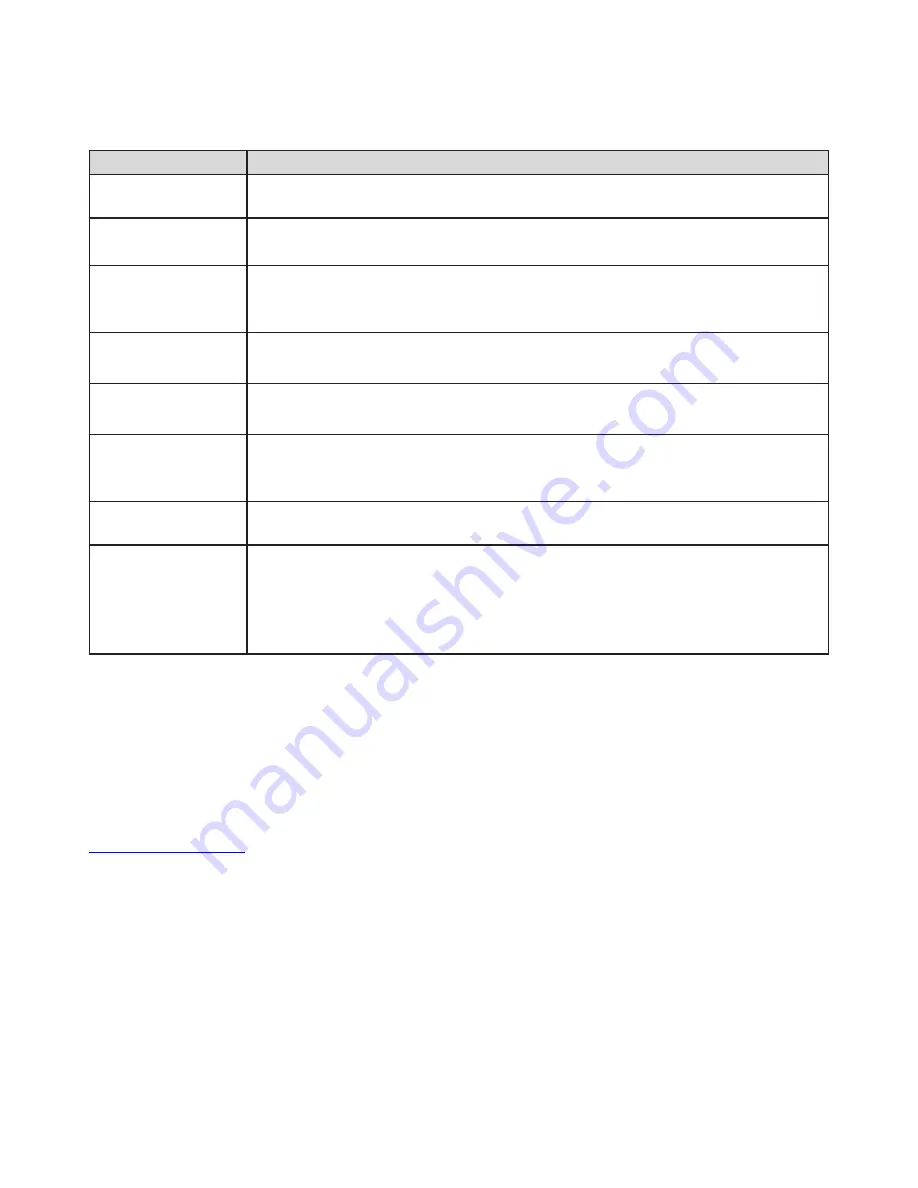
Page 22
Troubleshooting
Problem
Solution
No power
•
Check if the power adapter is properly connected to a power outlet and to the LightCast
module.
No image
•
Reconnect the HDMI cable or AV cable.
•
Verify that the InFocus display is turned on.
No sound or distored
sound
•
Adjust the volume.
•
Verify that the HDMI cable or audio cable is properly connected to the LightCast module and
to the InFocus display.
No audio or digital
output
•
Check the digital connections.
•
Verify that your amplifier is set correctly.
No sound during movie
playback
•
Adjust the volume.
•
The audio codec many not be supprted by the LightCast module. Change the audio codec.
The contents of the USB
flash drive cannot be
read
•
Turn off the LightCast module. Wait 30 seconds, and then turn the LightCast module back
on.
•
The USB flash drive format may not be compatible with the LightCast module.
Slow operation of the
USB flash drive
•
Reduce the file size or resolution of the images on the USB flash drive.
The InFocus display
screen is blank and the
LightCast module LED is
blinking.
•
Turn off the LightCast module. Wait 30 seconds, and then turn the LightCast module back
on.
•
Verify that the HDMI cable or audio cable is properly connected to the LightCast module and
to the InFocus display.
•
Change the resolution output of the LightCast module to 720p.
For additional support, please contact:
InFocus Corporation
Technical Support
6am-5pm PST
877-388-8385
www.infocus.com/support
Содержание LightCast
Страница 1: ...009 1596 00...
Страница 2: ......
Страница 4: ...Page 2...
Страница 30: ...Page 28...





















