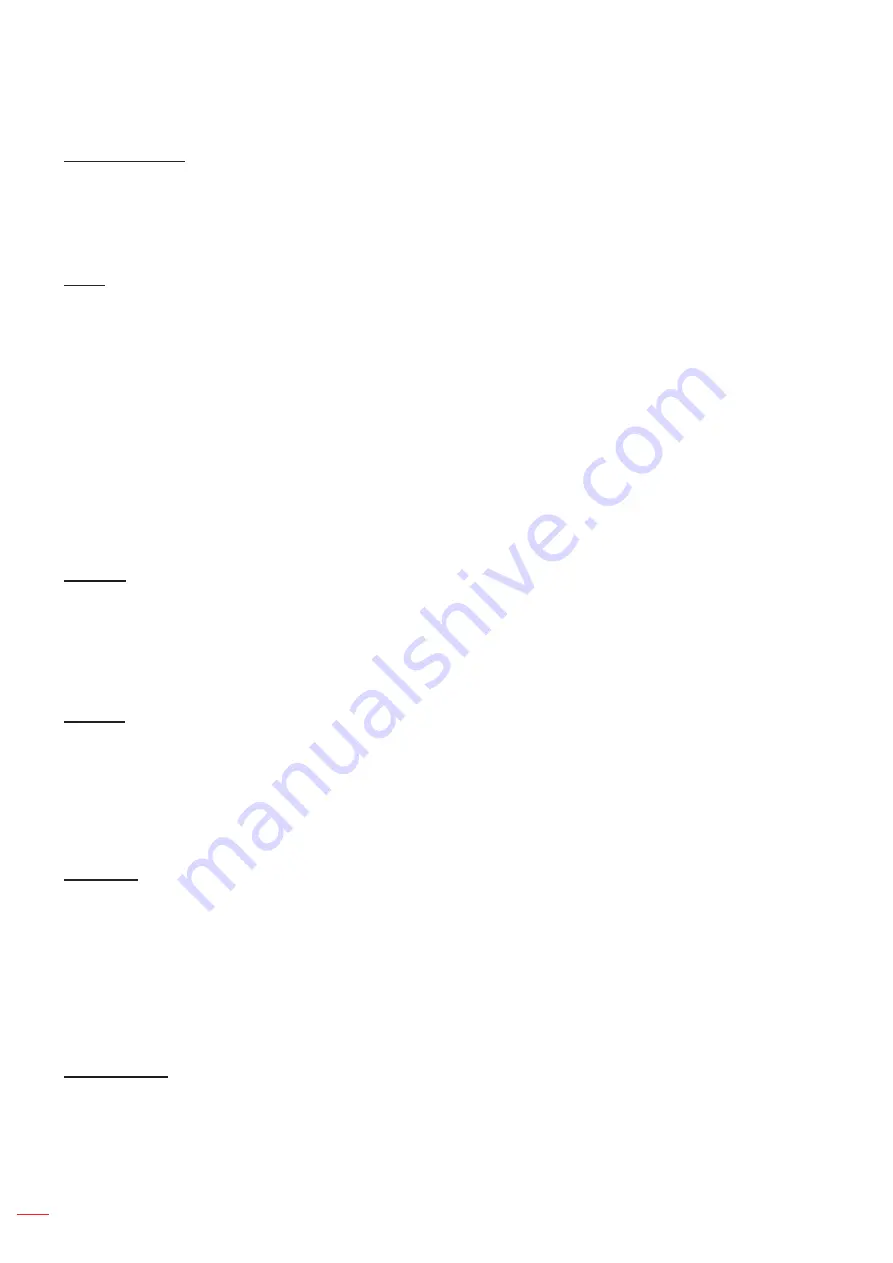
English
32
USING THE MRPJECTPR
Brightness Iode
Adjust the brightness mode settings.
DynamicBlack
: Automatically adjusts the brightness based on the source signal for optimum contrast
performance.
Mower
: Select the power percentage to adjust the overall brightness.
Reset
Return the factory default settings for color settings.
Display 3D menu
Note:
This projector is a 3D ready projector with DLP-Link 3D solution
.
Please make sure your 3D glasses are use for DLP-Link 3D before enjoy your video.
Supports Frame Sequential (page flip), Side-by-Side (SDS) and Top Bottom 3D video formats.
To enable 3D mode, the input frame rate should be set to 60Hz only, lower or higher frame rate is not
supported.
To reach the best performance, resolution 1920x1080 is recommended, please be noted that 4K
(3840x2160) resolution is not supported in 3D mode.
3D from a Blu-Ray 3D is detected and displayed automatically.
3D Iode
Use this option to disable the 3D function or select the appropriate the 3D function.
Off
: Select “Off” to turn off 3D mode.
DLM-Link
: Select to use optimized settings for DLP 3D Glasses.
Note:
If 2D and 3D sources are both connected, turn off 3D when selecting the 2D source.
3D → 2D
Use this option to specify how the 3D content should appear on the screen.
3D:
Display 3D signal.
L (Left):
Display the left frame of 3D content.
R (Right):
Display the right frame of 3D content.
3D Format
Use this option to select the appropriate 3D format content.
Auto
: When a 3D identification signal is detected, the 3D format is selected automatically.
SBS
: Display 3D signal in “Side-by-Side” format.
Top and Bottom
: Display 3D signal in “Top and Bottom” format.
Frame Sequential
: Display 3D signal in “Frame Sequential” format.
3D Sync Invert
Select whether the right or left eye of the glasses synchronizes first.






























