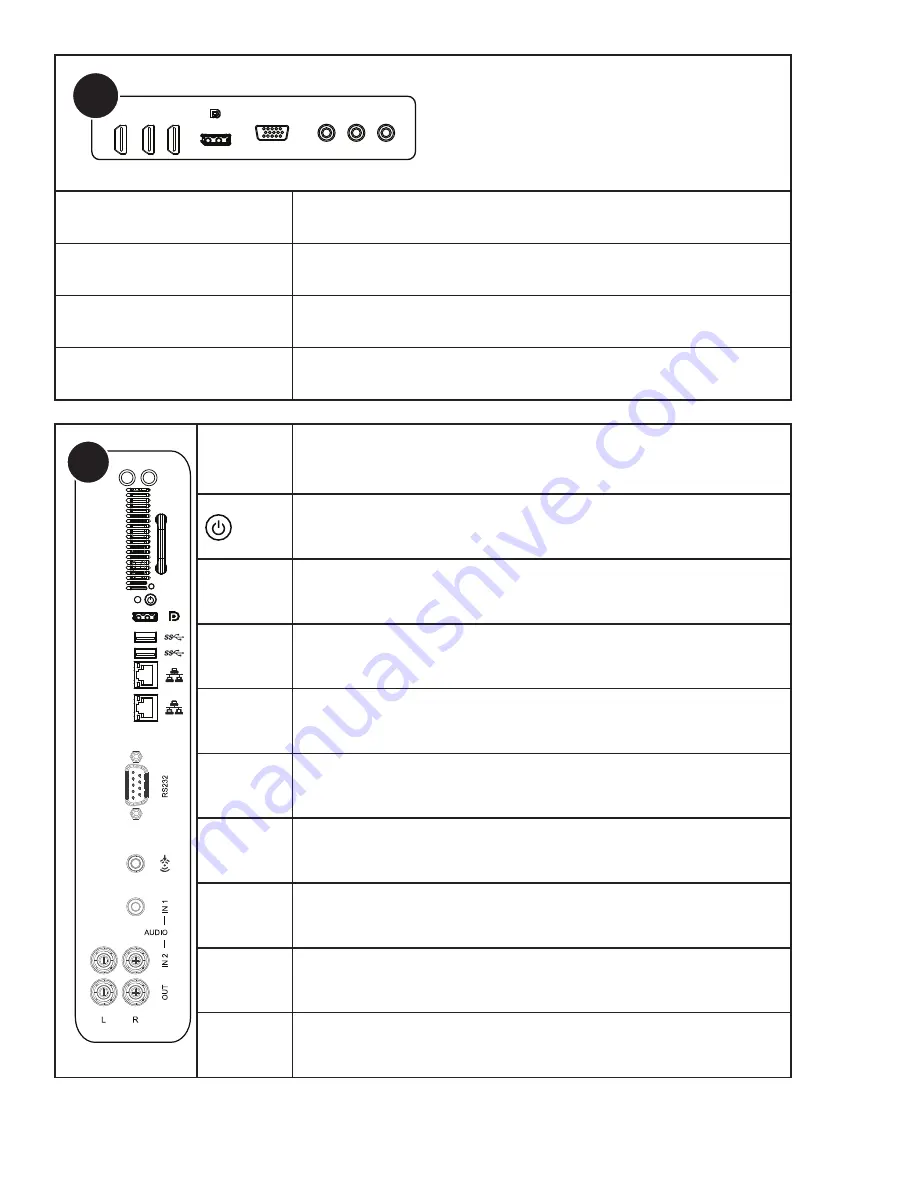
Page 35
INF7012 Series Hardware Guide
B
HDMI
COMPONENT
PC IN
HDMI 1 - 3
接收外部裝置的
HDMI
信號。
DisplayPort
接收外部裝置的
DisplayPort
信號。
PC IN
接收來自外部裝置(例如電腦)的類比
RGB
訊號。
COMPONENT
接收來自外部裝置(例如
DVD
播放器,
HDTV
裝置或雷射光碟播放器)的色
差視訊
(YPbpr)
訊號。
C
Antennas
LED
ANTENNAS
無線數據的接收和發射。
POWER
開啟/關閉主機。
DISPLAYPORT
OUT
將內部信號通過DISPLAYPORT線纜輸出至另一台顯示器上。
USB-A
連接無線鼠標、U盤等其他連接USB Type-A的設備,兼容
USB2.0&USB3.0。
RJ45
連接到乙太網絡 (10/100/1000 Mbps)。
RS232
通過遠程操作控制設備。
PC AUDIO
LINE IN
連接 PC 模組的音訊源中的一行。
AUDIO IN1
接收來自外部裝置(例如iPod播放器)所發出的音頻訊號。
AUDIO IN2
接收來自外部裝置(例如DVD播放器)所發出的音頻訊號。
AUDIO OUT
連接到外接式立體聲喇叭。
Содержание INF7012
Страница 1: ...70 009 1660 00 INF7012 Hardware Guide...
Страница 6: ...Page 6 InFocus 8 12 UL1678 PC 1 30 10 2 2 2 1...
Страница 32: ...Page 32 1 98 5 4 1 2 1...
Страница 33: ...Page 33 INF7012 Series Hardware Guide M8 12 UL1678 PC...
Страница 36: ...Page 36 1 Source 2 OSD OSD OSD OSD OSD OSD OSD OSD...


































