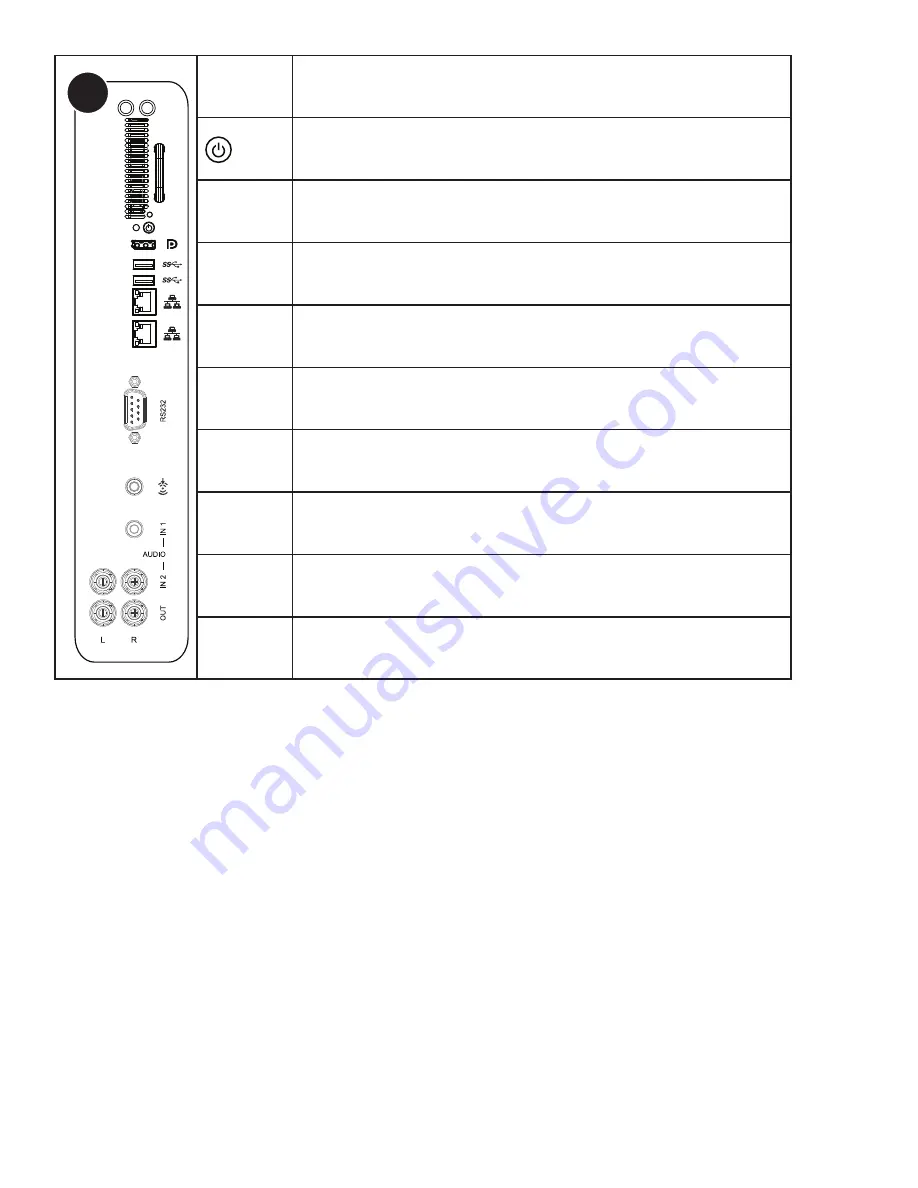
Page 11
INF7012 Series Hardware Guide
C
Antennas
LED
ANTENNAS
Connect the antennas to these jacks in order to receive and transmit wireless
data.
POWER
Press to turn the PC on and off.
DISPLAYPORT
OUT
Connect a DisplayPort cable from the embedded computer to another display.
USB-A
Connect a wireless mouse, USB thumb drive or other USB device one of these
USB Type A connectors. Both USB 2.0 and 3.0 devices can be used.
RJ45
Connect to an ethernet network (10/100/1000 Mbps).
RS232
Connect to an RS232 control device for remote control applications.
PC AUDIO
LINE IN
Connect a line in audio source for the PC module.
AUDIO IN1
Connect a 3.5mm audio cable to an external device (e.g., iPod player) for the VGA
and component inputs.
AUDIO IN2
Connect an RCA L/R audio cable to an external device for the VGA and
component inputs.
AUDIO OUT
Connect an RCA L/R audio cable to external stereo speakers.
Содержание INF7012
Страница 1: ...70 009 1660 00 INF7012 Hardware Guide...
Страница 6: ...Page 6 InFocus 8 12 UL1678 PC 1 30 10 2 2 2 1...
Страница 32: ...Page 32 1 98 5 4 1 2 1...
Страница 33: ...Page 33 INF7012 Series Hardware Guide M8 12 UL1678 PC...
Страница 36: ...Page 36 1 Source 2 OSD OSD OSD OSD OSD OSD OSD OSD...












































