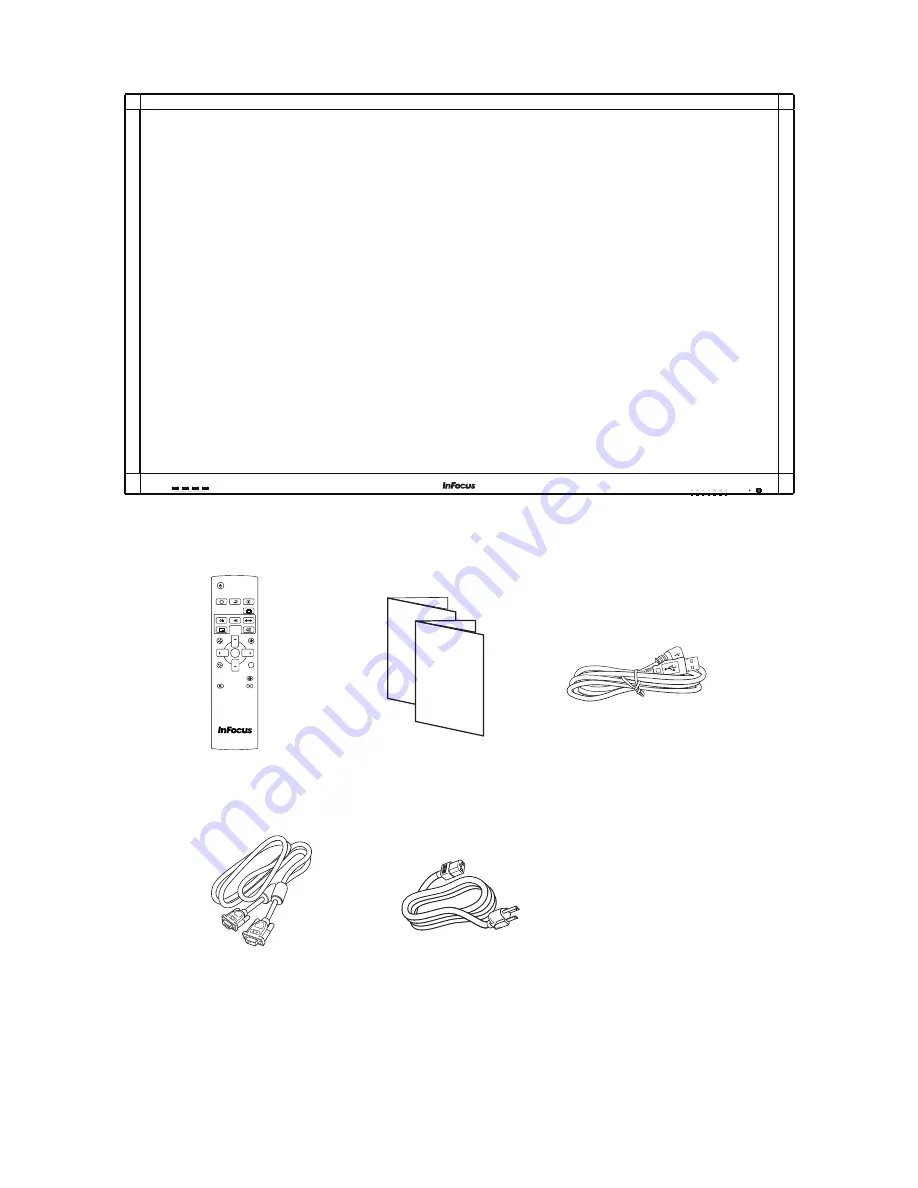
Page 7
INF6501w User Guide
What’s Included
Warranty
Quick Start
Guide
HOME
INFO
RESIZE
SWAP
VOL UP
VOL DOWN
BACK
MUTE
CONTRAST
BRIGHTNESS
ON/OFF
INPUT
MENU
PIP
INPUT
AUDIO
POSITION
OK
POWER
i
USB cable
Remote control
(batteries not included)
Documentation
1920 x 1080 monitor
Power cord
(varies per country)
For additional accessory options, such as stands, feet, carts and wall mounts, see the InFocus website
(www.infocus.com/store) or your local dealer.
VESA cable
Содержание INF6501W
Страница 1: ...USER GUIDE INF6501W 009 1544 04...
Страница 2: ......
Страница 4: ......
Страница 8: ...Page 6 1 InFocus 8 12 UL1678 PC...
Страница 29: ...Page 27 INF6501w User Guide...










































