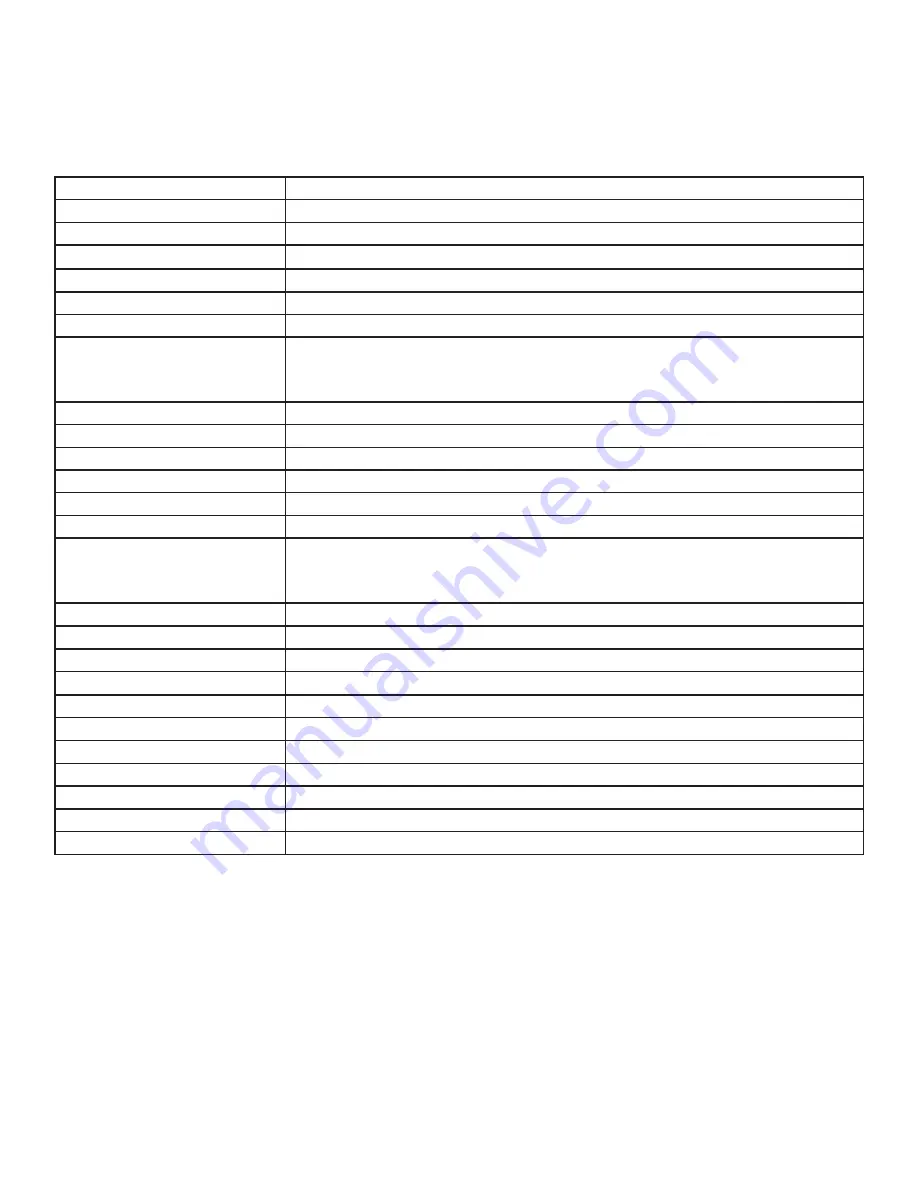
Page 25
SPECIFICATIONS
To read the latest product specifications, be sure to visit our support website at www.infocus.com/support, as
specifications are subject to change.
Size (viewable)
1428.5mm (H) x 803.5mm (V)
Dimensions (without stand)
60.2" (W) x 36.4" (H) x 3.3" (D); 1529.18 mm (W) x 924.22 mm (H) x 84.7 mm (D)
Weight (without stand)
110.23 lbs / ~50.0 kg
Monitor Type
W-LED
Refresh Rate
120 Hz
Horizontal scan range
30 kz ~ 83 KHz
Vertical Refresh Rate
56Hz ~ 76 Hz
Supported resolutions
640x350, 640x480, 720x400, 800x600, 1024x768, 1280x720, 1280x800,
1280x1024, 1360x768, 1440x900, 1600x900, 1680x1050, 1920x1080, 480p, 576p,
720p50, 720p60, 1080p60, 480i, 1080i
Maximum resolution
1920 x 1080
Pixel pitch
0.248mm (H) x 0.744mm (V)
Contrast ratio
5000:1
Response time
6.5ms
Brightness
350 nits
Viewing Angle
176° (H)/176° (V)
Inputs
USB 3.0 Type A (4), LAN, USB Type ! 2.0, USB 3.0 Type B, Composite video (1),
HDMI (4), VGA, Component, RS232 for serial control, Audio 3.5mm In, Audio RCA In
L/R
Outputs
Audio RCA Out L/R
OSD Language
English, Simplified Chinese
Ambient Light Sensor
Yes
Certifications
FCC Class A
Voltage Range
100-240V AC, 2.5A, 50/60Hz
Temperature Range
32°F to 104° (0°C to 40°C)
Relative humidity
20% - 80%
Altitude
10,000' (3048m)
Power Consumption
≤200W
Speaker output
10W x 2@8Ω, 10%THD, 1KHz tone
Frequency response range
100 Hz - 20 KHz (+/- 3dB)
INF6501 Hardware Guide
c






































