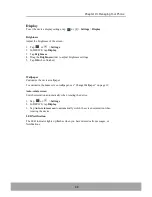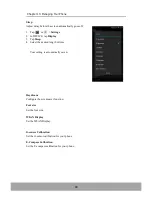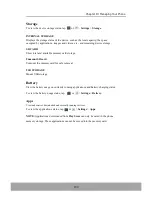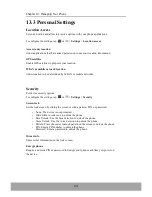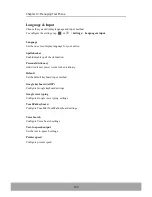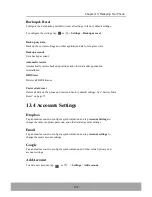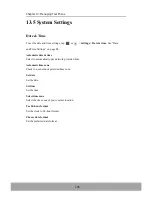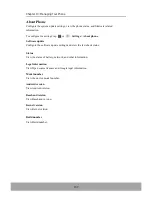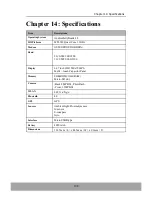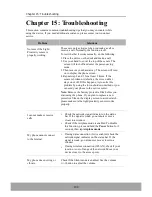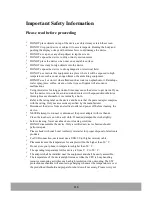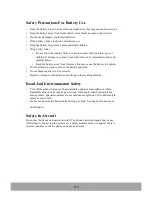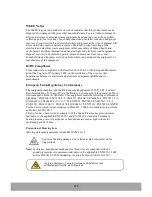Safety Precautions For Battery Use
•
•
•
•
•
•
•
•
•
Keep the battery dry and away from any liquid since this may cause a short circuit.
Keep the battery away from metal objects since this may cause a short circuit.
Do not use damaged or deformed batteries.
If the battery emits a foul odor, discontinue use.
Keep the battery away from babies and small children.
If the battery leaks:
•
Do not allow the leaking fluid to come in contact with your skin, eyes or
clothing. If already in contact, rinse with clean water immediately and seek
medical advice.
•
Keep the battery away from fire since this may cause the battery to explode.
Do not attempt to open or service the battery yourself.
Do not dispose battery in fire or water.
Recycle or dispose used batteries according to the local regulations.
Road And Environmental Safety
•
•
Turn off the phone in areas with a potentially explosive atmosphere or where
flammable objects exist such as gas stations, fuel depots, and chemical plants
among others. Sparks from these areas could cause explosion or fire and result in
injury or even death.
Do not use hand-held phones while driving a vehicle. Use hands-free devices as
an alternative.
Safety In Aircraft
Do not use the phone on board an aircraft. The phone
’
s network signals may cause
interference to the navigation system. As a safety measurement, it is against the law
in most countries to use the phone on board an aircraft.
119
Содержание IN610
Страница 1: ...User Guide IN610 ...