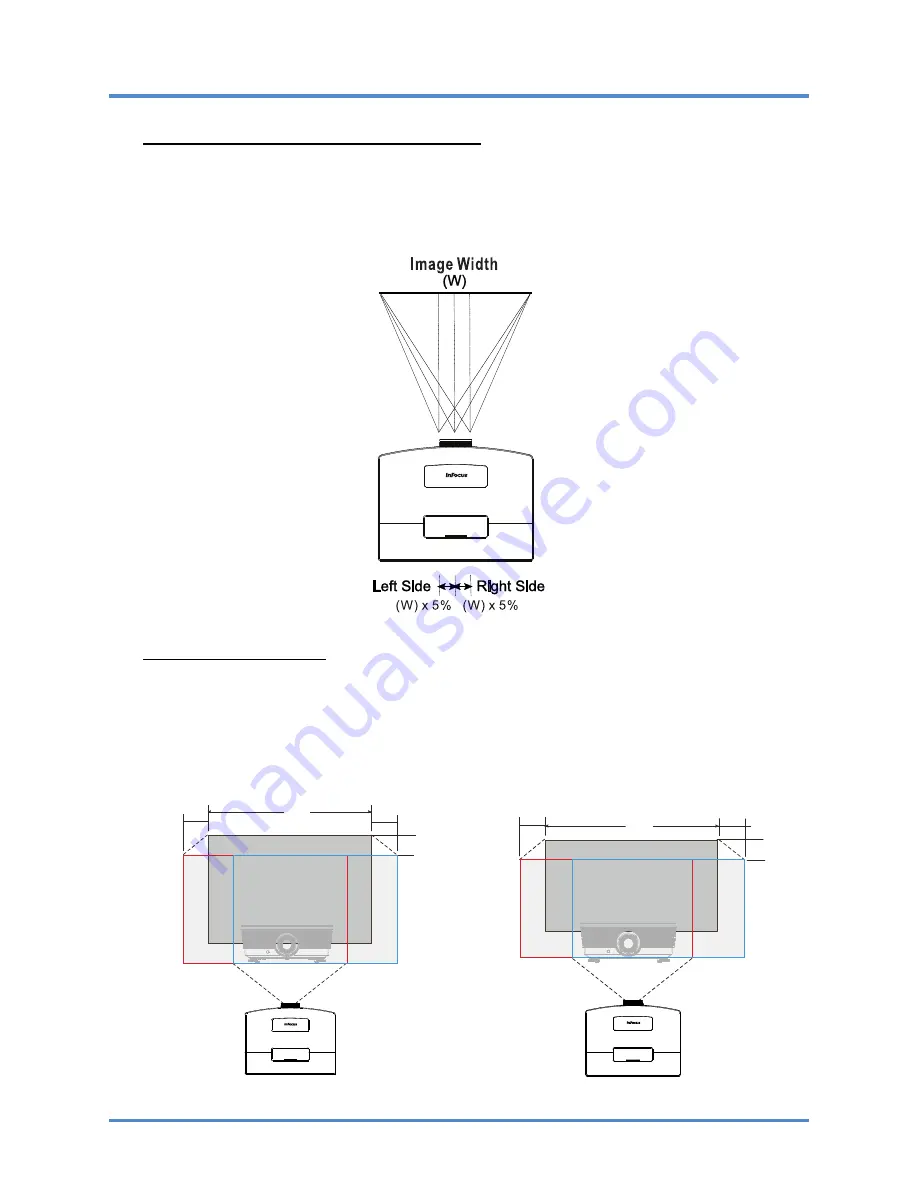
User’s Manual
Adjusting the horizontal image position
With the lens in the center position the horizontal image position can be adjusted to the left or right by
up to a maximum of 5% of the image width. Note that the maximum horizontal image height adjust-
ment can be limited by the vertical image position. For example it is not possible to achieve the
maximum horizontal image position if the vertical image position is at maximum. Please consult the
Shift Range diagram below for further clarification.
Shift Range Diagram
For IN5312 (XGA) For IN5314 (WXGA)
W
Wx5%
– 18 –
Wx5%
100% offset
80% offset
Max H image shift=100% offset
Max W image shift=Wx5%
When Wx5%, Max image shift=80% offset
When 100% offset, Max image shift=Wx0%
W
Wx5%
Wx5%
105% offset
85% offset
Max H image shift=105% offset
Max W image shift=Wx5%
When Wx5%, Max image shift=85% offset
When 105% offset, Max image shift=Wx0%
Содержание IN5312
Страница 1: ......
Страница 31: ...User s Manual OSD Sub Menu Overview 24...
Страница 63: ...User s Manual Projector Dimensions 56...
















































