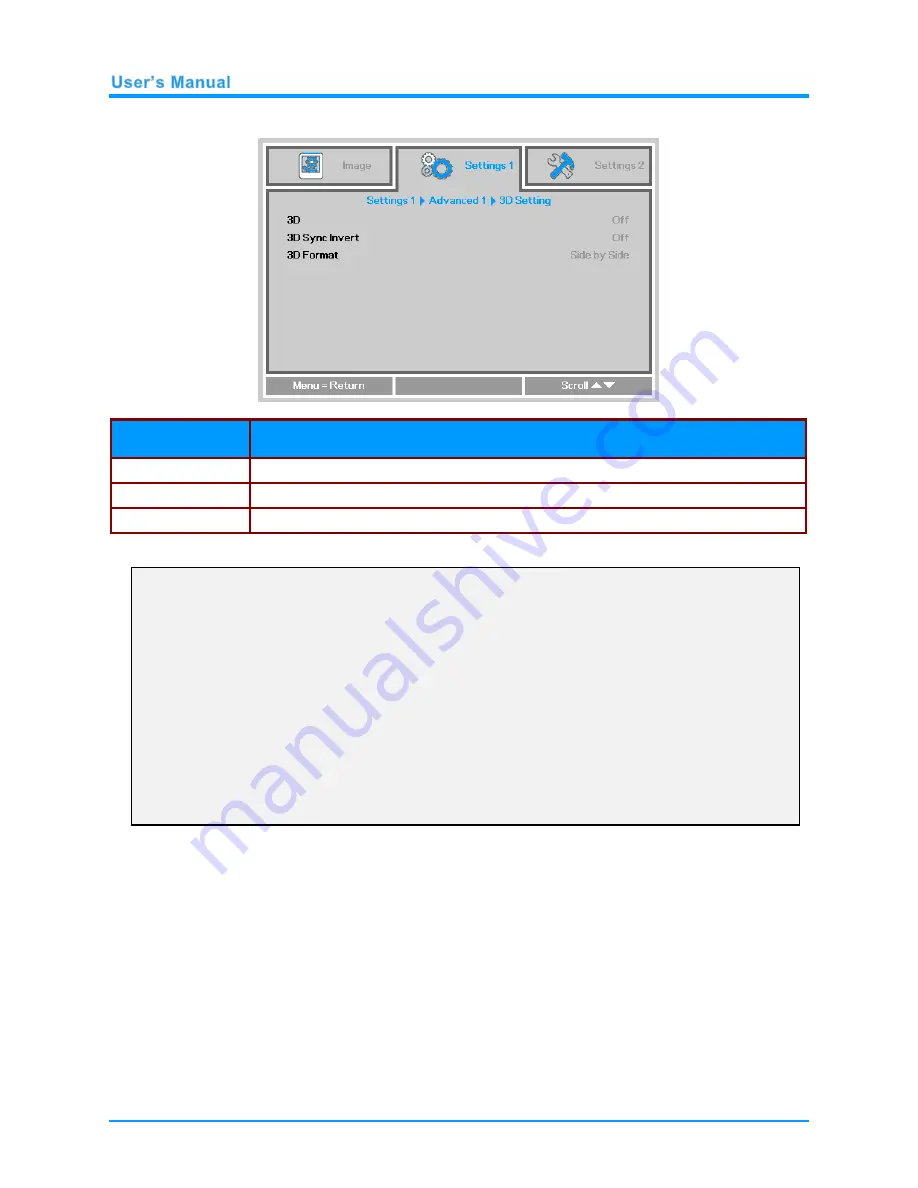
—
32
—
3D Setting
I
TEM
D
ESCRIPTION
3D
Press
◄► to enter and select a different 3D mode.
3D Sync Invert
Press
◄► to enter and enable or disable 3D Sync Invert.
3D Format
Pr
ess ◄► to enter and enable or disable different 3D Formats.
Note:
1. By default, the 3D OSD menu options will be grayed out until a 3D source is detected. When a 3D
source is detected, the menu options will become available.
2. Use 3D glasses to view a 3D image.
3. You need 3D content from a 3D DVD or 3D media file.
4. You need to enable the 3D source (some 3D DVD content may have a 3D On/Off selection feature).
5. You need DLP link 3D or IR 3D shutter glasses. With IR 3D shutter glasses, you need to install a
driver on your PC and connect a USB emitter.
6.
Make sure to choose the 3D mode which matches the type of glasses you are using (DLP Link or IR
3D)
.
7. Power on the glasses. Glasses normally have a power On/Off switch.
Follow the configuration instructions which came with your glasses to finish the setup process.
Содержание IN5212a
Страница 1: ......
Страница 63: ...56 Projector Dimensions...
















































