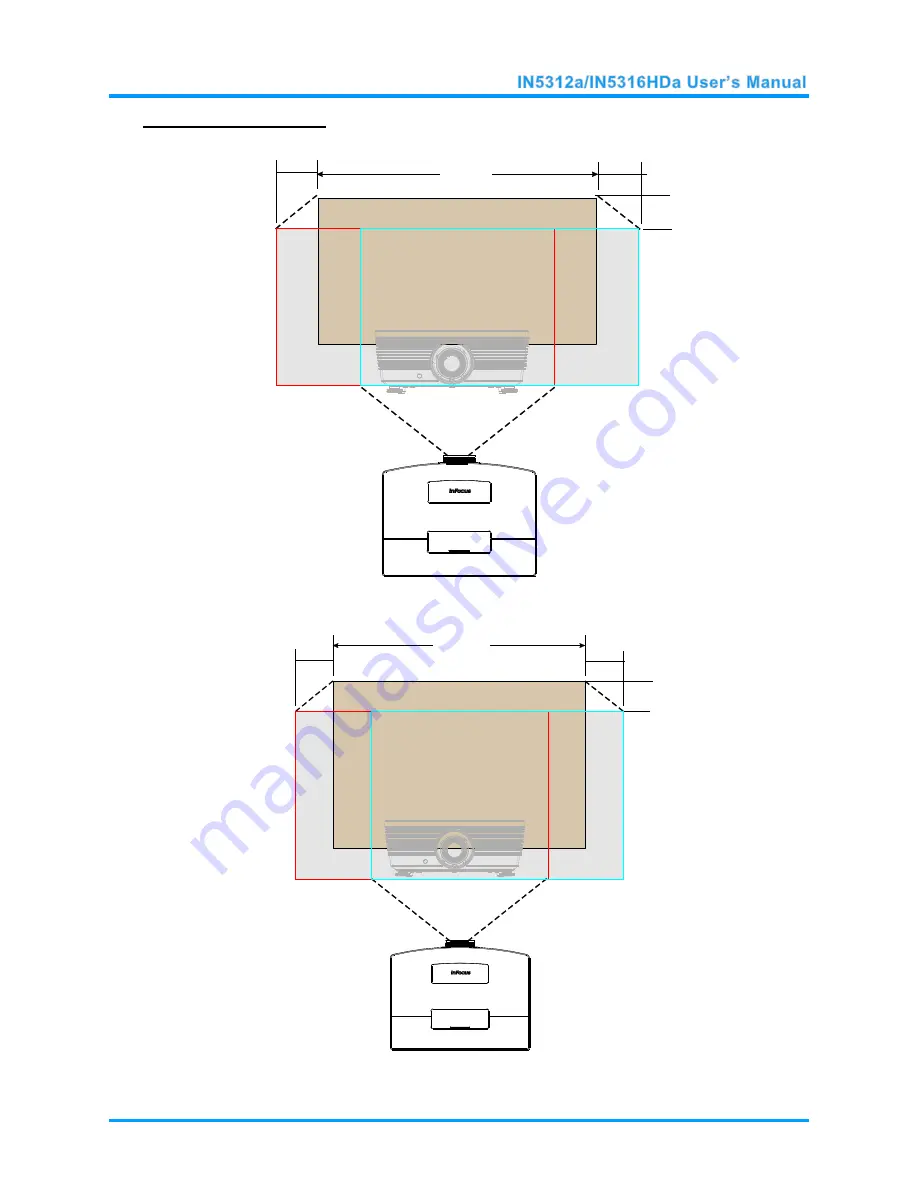
–
17
–
Shift Range Diagram
For IN5316HD
a
(1080P)
For IN5312
a
(XGA)
Max H image shift=0% offset
Max W image shift=Wx5%
When Wx5%, Max image shift=-20% offset
When 0% offset, Max image shift=Wx0%
Wx5%
Wx5%
0% offset
-20% offset
W
Max H image shift=10% offset
Max W image shift=Wx5%
When Wx5%, Max image shift=-10% offset
When 10% offset, Max image shift=Wx0%
Wx5%
Wx5%
10% offset
-10% offset
W
Содержание IN5212a
Страница 1: ......
Страница 63: ...56 Projector Dimensions...
















































