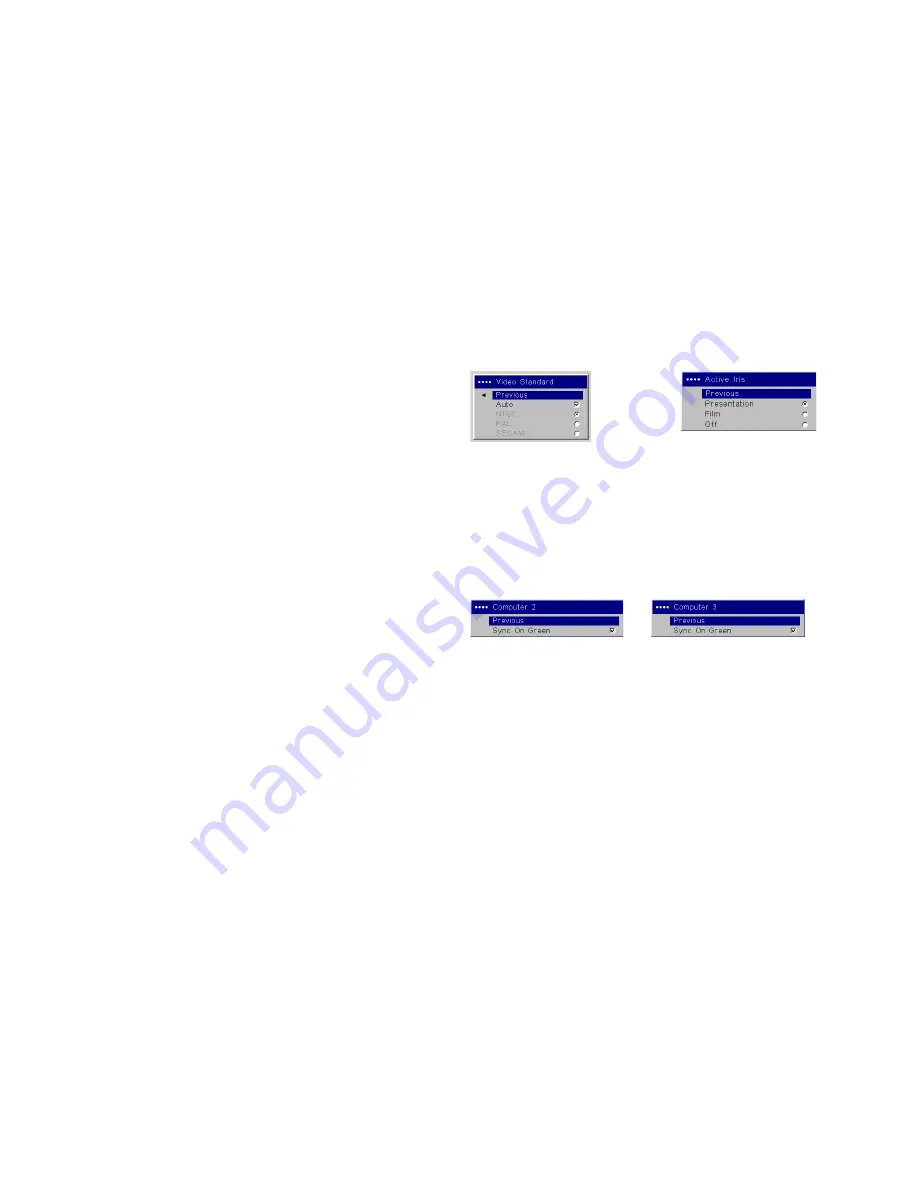
30
Video Standard
: when set to Auto, the projector attempts to automatically
pick the video standard based on the input signal it receives. (The video
standard options may vary depending on your region of the world.) If the
projector is unable to detect the correct standard, the colors may not look
right or the image may appear “torn.” If this happens, manually select a
video standard by selecting NTSC, PAL, or SECAM from the Video Stan-
dard menu.
Active Iris
: when on, the projector monitors the image brightness and mod-
ifies the light output if the image is dark, which improves black levels. In
Presentation mode, it looks at peak brightness, in Theater mode it looks at
average brightness.
Overscan
: (Computer 1 and video sources only) removes noise around the
video image.
The following 4 options are for computer sources only:
Phase
: adjusts the horizontal phase of computer 2, 3 and component (except
480i and 576i) sources.
Tracking
: adjusts the horizontal scan of a computer source (except Com-
puter 1).
Horizontal / Vertical Position
: adjusts the position of a computer source
(except Computer 1) and Video 1 source (except 480i and 576i).
Computer 2
: allows you to turn Sync on Green on for this source.
Computer 3
: allows you to turn Sync on Green on for this source.
.
Video Standard
Active Iris
Computer 2
Computer 3
















































