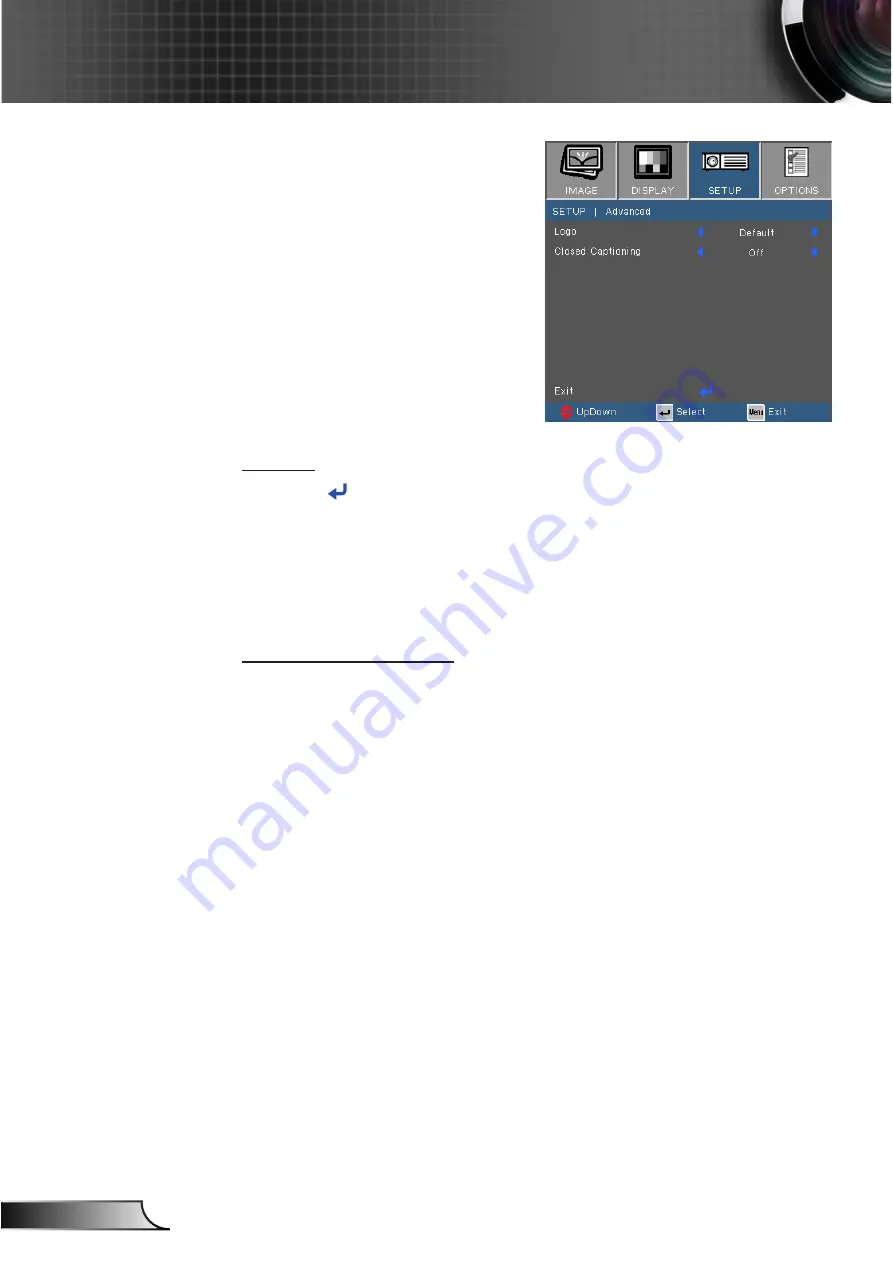
42
English
User Controls
SETUP | Advanced
Logo
Press
to capture an image of the picture currently displayed
on screen. If changes are made they will take effect the next time
the projector is powered on.
4
Default: The default startup screen.
4
Neutral: Logo is not displayed on startup screen.
Closed Captioning
Use this function to set the desired startup screen. If changes are
made they will take effect the next time the projector is powered
on.
4
Off: select “Off” to turn off the closed captioning feature.
4
CC1:CC1 language: American English.
4
CC2:CC2 language (depending on the TV channel of the
user):Spanish, French, Portuguese, German, Danish.
Содержание IN220
Страница 26: ...26 English User Controls...
















































