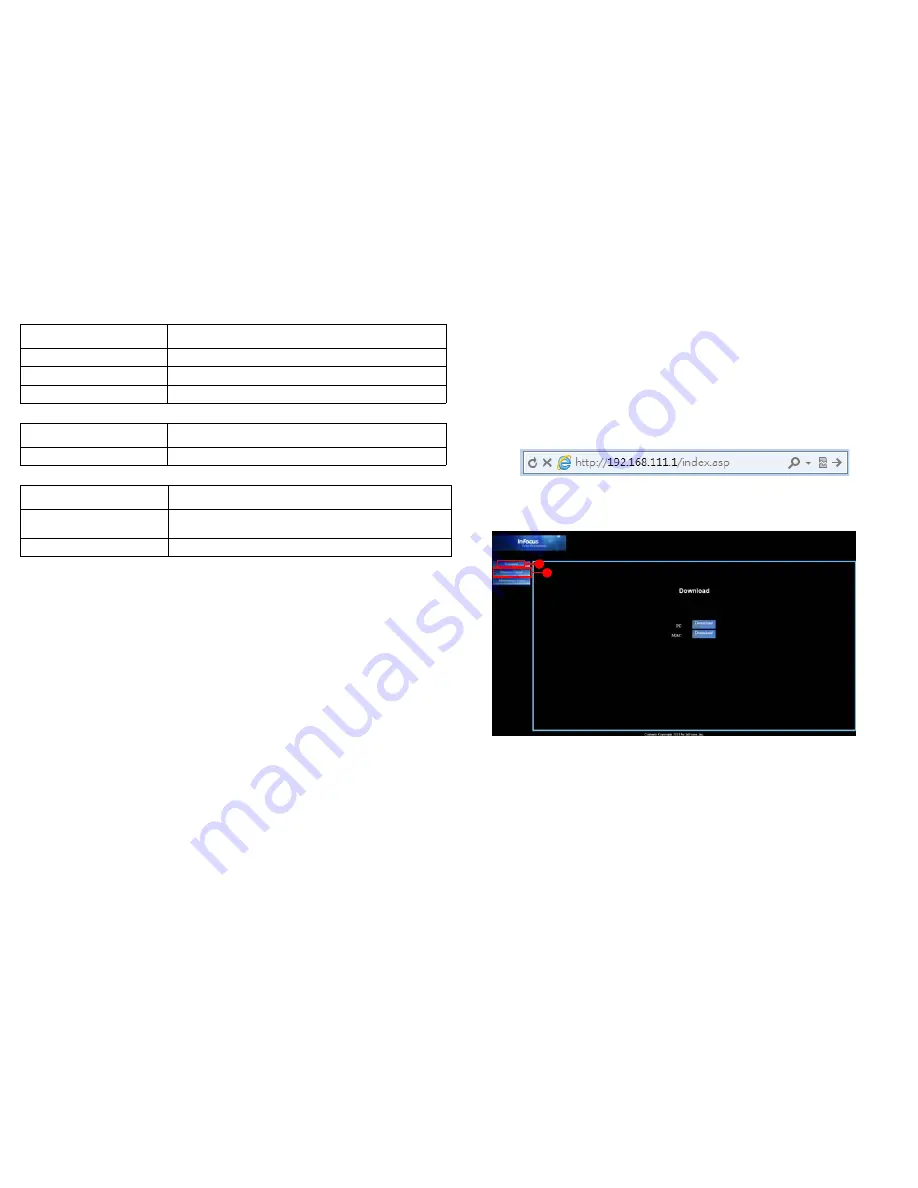
Photo
Description
Display Ratio
Sets the display (aspect) ratio
Slideshow Pattern
Enables slide show mode
Slideshow Duration
Sets the time interval each image displays
Music
Description
Repeat Mode
Sets repeat mode
WiFi
Description
AP Mode
Sets AP mode on/off. AP mode is set to ON by default. See
page 40 for more details.
Client Mode
Sets Client mode on/off. See page 40 for more details.
42
* WiFi only works when the InFocus wireless dongle (p/n SP-WIFIUSB-2) is connected.
Web controlling the projector
Once you have the correct IP address for the projector and the projector is on or
in standby mode, you can use any computer that is on the same local area network
to control the projector.
•
Use only Microsoft Internet Explorer version 7.0 or higher.
1
Enter the address of the projector in the address bar of your browser and
press Enter.
2
The main page of the Network Control displays.
i
ii
i.
To download EZ Display, click Download. See page 46 for details.
ii.
The Crestron (eControl) page displays the Crestron eControl user inter-
face. See page 43 for details.
















































