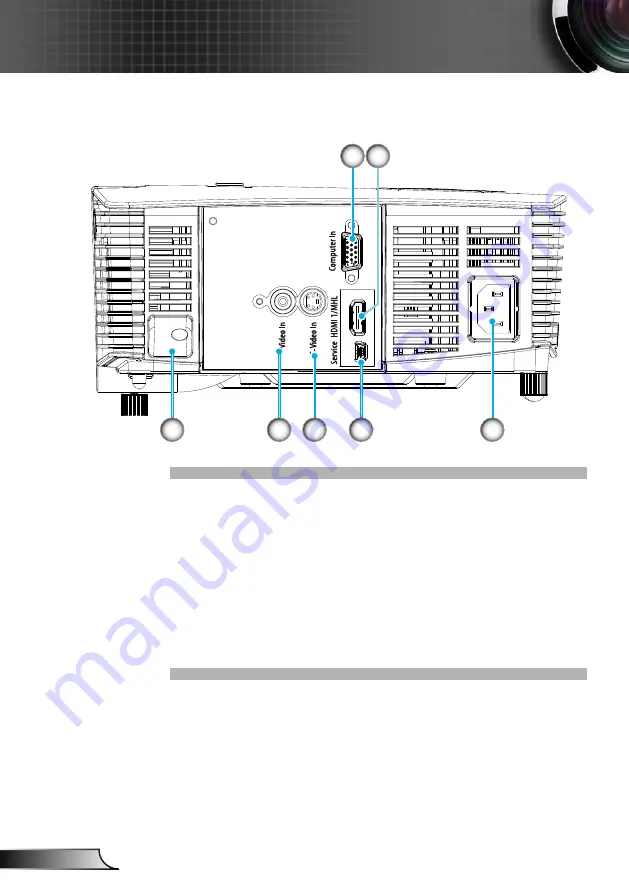
10
English
Introduction
VGA-IN/YPbPr Connector (PC Analog Signal/Component
1.
Video Input/HDTV/YPbPr)
HDMI1 Connector
2.
Security Lock Slot
3.
Composite Video Input Connector
4.
S-Video Input Connector
5.
USB Connector (Connect to PC for Remote Mouse func
-
6.
tion/
USB Service for firmware upgrade)
Power Socket
7.
3
4
5
6
7
1
2
P109, IN112xv, IN114xv, IN116xv
Содержание IN112xa
Страница 26: ...26 English User Controls...

























