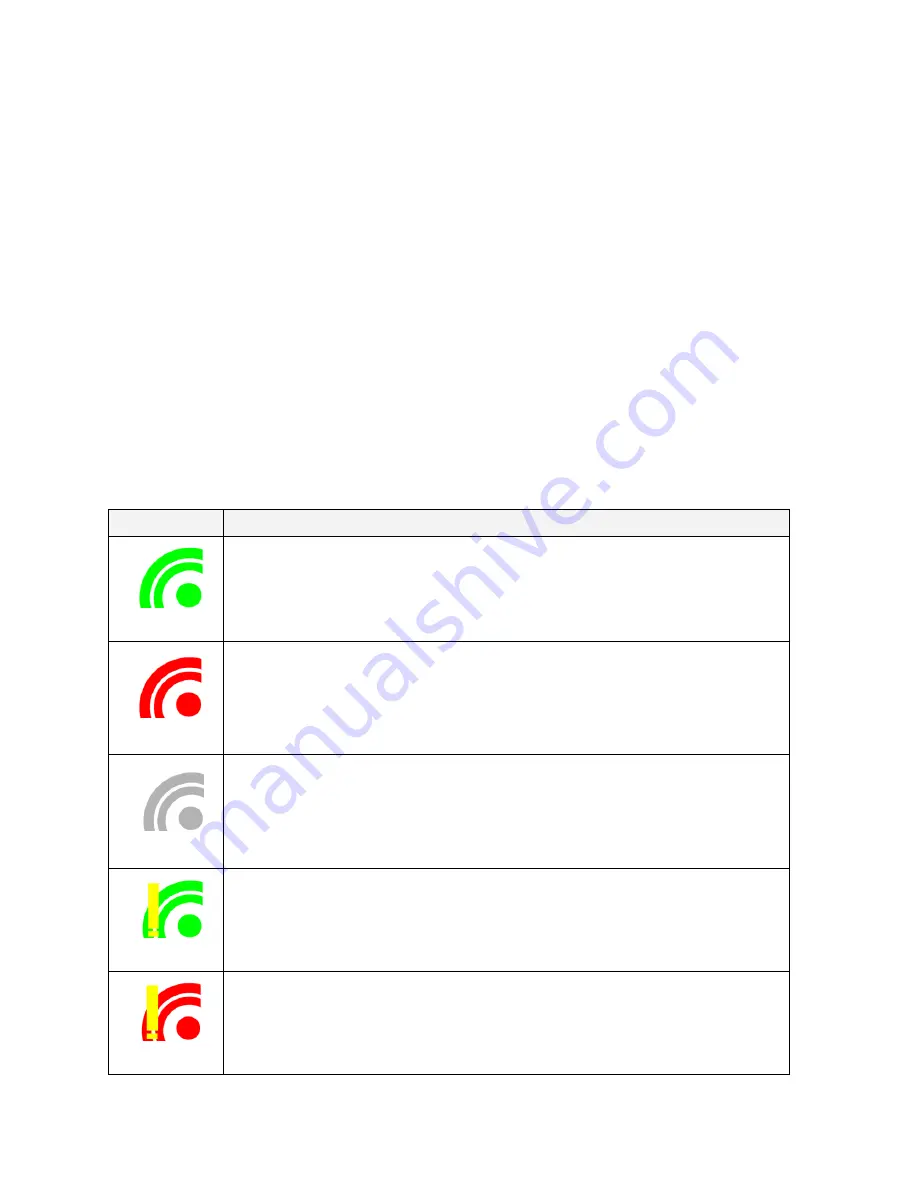
18
InFocus Wireless DisplayLink Control Panel
This section describes the InFocus Wireless DisplayLink Control Panel. This is a program which
lets you monitor and control the connection to the Projector Adapter.
Starting the Control Panel
The control panel always starts automatically when Windows starts. You can also start the
control panel manually from the
Start Menu
via
Start > All Programs > InFocus > Wireless
DisplayLink > InFocus Wireless DisplayLink Control Panel
.
Control Panel Taskbar Icon Appearance
When the control panel is running, its taskbar icon is displayed near the clock. The color and
appearance of the icon shows the current wireless connection state:
Appearance
Description
(green)
Connected (green icon)
The Computer Adapter is connected to the computer, and the Projector Adapter is
wirelessly connected.
(red)
Host Hardware Enabled (red icon)
The Computer Adapter is connected to the computer, but there is no wireless
connection to the Projector Adapter. To solve this, connect the Projector Adapter to
the projector, or see
Troubleshooting
below for suggestions.
(gray)
Host Hardware Disconnected (gray icon)
The Computer Adapter is not connected to the computer. To solve this, plug the
Computer Adapter into your computer, or see
Troubleshooting
below for
suggestions.
(green w/!)
Wireless USB Channel is Busy (green icon with exclamation)
Low channel quality detected, but the Projector Adapter is still wirelessly
connected. To solve this, see
Troubleshooting
below for suggestions.
(red w/!)
Wireless USB Channel is not available (red icon with exclamation)
No available channel detected. To solve this, see
Troubleshooting
below for
suggestions.
Содержание DisplayLink
Страница 1: ...010 0730 00...

























