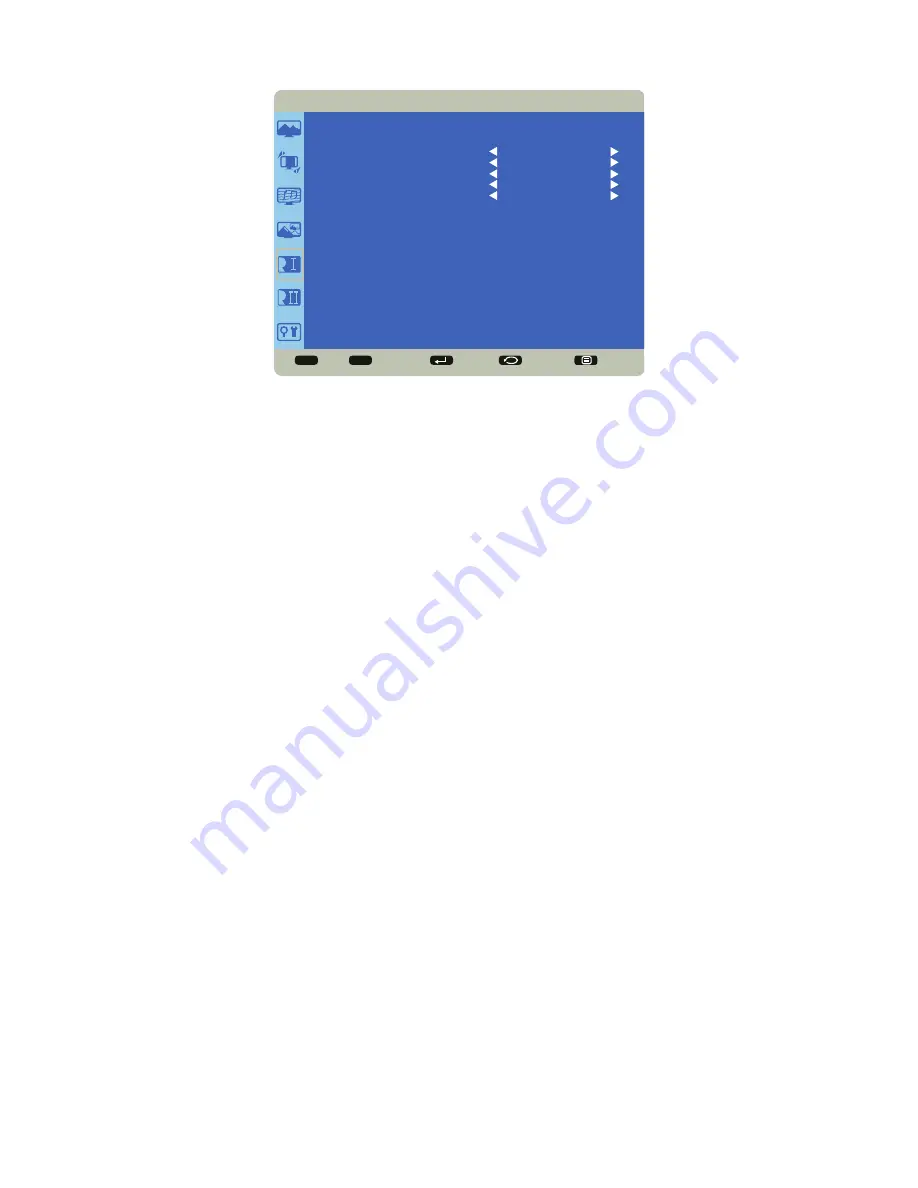
Page 24
Configuration 1 menu
Sel
Adjust
Enter
Back
Quit
< >
< <
CONFIGURATION 1
LANGUAGE
AUTO SOURCE
OPERATION MODE
CONFIGURATION RESET
FACTORY RESET
ENGLISH
YES
AIO
NO
NO
Language:
switches the OSD menu language.
Auto Source:
When enabled, automatically searches for an active source. Options: On (default) and Off.
Operation Mode:
When Monitor is enabled, the monitor acts like a simple monitor and only displays external source
devices. AIO (All-in-One) should only be enabled when the monitor is being upgraded to include a Mondopad embedded
PC. Options: Monitor (default) and AIO.
Configuration Reset:
resets all Configuration 1 and Configuration 2 menu items to factory default settings. Options: Yes
and No.
Factory Reset:
resets all menu items to factory default settings. Options: Yes and No.
Содержание BIGTOUCH INF5711
Страница 1: ...HARDWARE GUIDE BIGTOUCH INF5711 009 1555 02...
Страница 2: ......
Страница 4: ......
Страница 8: ...Page 6 1 98 5 4 1 2 1...
Страница 9: ...Page 7 INF5711 Hardware Guide InFocus 8 12 UL1678 PC...












































