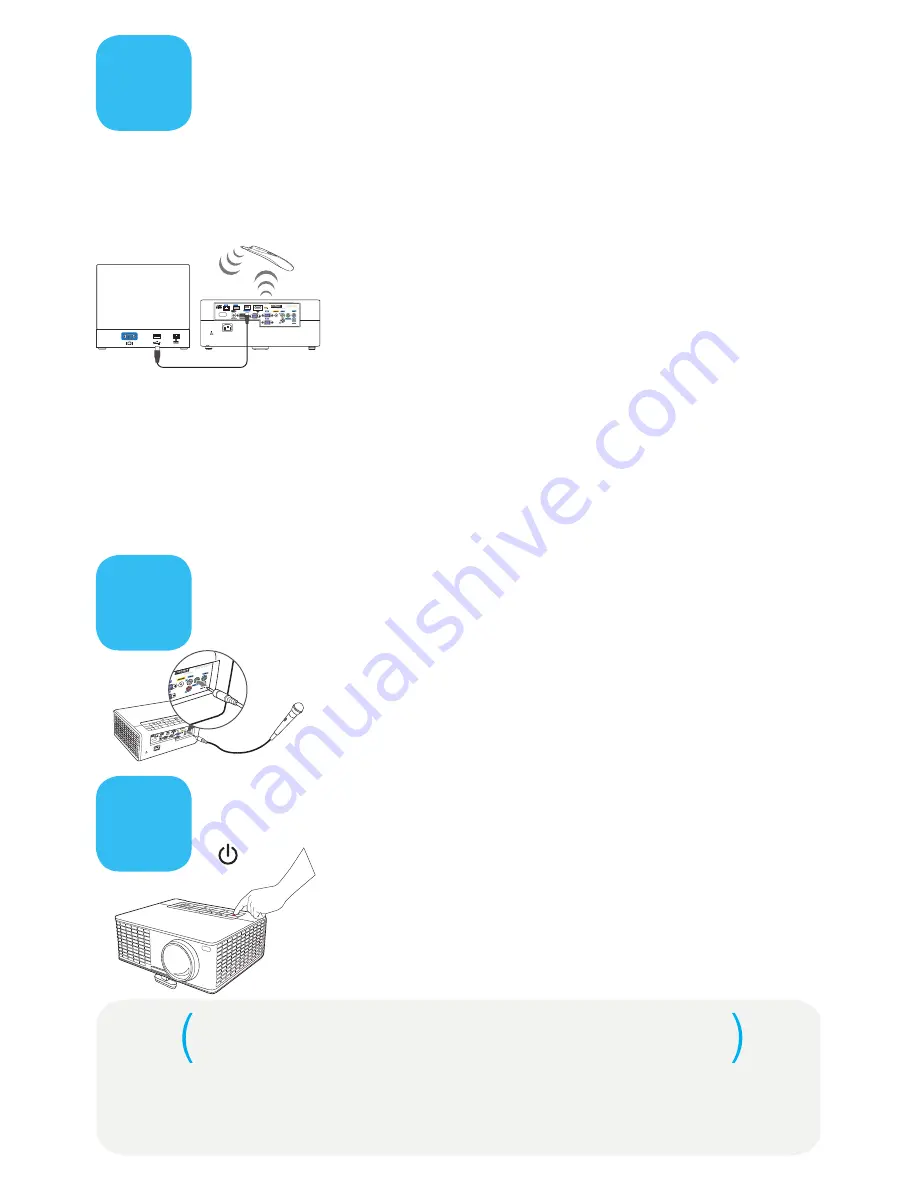
6
Use LiteBoard
TM
Enabling interactivity on your projector
1
Charge the wand's battery. Connect the USB power
adapter to an electrical outlet, then connect a USB cable
between the adapter and the wand. Unplug the cable
when the battery light turns off.
2
Connect the computer and projector with USB. Connect
the other USB cable between your computer and the
projector's USB Display connector.
3
Turn on the wand. Press the wand's tip, or press its L or R
button. Use the wand to navigate your digital desktop.
To move: Point the wand at the screen.
To click: Push the wand's tip onto the screen or click the L
button.
Avoid shadows!
The wand won't work if its tip is in a shadow, or
if it is pointing at a shadow.
Lithium battery caution:
The LiteBoard wand lithium battery is only
rechargeable, and is not user serviceable or user replaceable. Always use the
included USB cable and power adapter (or your computer) to charge the wand.
Turn off the projector
Download it at
www.infocus.com/support
The Reference Guide is available in multiple languages. It covers advanced setup and
operation, including lamp replacement instructions.
Press the power button
The power light on the projector will blink while the fan cools
the lamp. If you need to unplug the projector, wait until the
fan stops and the power light stops blinking and stays on.
Note: While the power light is blinking, button presses on the
projector and remote are ignored.
7
8
Use the microphone
Connect a microphone
Use a 3.5 mm mini-jack cable to connect a
dynamic microphone
to the projecter's microphone port.
There are two ways to adjust the microphone volume. You
can either go to the
Setup > Mic Volume
menu and adjust the
microphone volume, or press the
Volume
key on the projector
to adjust the volume of the microphone and the projector.
USB A
USB mini B
USB A
USB mini B
READ THE REFERENCE GUIDE








