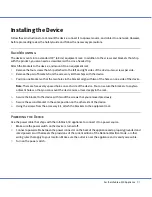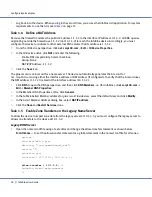Configuration Examples
18
Infoblox User Guide
7.
Log back in to the device. When you log in the second time, you access the Infoblox GUI application. For system
requirements to use the GUI, see
Table 2
on page 11.
Task 1.4
Define a NAT Address
Because the firewall translates the public IP address 1.1.1.2 to the interface IP address 10.1.5.2, all DNS queries
originating outside the firewall use 1.1.1.2 (not 10.1.5.2) to reach the Infoblox device. Accordingly, you must
configure the device to indicate to other external DNS servers that its address is 1.1.1.2.
1.
From the ID Device perspective, click
ns1.corp100.com
->
Edit
->
ID Device Properties.
2.
In the
ID Device
editor, click
NAT
and enter the following:
—
Enable NAT compatibility: Select check box.
—
Group: None
—
NAT (V)IP Address: 1.1.1.2
3.
Click the
Save
icon.
The glue record is an A record for a name server. The device automatically generates the A record for
ns1.corp100.com using either the interface address or NAT address (if configured). To verify that the A record uses
the NAT address (1.1.1.2) instead of the interface address (10.1.5.2):
1.
Click
DNS
to open the DNS perspective, and then click
DNS Members
->
+
(for Infoblox) ->
ns1.corp100.com
->
Edit
->
Member DNS Properties.
2.
In the Member DNS Properties editor, click
General
.
3.
In the table labelled
Member address for glue record inside view
, select the default view and click
Modify
.
4.
In the
Select Member Address
dialog box, select
NAT IP address
.
5.
Click the
Save
and
Restart Services
icons.
Task 1.5
Enable Zone Transfers on the Legacy Name Server
To allow the device to import zone data from the legacy server at 10.1.5.3, you must configure the legacy server to
allow zone transfers to the device at 10.1.5.2.
Legacy BIND Server
1.
Open the named.conf file using a text editor and change the allow-transfer statement as shown below:
For All Zones
— To set the allow-transfer statement as a global statement in the named.conf file for all zones:
options {
zone-statistics yes;
directory "/var/named/named_conf";
version "";
recursion yes;
listen-on { 127.0.0.1; 10.1.5.3; };
…
allow-transfer { 10.1.5.2
; };
transfer-format many-answers;
};