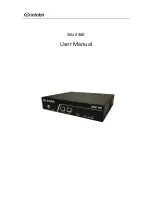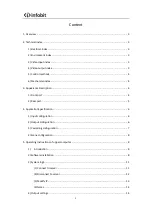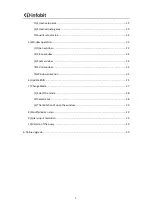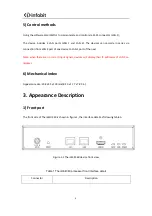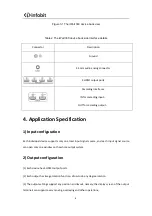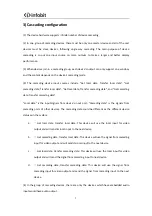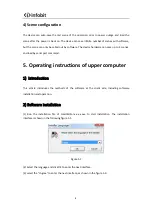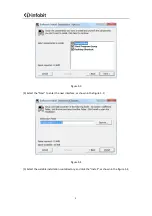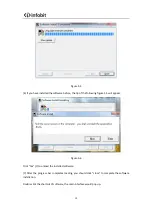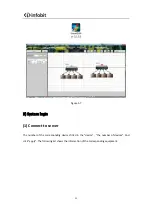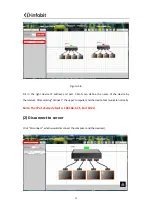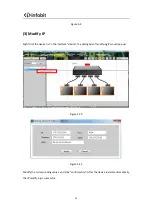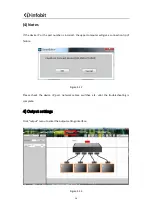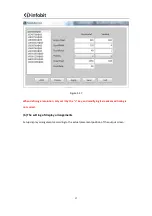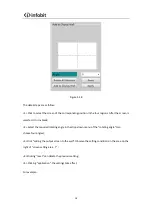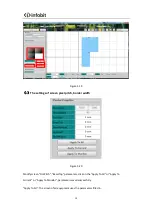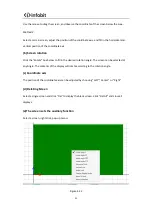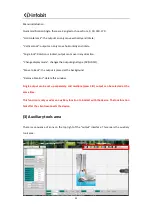7
3) Cascading configuration
(1) The device hardware supports infinite number of device cascading.
(2) In one group of cascading devices, there must be only one master device and all of the rest
devices must be slave devices, following single way cascading. The main purpose of device
cascading is to put one input source on more outputs to make a larger and better display
performance.
(3) When devices join in a cascading group, each device’s output can only support one window,
and the content depends on the device’s cascading mode.
(4) The cascading device input sources include “Get local data; Transfer local data”, “Get
cascading data; Transfer local data”, “Get local data; Transfer cascading data”, and “Get cascading
data; Transfer cascading data”.
“Local data” is the input signals from device’s input port; “Cascading data” is the signals from
cascading ports of other devices. The cascading data could be different as the different device
statuses in the system.
a.
Get local data, transfer local data: This device will use the local input for video
output and will send its local input to the next device.
b.
Get cascading data, transfer local data: This device will use the signal from cascading
input for video output and will send its local input to the next device.
c.
Get local data, transfer cascading data: This device will use the local input for video
output and will send the signal from cascading input to next device.
d.
Get cascading data, transfer cascading data: This device will use the signal from
cascading input for video output and send the signal from cascading input to the next
device.
(4) In the group of cascading devices, there are only the devices which have embedded audio
input would have audio output.
Содержание iWall 360
Страница 1: ...iWall 360 User Manual...