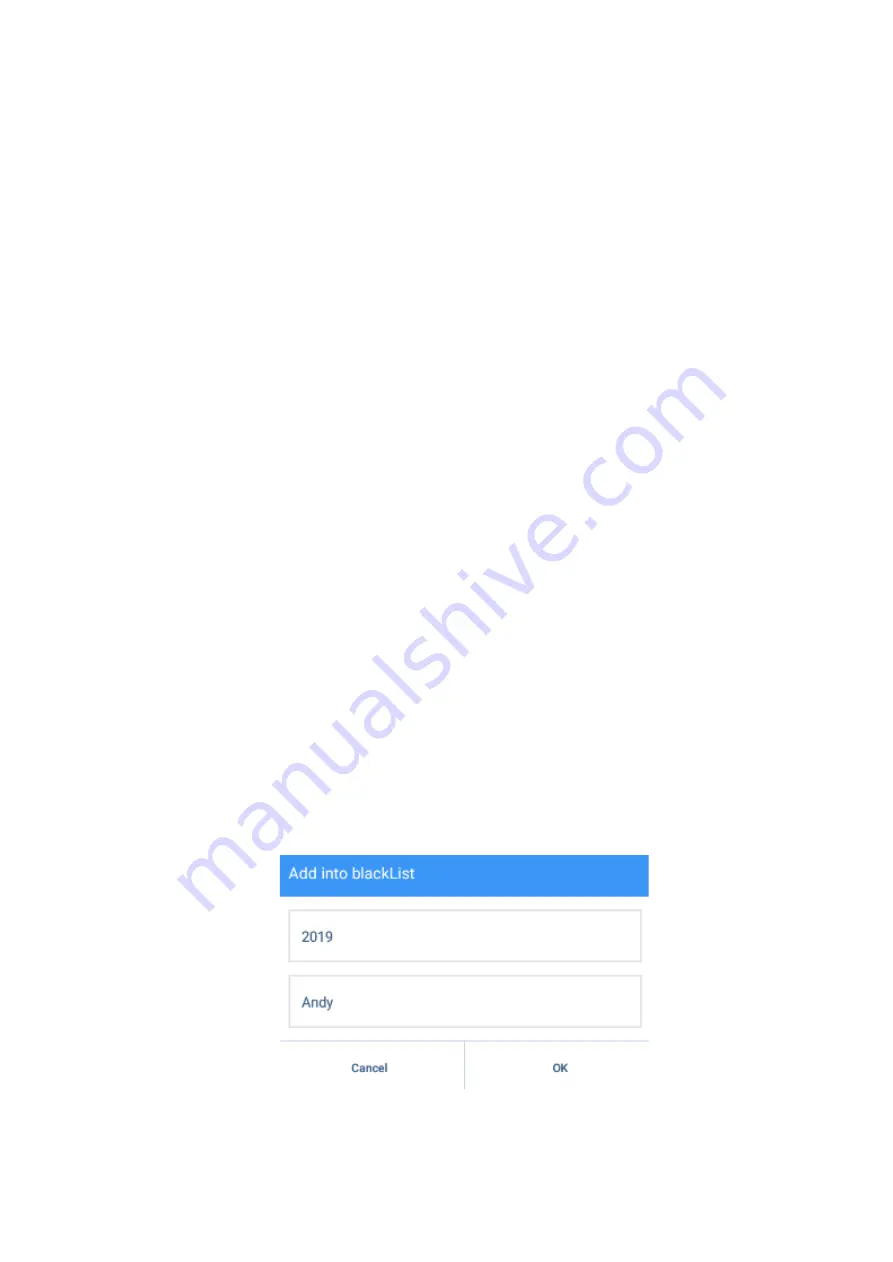
83
/
88
search the contacts. You can enter the initial letter of contact/number to search. Device
will show the searching reason when filling in the searching content. The searching
range is covering Enterprise Contacts, Local Contacts, Mobile Contacts.
After entering and search on the Enterprise Contacts interface, Mobile Contacts
interface, Favorite Contacts interface or Group interface, the searching range will be
only on current interface.
You can also search on the dialer interface. Enter the Dialer, fill number or name in
box, then the search result will be showed on the left side.
5.2.7.2 Long Press the Contact
Long press the contacts in Local Contacts and Mobile Contacts, will pop up the Add
into Blacklist, Create Shortcut, Delete Contact. In Enterprise Contacts, there is no
option to delete the contacts, because there is not allowed to add/modify/delete the
contacts by normal users.
Add to Blacklist: Because there may be several numbers under on contact, after tap
Add to Blacklist, device will pop up a box for double confirm and edit.
Create Shortcut: tap Create Shortcut to add this contact shortcut onto the device




















