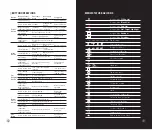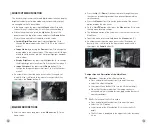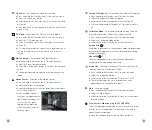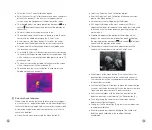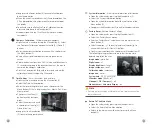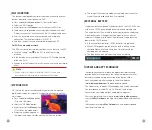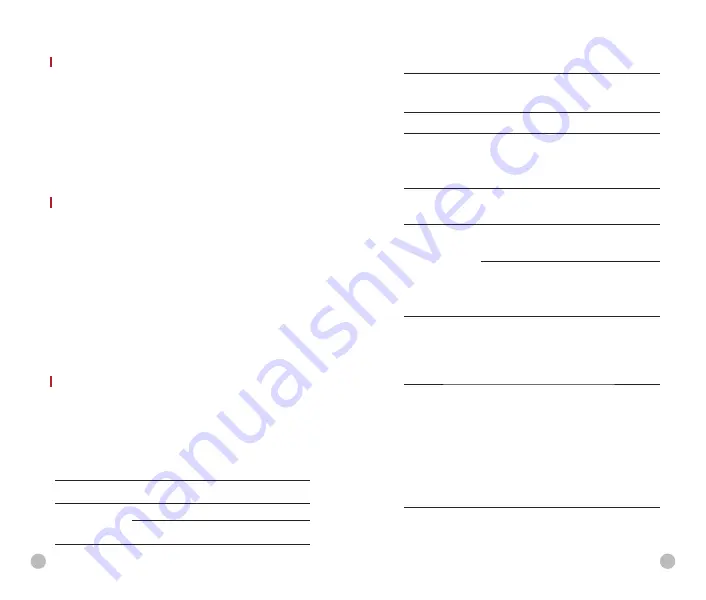
TECHNICAL INSPECTION
A technical inspection of the device is recommended before use.
l
Check
the external appearance of the device (there should be
no cracks in the casing).
l
Check
the condition of the lens and eyepiece (there should be
no cracks, greasy spots, dirt or other deposits)
l
Check
the condition of the rechargeable battery (this should be
charged) and the electrical contracts (there should be no
presence of salts or oxidation).
MAINTENANCE
Maintenance should be carried out at least twice a year and consist
of the following actions.
l
Wipe the external surfaces of metal and plastic parts free of dust
and dirt with a cotton cloth. Silicone grease maybe used for this.
l
Clean the electrical contacts of the battery and battery slot on the
unit using a non-greasy organic solvent.
l
Check the glass surfaces of the eyepiece and the lens. If
necessary, remove dust and sand from the lenses (preferably
using a non-contact method). Cleaning of the external surfaces
of the optics should be done with substances designed specially
for this purpose.
TROUBLESHOOTING
This table lists all the problems that may arise when operating the
device. Carry out the recommended checks and repairs in the order
shown in the table. If a defect should occur that is not listed in the
table, or if it is impossible to repair the defect yourself, the device
should be returned for repair.
Malfunction
Possible reason
Correction
Thermal imager does
not power up.
Battery completely
discharged
Charge the battery
Does not operate from
external power
source.
USB cable damaged
Replace USB cable
External power source
discharged
Charge external power
source (if necessary).
Malfunction
Possible reason
Correction
Image is unclear, with
vertical lines and
uneven background.
Calibration required
Perform image calibration
according to Section 9
‘Calibrationʼ of the Manual.
The image is too dark. Low brightness level set.
Adjust display brightness.
Colored lines
appeared on display
or the image has
disappeared.
The device was exposed
to static electricity during
operation.
After exposure to static
electricity, the device may
either reboot automatically
or require turning off and
on again.
Poor image quality/
reduced detection
distance
These problems may occur during observation in
difficult weather conditions(snow, rain, fog, etc. ).
Smartphone or tablet
cannot be connected
to the device
The device password has
been changed.
Delete the network and
reconnect using the
device password
The device is in an area
wit a large number of Wi-
Fi networks that may
cause interference.
To ensure stable Wi-Fi
operation, relocate the
device to an area with
fewer Wi-Fi networks, or
into an area with none.
Wi-Fi signal non
existent or interrupted
The device is outside the
area of Wi-Fi coverage.
There are obstacles
between the device and
the receiver (e.g. concrete
walls.)
Relocate the device into
direct line of sight of the
Wi-Fi signal.
When used in low-
temperature
conditions, the image
quality of the
surroundings is worse
than in positive
temperature
conditions.
In positive temperature conditions, objects being
observed (surroundings and background) heat up
differently because of thermal conductivity, thereby
generating a high-temperature contrast. Accordingly,
the image quality produced by the device will be
higher.
In low-temperature conditions, objects being observed
(background) do, as a rule, cool down to roughly the
same temperature because of which temperature
contrast is substantially reduced and the image quality
(detail) is poorer. This is a feature of thermal imaging
devices.
24
25