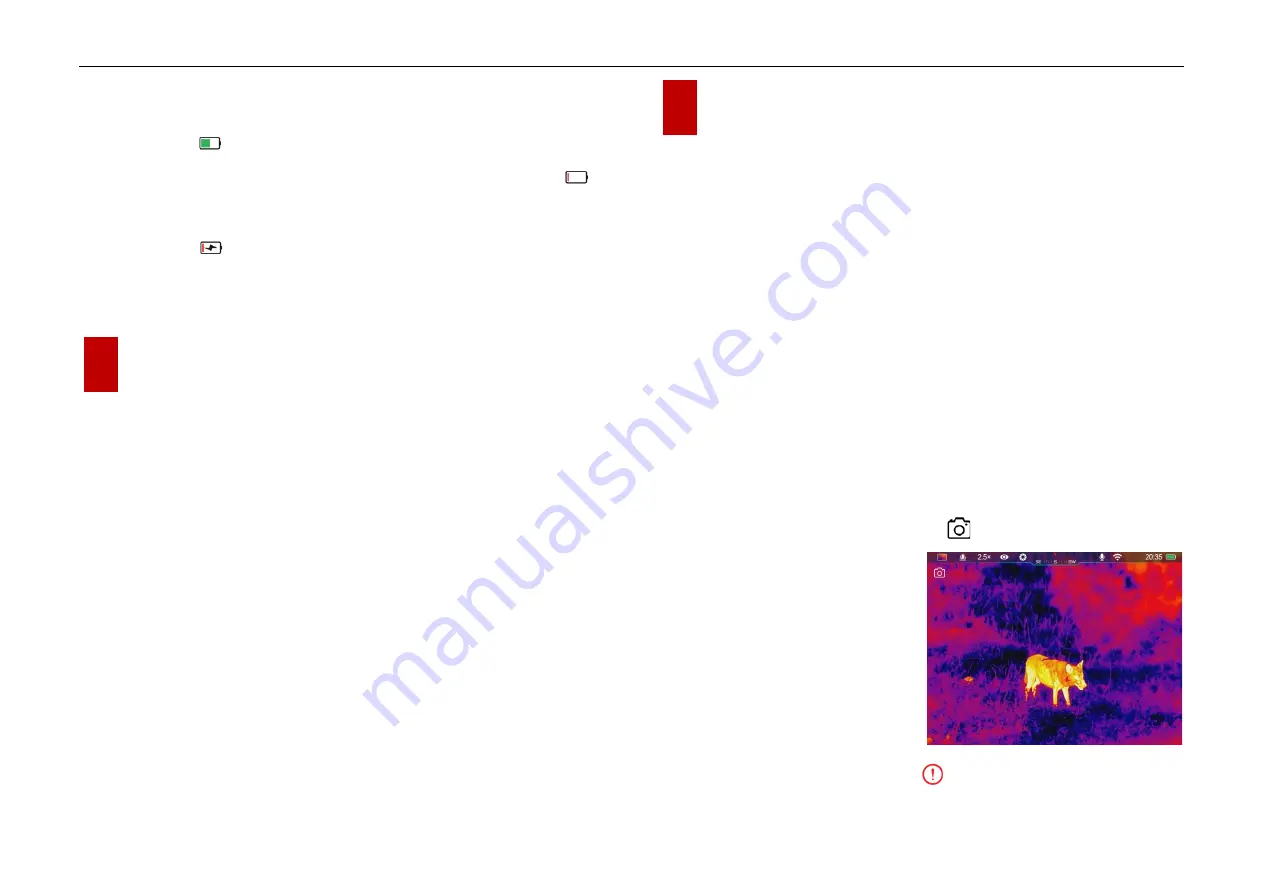
InfiRay Outdoor
•
EYE III Series
•
User Manual www.infirayoutdoor.com
All rights reserved and shall not be copied and distributed in any form without written permission. - 10 -
11.
Power status of the built-in battery pack.
(When the color in the battery
icon is green , it indicates that the battery percentage is higher than
20%, and the power is sufficient. When the color in the icon is red ,
the power is insufficient and need to be charged promptly. When a
lightning icon is displayed in the battery icon, the device is powered
by an external power supply and the battery pack is in charging)
10
Image Calibration
When the image is degraded or uneven, it can be improved by calibration.
Calibration can equalize the background temperature of the detector and
eliminate the image defects (such as vertical bars, phantom images, etc.).
There are two calibration modes - Auto Calibration and Background
Calibration.
⚫
Auto Calibration
:
Device will calibrate automatically according to the
software algorithm. There is no need to close the lens cover (the internal
shutter covers the sensor). Turn on/off the auto calibration in the main
menu referring to the Section
Main Menu - Auto Calibration.
⚫
Background Calibration:
Close the lens cap
(9)
to perform the
background calibration automatically.
11
Photography and Video Recording
EYE III series is equipped with a function for video recording and
photography of the observed image which is saved on the built-in 32GB
memory storage.
The photo and video files are named with time, so it is suggested to
synchronize date and time in the
InfiRay Outdoor
application before using
the photo and video functions.
Photography
⚫
On the home screen, press and hold the
Camera button (4)
to take a
photo.
⚫
When taking a photo, the photo icon flashes below the status bar
in the upper left corner of the
screen. The photo is taken
successfully when the icon
disappears.
⚫
Photos are stored in the built-in
storage.
⚫
When the exclamation mark icon appears on the right side of the











































