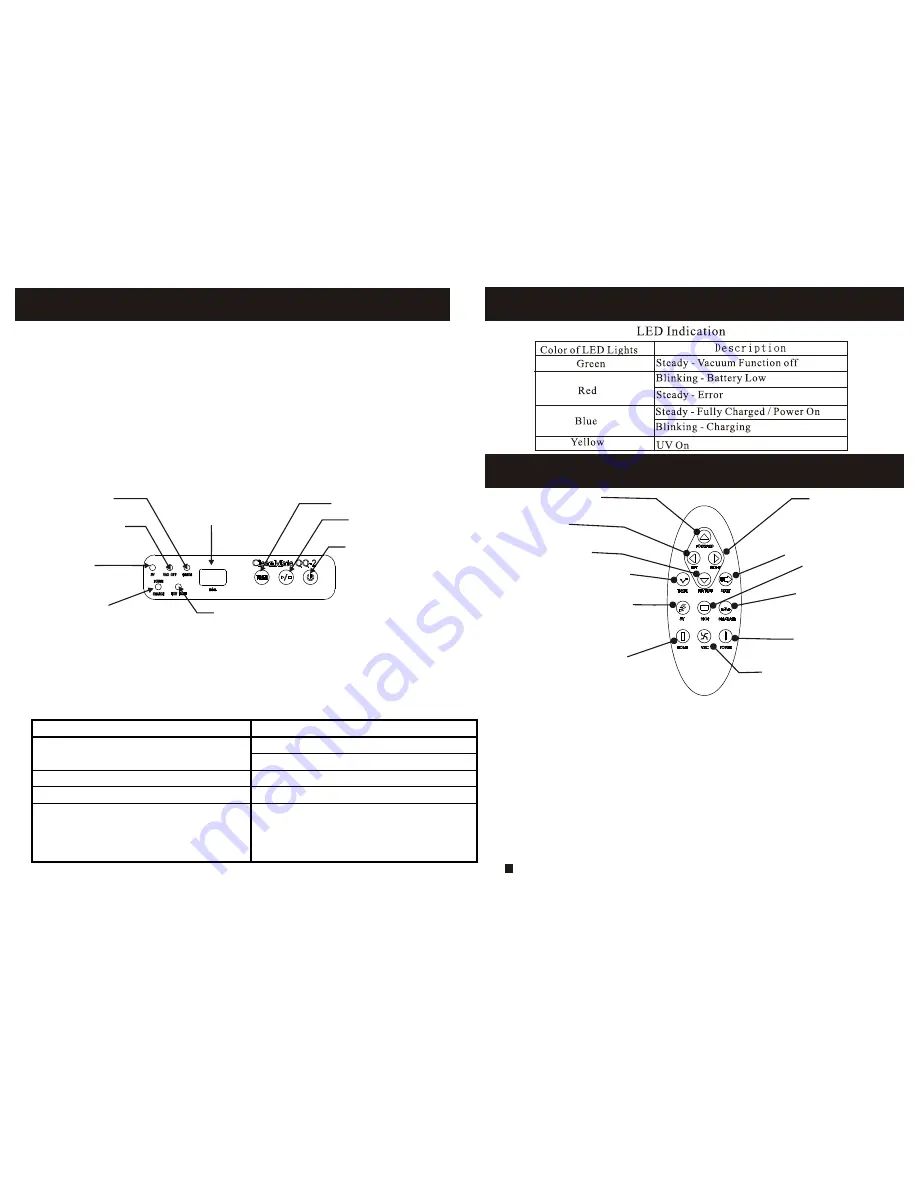
CleanMate 365
CleanMate 365
CleanMate 365
CleanMate 365
1.Turn on the power button, the power blue LED will light up.
2.Press the Time Set Button to set the length of operation time. The numerical
panel will display the operation time. When power is first turned on, the
default setting is 40 minutes. The setting parameters are from 10 to 80 minutes
in 10-minute increments.
3.Try to set the operation time by the size of the area to be cleaned in order to
prevent overuse of the battery and shortening its lifespan.
4.When the battery is low, the Low Battery light will blink red.
5.In the following situations, the error light will light up: over charging battery
, overloaded motor, and no traction for more than three consecutive
seconds.
Operational Time &
MODE Display
S
tart/Stop Button
Error Indicator
Vacuum Motor
Off Indicator
Ultraviolet On
Indicator
Power On
& Charging
Indicator
Low Battery Indicator
Power On/Off
Power On/Off
Timer set
LED and Audible Indicator
CleanMate 365
CleanMate 365
Forward
Left
Reverse
Time Set Button
Ultraviolet Light On/Off
Right
Stop
Mode
Vacuum Motor On/Off
Power Off
Start
Home
Home
Function of each Button:
1.Start Button: Press the Start Button to begin the automatic cleaning of the
room.
2.Stop Button: Press the Stop Button to stop the activity of the unit, and it will
emit a long sound.
3.Timer button: Use this button to set the cleaning time of the QQ-2.
4.Directional Buttons: Forward: when press forward QQ-2 will moving until
user press forward button again or stop by obstacle.
Right, left and backward button: use these buttons to manually drive the
unit to the right, left and backward.
5.Mode Button: Press this button to pick a specific cleaning pattern for the
QQ-2. By default the unit cleans in "Automatic" Mode (All 5 cleaning
movements).
Press the "Mode" button once to make the unit clean in"Spiral" mode only.
The timer will display "1" for one minute and then will show the cleaning
Main Unit Features
Main Unit Features
Parts of Main Unit
Parts of Main Unit
Remote Control Function
Remote Control Function
6
7
Status
Description
Times up (when the cleanning timer was set)
Battery Low, cleanning function off
Long Beep once
Error
Brief Beep three times
Fully charged
Brief Beep three times and One long Beep
Fully charged and start vacuuming again
(when the docking station is set that after
fully charged, QQ-2 will go out to vacuum
again)
Long Beep once followed by one Brief Beep
Audible Indication












