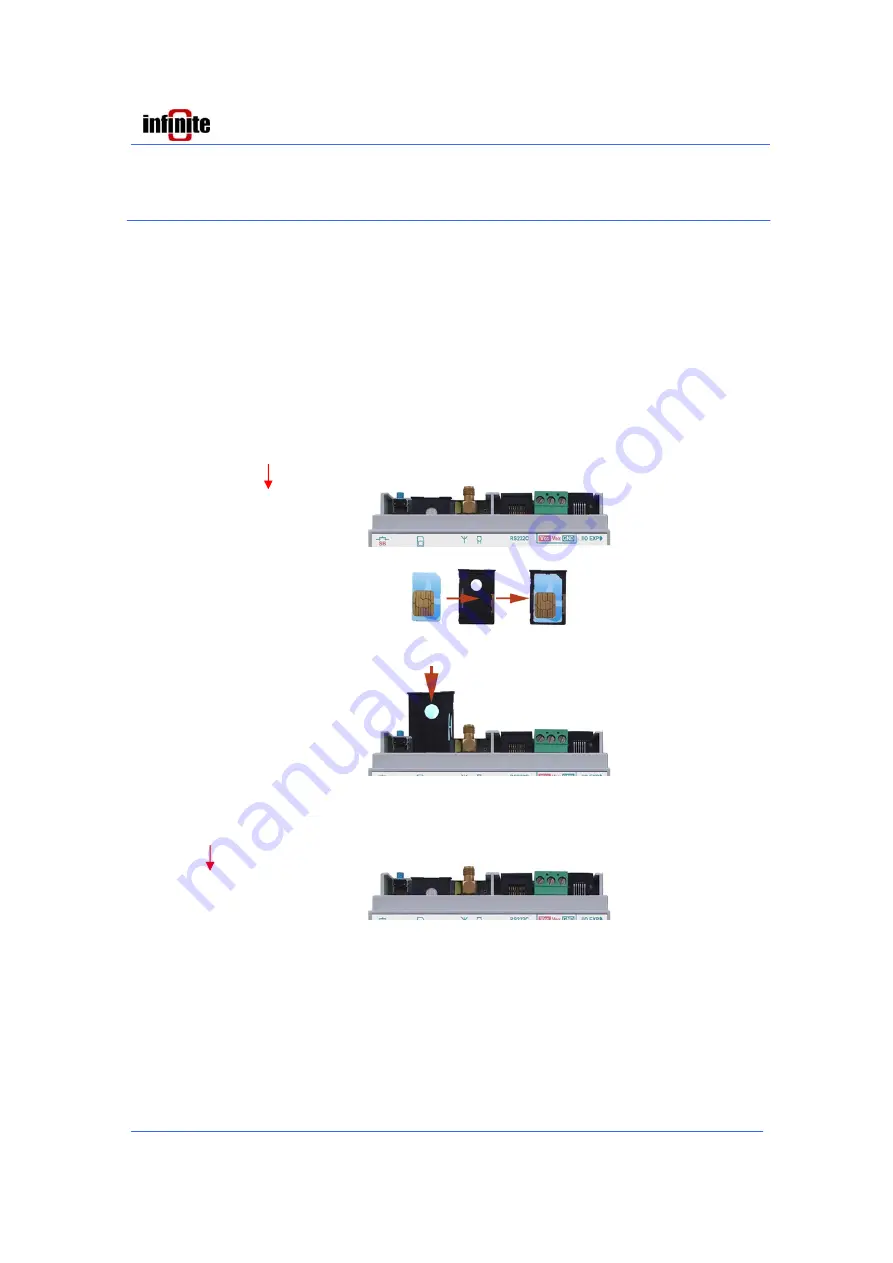
SCOM100
Remote control and alarming
SCOM100: Troubleshooting
4
2.3 Easy startup sending/receiving SMS messages
2.3.1 Preparing a SIM card
Before installing the SIM card, use your phone to:
1. Clear the PIN code (no PIN needed).
2. Enter your name and phone number in the first place of the phonebook directory of the SIM card.
Note:
You can alternatively power up the unit without a SIM card and set the PIN number using a terminal
program on a PC, or you can set a PIN in later configuration stages.
2.3.2 Installing the SIM card
Note:
Always remove or install the SIM card, having the unit powered down!
Slide the card tray out by pressing the cardholder’s button with a spiky object such
as a pencil or screwdriver.
Insert the card into the tray and slide the tray with the card faced down into the
cardholder.
3.3 First power up & factory settings
Power up the unit and hold the startup button pressed until the ready LED starts
blinking rapidly.
The unit executes the startup procedure setting all parameters to the factory
defaults, reads the SIM card’s phonebook entry, enters the RUN (Control) mode and
sends a HELLO SMS message to the mobile phone number that was found in the
SIM phonebook entry.
LED indication states are:
1. READY LED will switch on indicating the successful reading of the SIM card’s phonebook entry.
2. STATUS LED will switch on indicating the RUN (Control) mode.
3. NETWORK LED will be blinking to state successful connection to the GSM provider’s network.
The device is now ready to send alarms and information via SMS and and also receive SMS commands.








