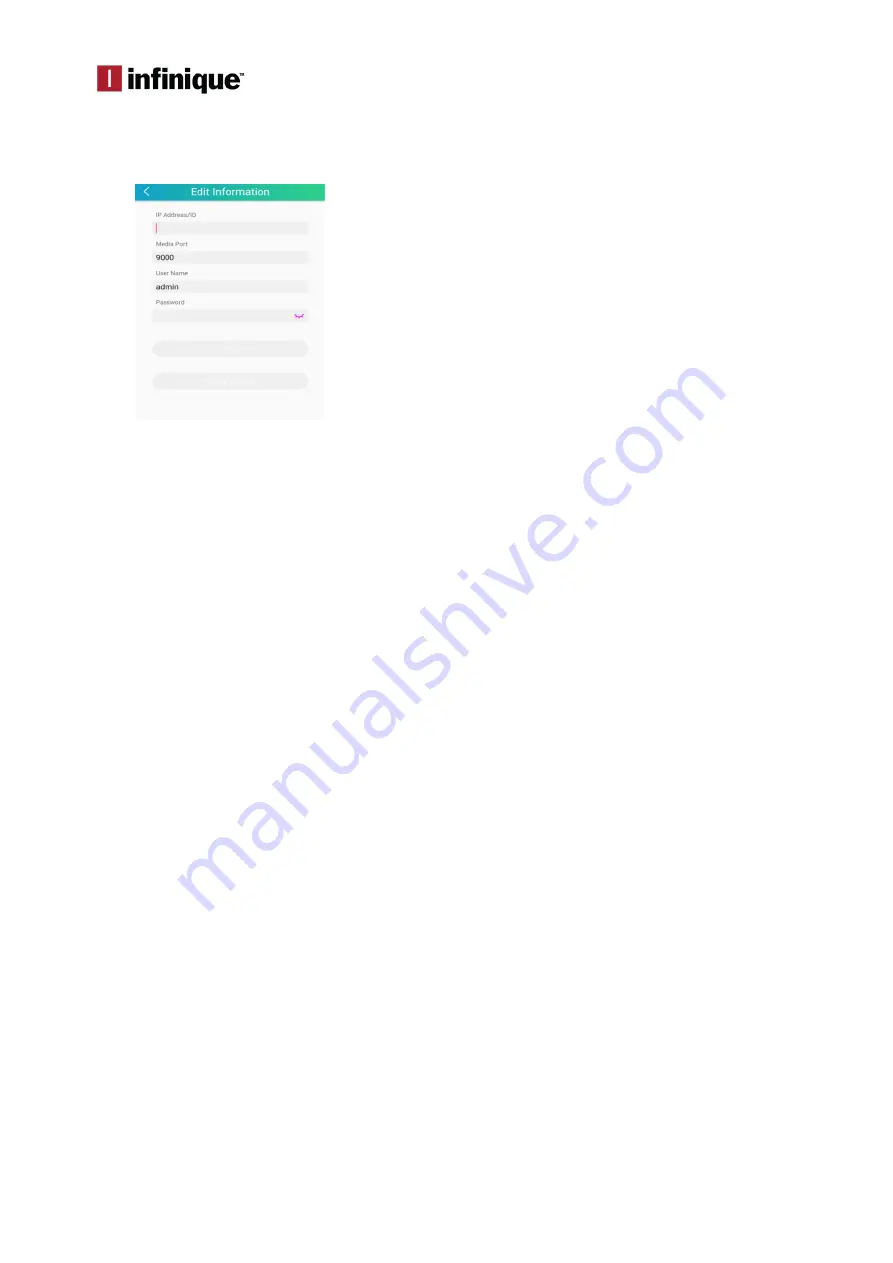
InfiViewCam Installation Manual
P a g e
|
3
Adding Recorder using Manual Add
In the Add New Device window, Click on Manual Add, and enter all the required parameters
for the recorder to be added to the Device List.
Edit Device
Under
Device
interface, click Device to view device information.
Edit device information.
Click
s save
to save.
Remove devices
Under
Device Manager
interface, slide the device to left, and then click
Delete
to remove it.
IP Address/ID: IP Address of the Recorder
Media Port: 9000
User Name: admin (default user)
Password: Enter the recorder password
Click Save

























