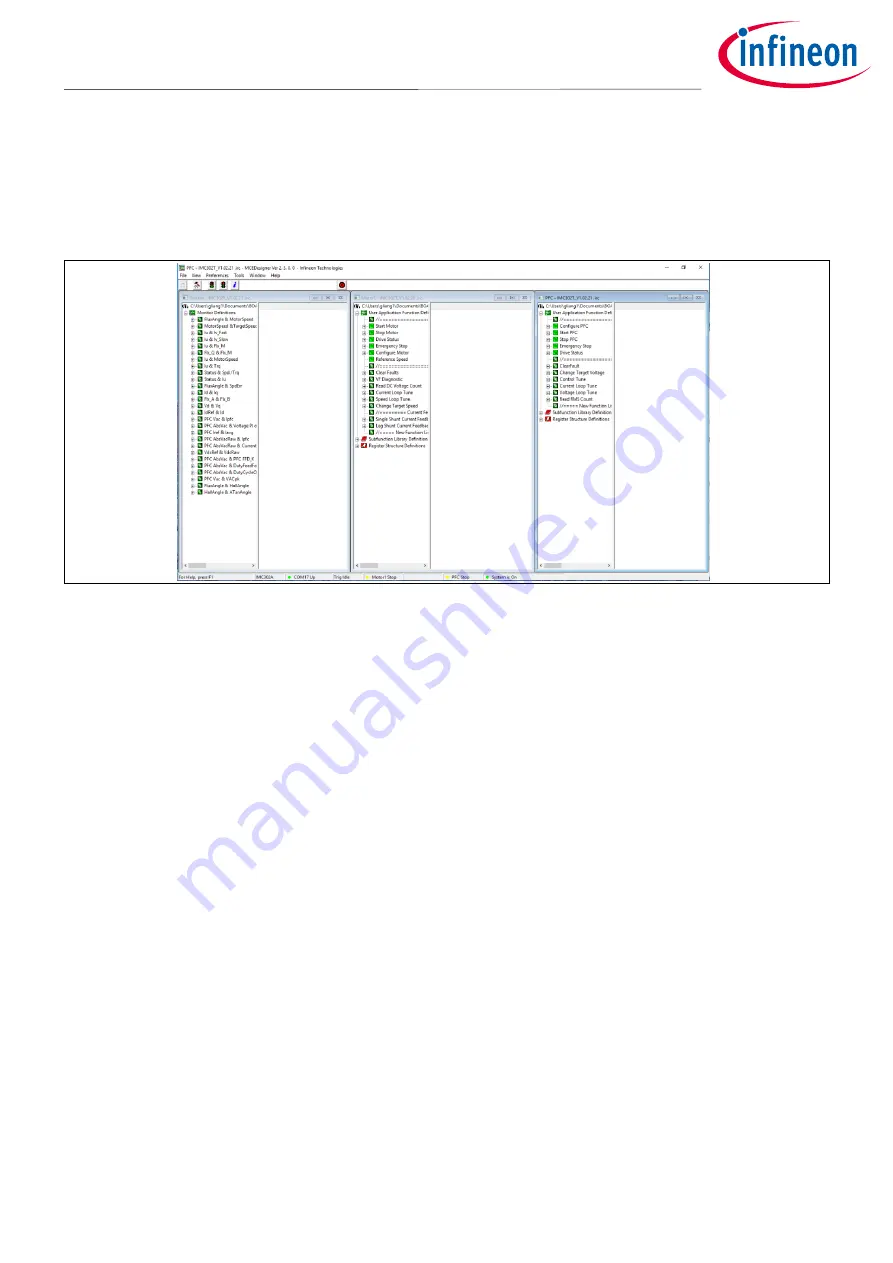
User Guide
22 of 44
Revision 1.1
2021-03-21
EVAL-M3-302F User Guide
iMOTION™ Modular Application Design Kit
Getting started with EVAL-M3-302F
5.1.3
MCEDesigner setup overview
After installing the MCEDesigner installer, there is a shortcut for MCEDesigner on Windows desktop. Double-
click on the shortcut to open MCEDesigner and then open “IMC302A_xx.irc” file (which was included in the
“
IMC302A-F064 MCE Software Package” installed earlier, as instructed in Chapter 0)
shown in Figure 9.
Figure 9
MCEDesigner’s main display for EVAL-M3-302F
MCEDesigner programmer function can be used to program IMC302A-F064 firmware and/or system parameters.
To call up this function, click on “Tools” menu and then select “Programmer” in the pull-down list. The pop-up
window “Program IMC controller” will show up as in Figure 10.
To program both firmware and drive system parameters into IMC302A-F064 (which can happen when
programming the brand new devices with default factory settings for the first time, or when the new version of
iMOTION™ firmware is being downloaded), first click on the “Program Firmware and Parameter” radio button in
the “Program IMC controller” pop-up window. After that, select the “Drive System Parameter” file created using
MCEWizard by clicking on the “Browse…” button at the end of the “Program Parameter File” row, and then also
select the IMC302A-F064_A_Vxxx.ldf file (which was included in the “IMC302A-F064 MCE Software Package”) by
clicking on the “Browse…” button at the end of “Program Firmware File” row. Finally, click on the “Start”
button to program the parameter file into the IMC302A-F064 IC.






























