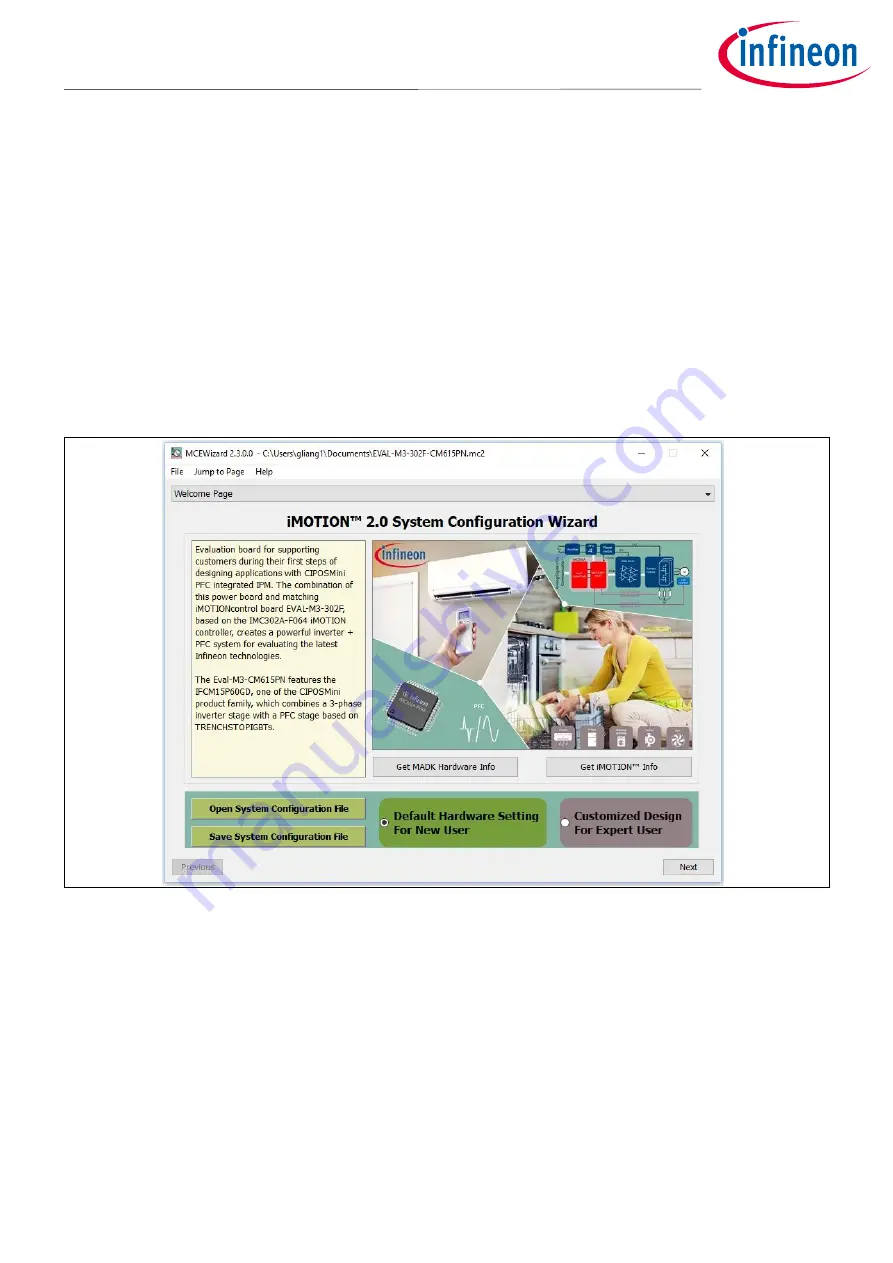
User Guide
20 of 44
Revision 1.1
2021-03-21
EVAL-M3-302F User Guide
iMOTION™ Modular Application Design Kit
Getting started with EVAL-M3-302F
5.1.2
MCEWizard setup overview
After installing the MCEWizard, the shortcut for MCEWizard appears on the Windows desktop. Double click the
shortcut to open the MCEWizard and configure the parameters for evaluation boards or motor. Figure 7 shows
the “Welcome Page” for MCEWizard, where the MADK control board or power board can be selected via the
pull-down list. Infineon continues to release new MADK controller and power boards. Therefore, it could
happen that some of the newest power boards are not pre-configured in the MCEWizard tool and cannot be
selected in the pull-down menu. In that case, the user should select any other power board (as similar as
possible) and follow the MCEWizard setup steps by entering the parameter values that are specific to the
chosen board. Make sure both “I have modified the circuit board” and “Enable advanced question” checkmarks
are selected. Please refer to the User Guide of the corresponding power board for additional information.
After selecting the MADK control and the power board, start the MCEWizard system setup procedure by clicking
the “Next” button in the right bottom corner as shown in Figure 7.
Figure 7
Welcome Page of MCEWizard
The iMOTION™ MADK system enables users to easily test different combinations of control and power boards
with their motors. The user should be familiar with the system-level parameters related to the motor used.
There is a very limited number of parameters that are specific to the control board or power board hardware.
Table 13 provides the MCEWizard setup overview for hardware-related parameters. Similar tables will be
available in the User Guide of the specific power board. Combinations of this table and the corresponding table
of the power board provides sufficient information to set up the MADK-based motor drive system in the
shortest time.






























