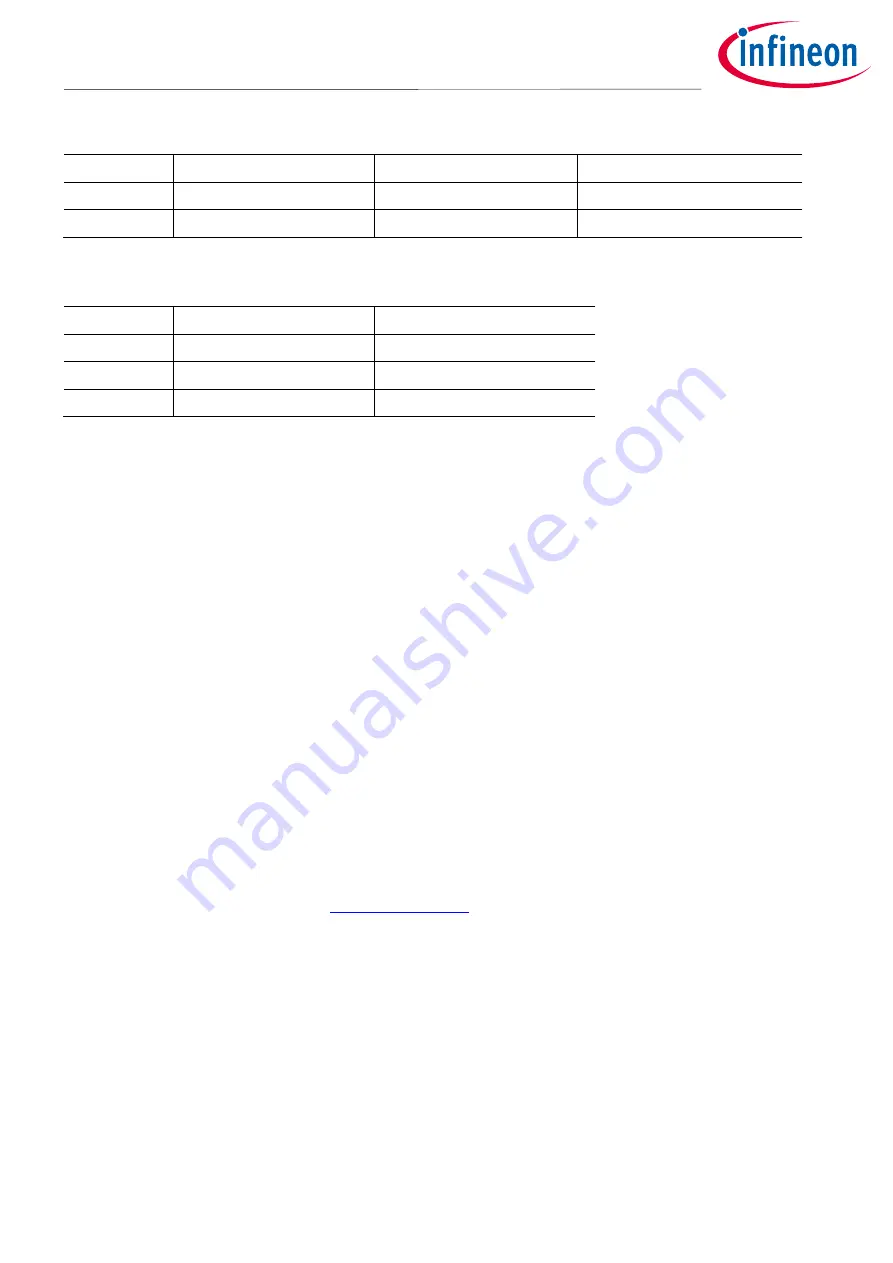
Board Users Manual
10 of 27
Revision V1.1
2021-09-21
User Manual AURIX™ TCxx4 lite Kit
AURIX™ TCxx4 lit
e Kit
2 Hardware Description
Table 3
miniWiggler Pin Mapping for User LEDs
Name
miniWiggler Pin
Color
Active
LED5
ADBUS4 (ACTIV)
green
Low-active (pull against GND)
LED6
ADBUS7 (RUN)
green
Low-active (pull against GND)
Table 4
AURIX™ Push Buttons and Potentiometer
Name
AURIX
™
Pin
Active
Button1
P00.7
Low-active (pull against GND)
Reset
/PORST
Low-active (pull against GND)
R32 (10k
Ω
) *
AN0
-
*
Note:
Desoldering resistor R33, enables AN0 for other functions, but disables the Potentiometer functionality.
2.3
Debugging and on board miniWiggler
The
AURIX™ TCxx4 lite Kit
supports debugging via 2 different channels:
•
On-board miniWiggler via the the microUSB X4
•
10-pin DAP Connector
2.3.1
USB Connector
The USB connector is used for connection to a PC. Via the USB it is possible to power the board, using the
ASCLIN0 as serial connection via USB and Debugging via DAS.
NOTE: Before connecting the board to the PC, make sure that the actual DAS software is installed on the
PC.
For actual DAS software please contact your local FAE.
The software can also be found on:
2.3.2
Serial Connection to PC
After the first connection of USB to a PC the needed driver will be installed automatically. During this there will
be created a new COM port on PC. This COM port can be used to communicate with the board via ASCLIN0 of
the device and ASCLIN4 (TC3X4 only) if R44 and R45 are assembled. Per default the ASCLIN0 is used on P14.0
and P14.1 (e.g., Generic Bootstrap Loader). Because ASCLIN0 is used also for the Arduino pins, you can use here
also ASCLIN4 to use it in parallel, make sure that P14.0/P14.1 are not configured in this case.

























