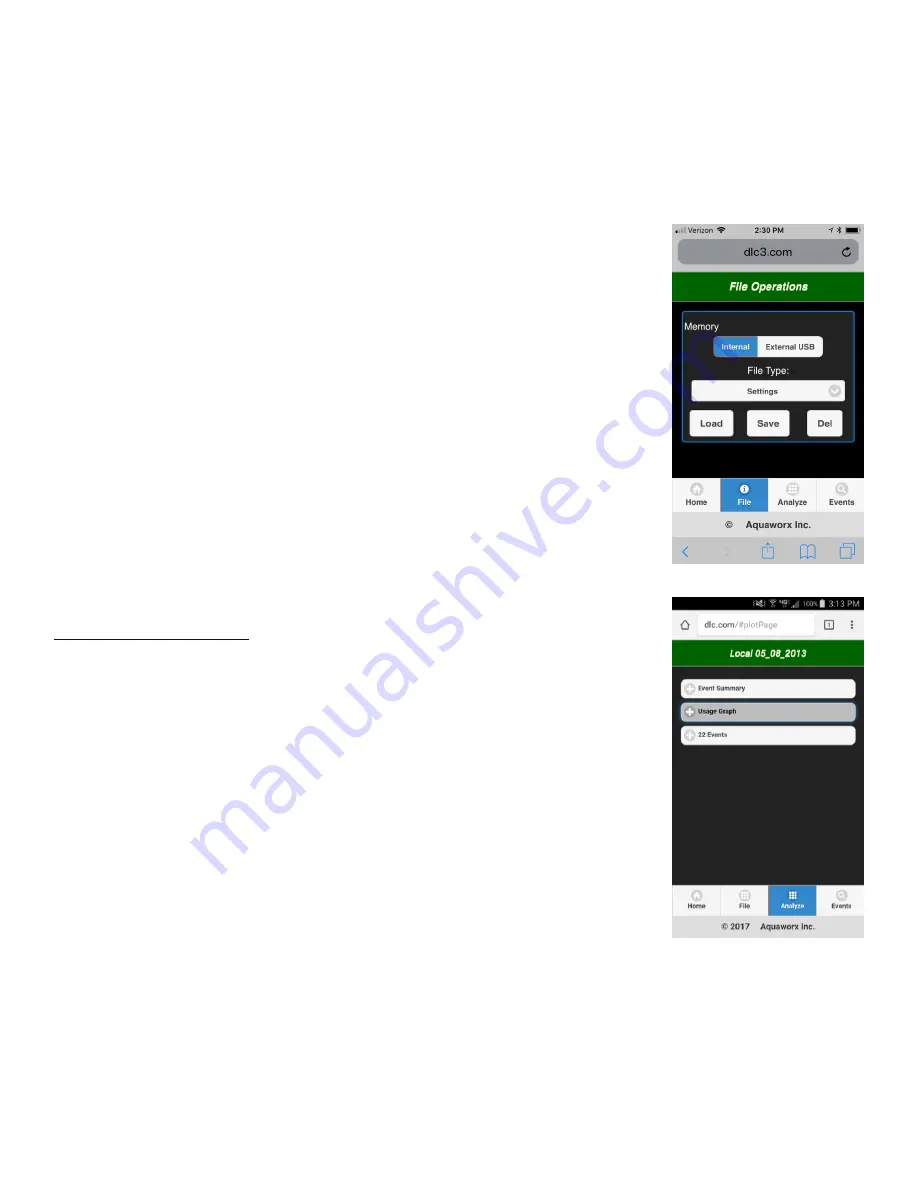
Get All
–
downloads all events to screen.
Stop
- stops download of events
“+”
- press + to expand the view events
Note: If the event log has been cleared or if the user believes there are events not being displayed, enter the number
4000 to download the full event file. Enter 4096 for settings and events. If less than 4000 events have been logged on the
controller, some events will be not be clear. For example, numerical values may display random letters.
File Operations (on the Home screen):
Allows for the management and transfer of
even
ts and settings to a removable USB memory device or to the Tapper’s internal
memory.
Home:
brings the user back to the home screen
File:
The file menu is used to transfer settings, events and reports to and from
the controller. The user
can save data to the Tapper’s internal memory or an
external USB.
Analyze
: Allows the user to review an Event Summary and view a graph of the
data. Graphs feature is a trial. Graph may not always display properly.
Events:
is the standard events menu described above.
Saving a Report:
With thumb drive installed in a computer, setup a folder (directory) to receive data.
Make a folder named Aquaworx. In that folder make three folders. Name them; EVT,
RPT, SET. This can also be done by inserting the thumb drive into the Tapper then go to;
Insert thumb drive in USB slot on Tapper Unit. Tapper will beep.
Go to Event page and “Get All” then “Analyze”
Next go to
File Page and Select External USB, File Type; “Report” tap “Save”.
Remove thumb drive, insert in computer, Report will come up as a text file. Text file can
then be opened in a document file (Libre office, Word) or converted to a spreadsheet file.
Warning: Risk of fire! Battery can explode or leak and cause injury if handled improperly.
Do not install backward, disassemble, crush or expose to high heat or fire.
Use only li-ion 3.7-volt rechargeable battery size 14500.
Replacements are available from ISI.
Use of the wrong battery may cause personal injury or damage to the unit.




