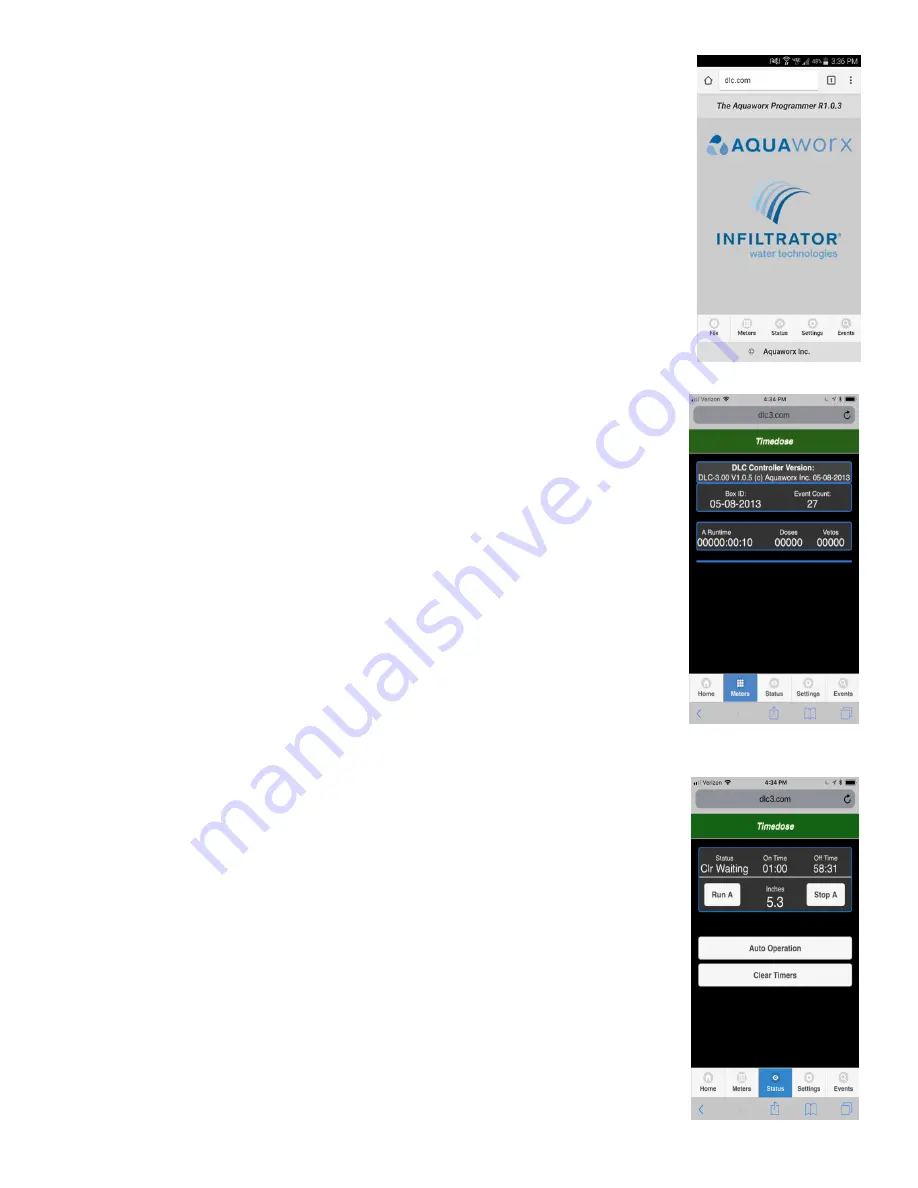
4.
The Tapper Home menu will load on the screen.
5.
Once connected the following operation menus will be at the bottom of the page:
▪
Home
▪
Meters
▪
Status
▪
Settings
▪
Events
Note: The bar at the top of each page will show the Mode of the panel which it is connected
to. That bar will be green when the Tapper is connected to an operational panel. If the bar
turns yellow you have lost connection to the circuit board.
File Operations (on the Home screen):
Allows for the management and transfer of events
and settings to a removable USB memory device or to the Tapper’s internal memory.
Meters:
Displays the operational data for the panel
DLC controller version
- Circuit board software version
Box ID
–
Control panel serial number
Event Count
–
Total number of events since last cleared
Runtime
–
Total run time on pump since installation
Doses
–
Counter displays the total number of normal doses
Vetos
–
counter displays the total number of veto doses
Status:
Displays the current status of the panel and provides manual operation
Status
–
Panel status, Man on man off, Idle, waiting, pumping
On Time
–
Counts in minutes when pump is running
Off time
- Counts in minutes when pump is in off cycle
Inches
–
Displays current liquid level in inches in pump vault, measured from the
bottom of the transducer bell
Run A / Stop A
- Allows user manual operation of the pump.
Note: Return panel to
auto operation when manual pumping is complete
Auto Operation
–
resets the panel to auto mode
Clear Timers
- sets on time and Off time to zero and initiates manual off cycle. Must
select Auto Operation to put panel back in auto operation.
Note: Clear Timers does
not work with dlc1 circuit boards.
Settings:
Set times and levels in the panel. Select value you would like to change. Use pop-
up keyboard to enter updated settings.




