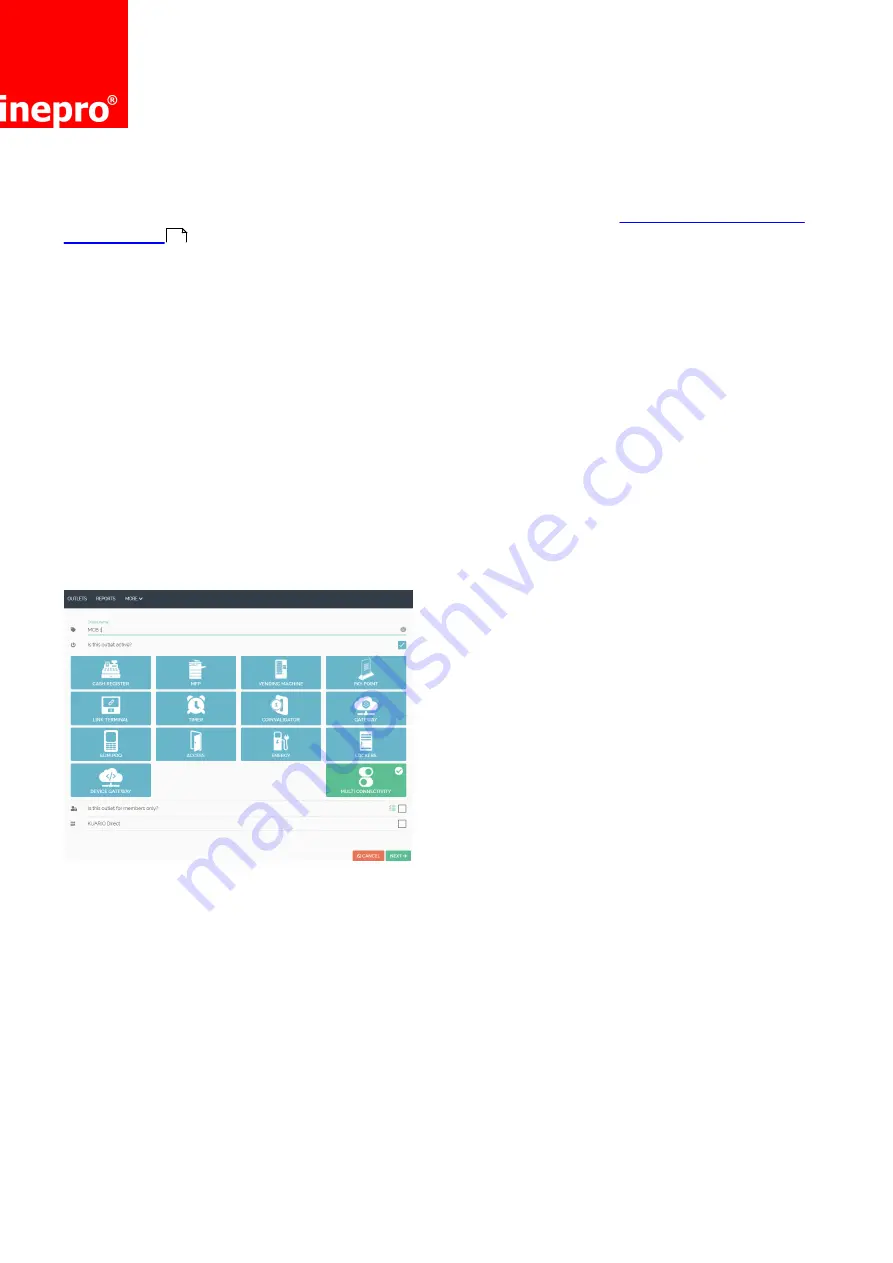
Configuration
Page 6 of 20
Multi Connectivity Box | EN
Creating a KUARIO Outlet for the Multi Connectivity Box
If you are using our KUARIO activation Service (letting KUARIO execute the configuration process) and
have no access to our KUARIO Manager, you should skip this step and go to "
".
To be able to charge something for the use of a device (a service), a KUARIO product must be linked to
that device. As said in the requirements, these products must be available before you start this process.
You can add them right now, if this has not been done yet. Furthermore the must be linked to a KUARIO
product Template, which in turn must be linked to the KUARIO (MCB) Outlet. So we will need to create a
KUARIO (MCB) Outlet.
1. Open the KUARIO Manager. Log in.
2. Go to 'Outlets'.
3. Click 'Add' to create a KUARIO (Multi Connectivity) Outlet for each MCB. Make sure it is of the 'Multi
Connectivity' type.
4. Give the Outlet a meaningful name so you can later determine which MCB this Outlet refers to. Click
'Next' to continue.
8




























