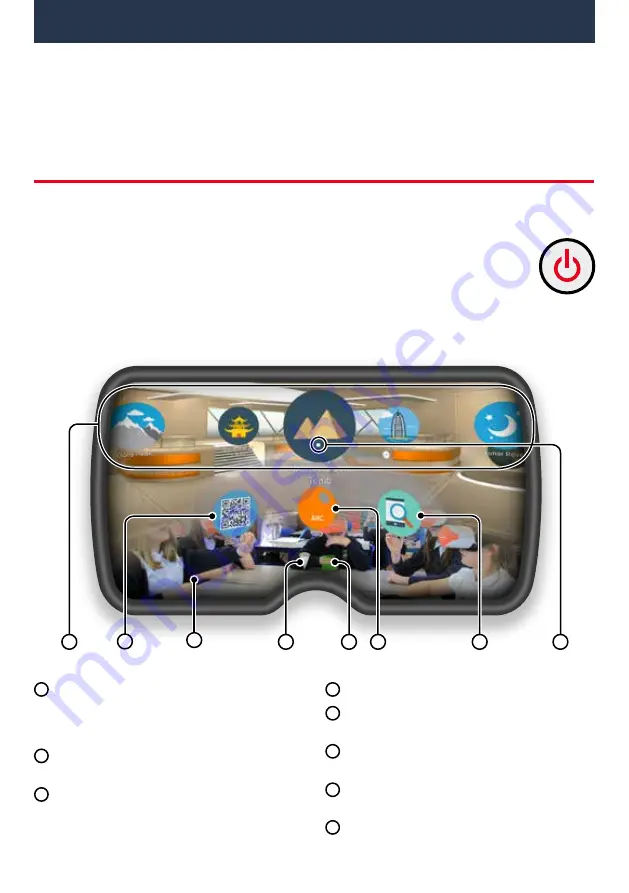
2.1. Turning your headset on
To turn your Inclusive ClassVR headset on, simply press and hold the power
button on the left side of the headset for five seconds. You will see the ClassVR
logo appear followed by the menu screen.
Section 2
Learn the Basics:
How do the Inclusive
ClassVR headsets work?
1
2
4
5
6
8
7
3
1
2
3
4
5
6
7
8
Wi-Fi
This icon indicates connectivity.
Battery Level
The colour will turn from green
to red when battery is low.
ARC App
Load up preconfigured Augmented
Reality activities.
Device Information
Quickly display
information about the headset.
White dot (reticle)
Treat this dot as your select
tool to highlight items you wish to open.
VR Experiences
Immerse your class in a huge
variety of Virtual Reality experiences, either
from the provided collections or create your
own using the Inclusive ClassVR Portal.
QR Code Scanner
Used to quickly switch
between collections of VR experiences.
Augmented View
Keep students safe and
aware of their environment. The front facing
camera projects the immediate surroundings
into the headset, in real-time.
To conserve power, the screen will turn off when the headset is not in use. Simply place
the headset on your face to activate the sensor and the screen will turn on again.
10

























