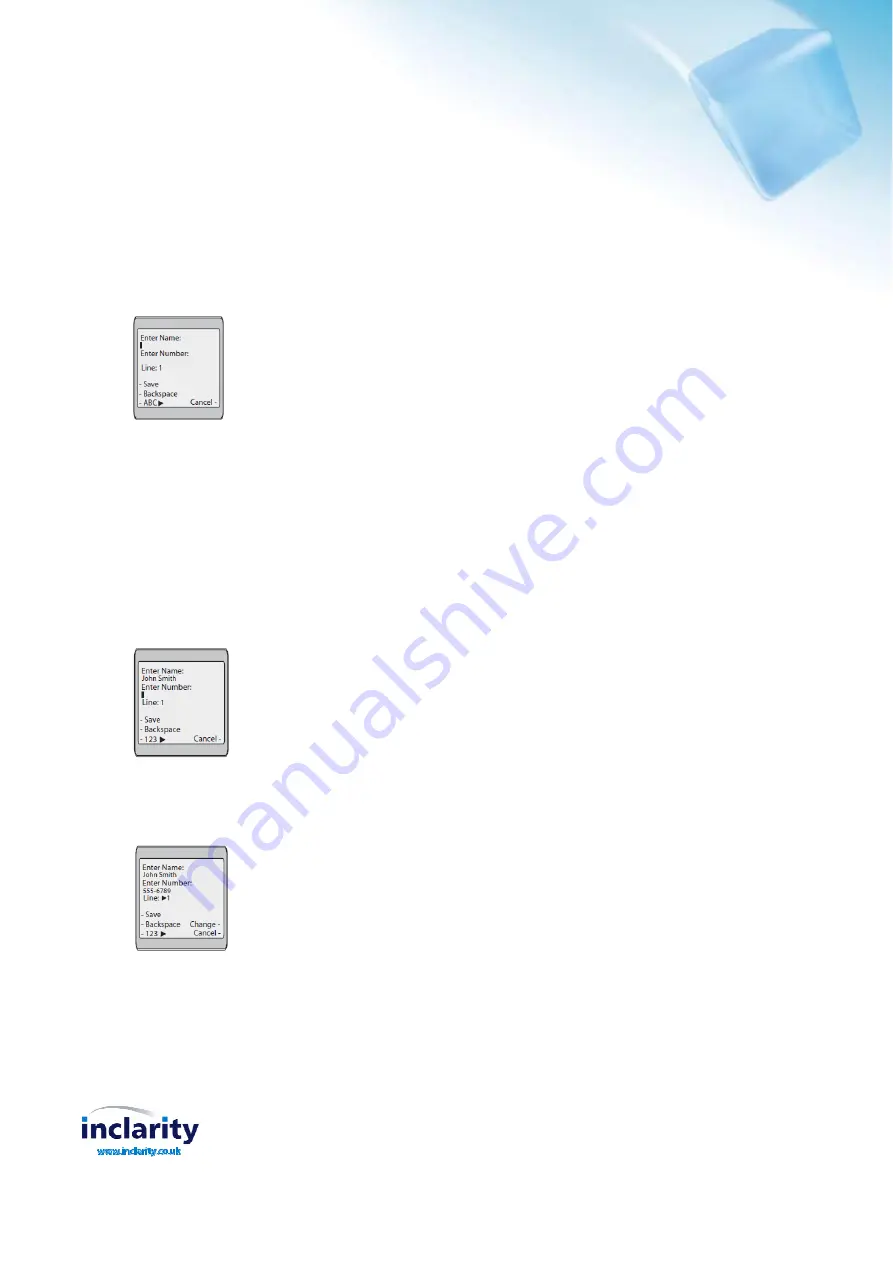
Inclarity Communications Ltd, Swallow Place, Oxford Circus, London, W1B 2AF
United Kingdom
Press-and-Hold to Create a Speed Dial Key
In addition to configuring Line Monitor buttons, it is possible to configure locally configured speed dials (single numbers
per button). You can press and hold an expansion module key to create a speed dial key and configure it the
same way you configure a speed dial key on the phone.
When creating a speed dial key from the IP Phone UI, you must select a programmable key, softkey, keypad key, or
expansion module key that has no pre-assigned function (key must be set to None or Empty.) If you press and hold a
keypad key that is already configured as a speed dial, the speed dial information displays on the screen for you to edit.
Press a programmable key, softkey, keypad key, or expansion module key for 3 seconds. The following screen displays:
Note:
You can press the "
Cancel
" softkey at any time during the speed dial programming to cancel and not save the
speed dial information.
In the "
Enter Name:
" field, enter a name to apply to the speed dial key. Use the keypad keys to enter the name.
Continue to press the keypad keys to access the next letter for that key (i.e. press
2
three times to access
C
). Press 4 to
move to the next space, or wait for the cursor to automatically advance to the next position. To insert a space between
letters, press 4. To backspace and erase a mistake, press the
Backspace
softkey.
Note:
The phone automatically uses an uppercase letter for the first letter of each word and a lowercase letter for all
subsequent letters in the word. If necessary, use the "
ABC
4" softkey to specify uppercase letters or lowercase letters
when entering the name.
You can enter up to 16 letters in the "Enter Name:" field. Press the 2 key to move to the next field.
In the "
Enter Number:
" field, enter a number. for the speed dial key using the keypad keys. You can enter up to 16
numbers in the "Enter Number:" field.
Note:
When in the "
Enter Number
:" field, the phone automatically switches to the numbers softkey.
Press the 2 key to move to the next field.
In the "
Line
:" field, select a line to apply to the speed dial key.
This is the line that the phone opens to dial the number after you press the speed dial key. By default, the phone uses
Line 1 for the speed dial key. If you want to use a different line, press the "
Change
" key, or press the 4 key to select
another line.
Press the "
Save
" softkey to save the speed dial information to the speed dial key you selected.
Note:
To delete or edit a speed dial configuration from the phone, access the phone
Options list
and select
Preferences
. From there select
Speed Dial Edit
, and press the required button on the expansion module. On screen
prompts provide detail on the possible options.




