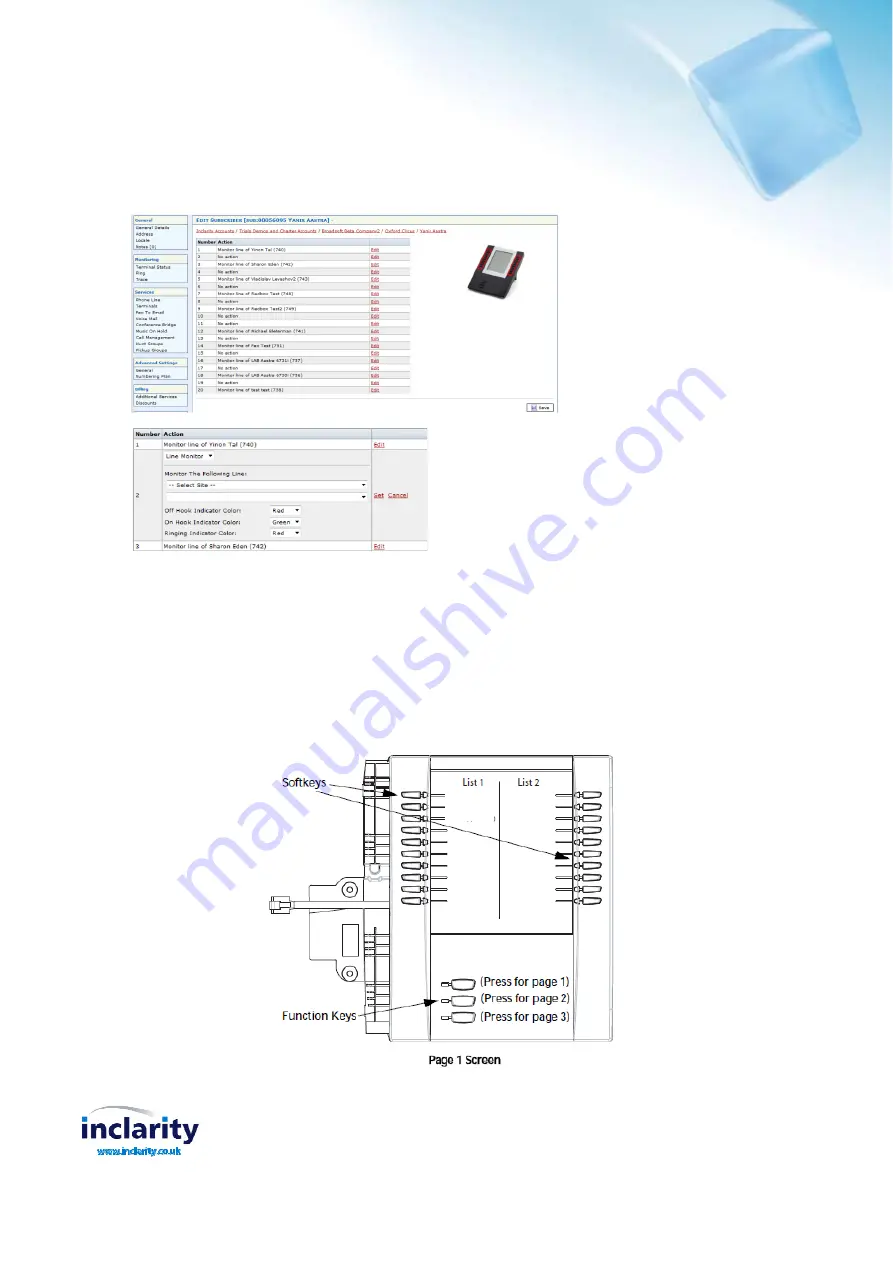
Inclarity Communications Ltd, Swallow Place, Oxford Circus, London, W1B 2AF
United Kingdom
The following screen appears and it is then possible to add
Line monitor
buttons for each of the two available lists (List
1 and List 2), using the standard button programming process.
Note:
List 1 includes button numbers 1 -10 and List 2 includes button numbers 11 -20.
Using the Expansion Modules
The M560 Expansion Module screen displays softkeys in column format. The function keys on the bottom left of the
Module, allow you to display 3 full screens of softkeys. Each screen consists of 2 columns with the following default
headings on each page:
Page 1"List 1" and "List 2"
Page 2"List 3" and "List 4"
Page 3"List 5" and "List 6"
Note:
system support is available for the first page of 20 per module only (relating to Line Monitor button functionality).
This applies to all three supported expansion modules.




