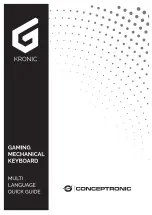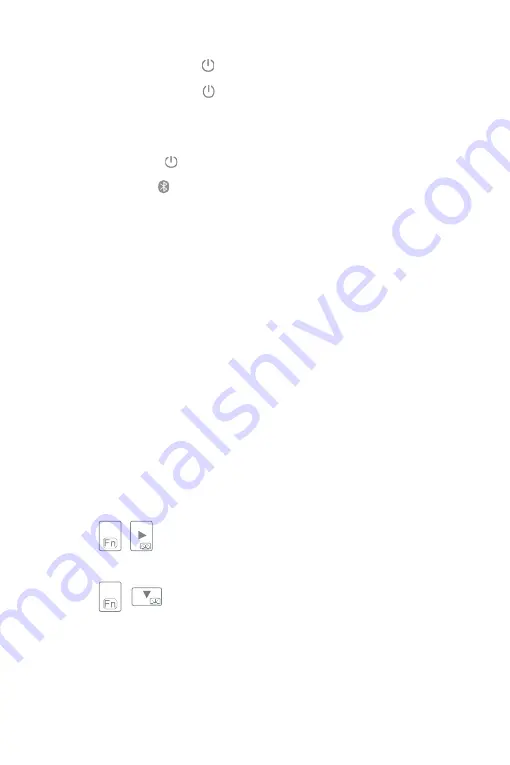
7
2. Ein- und Ausschalten der KB02009
Einschalten: Drücken Sie die Start-Taste für 3 Sekunden, um die Tastatur einzuschalten, währenddessen
leuchtet die grüne Anzeige 3 Sekunden lang.
Ausschalten: Drücken Sie die Start-Taste für 3 Sekunden, um die Tastatur auszuschalten, währenddessen
blinkt die grüne Anzeige 3 mal.
3. Die KB02009 mit einem Surface Go koppeln
Schritt 1: Halten Sie die Taste drei Sekunden lang gedrückt. Die grüne Anzeige leuchtet 3 Sekunden
lang auf und erlischt dann, wenn die Tastatur eingeschaltet wird.
Schritt 2: Drücken Sie Fn + gleichzeitig. Die blaue LED-Anzeige blinkt, das bedeutet, dass sich die
Tastatur im Bluetooth-Pairing-Modus befindet.
Schritt 3: Wählen Sie auf dem Surface Go All settings – Devices - Add Bluetooth or other device-Bluetooth.
Die Surface Go zeigt “Inateck KB02009” als erreichbares Gerät an.
Schritt 4: Wählen Sie "Inateck KB02009" auf Ihrem Surface Go aus.
Schritt 5: Die Bluetooth-Anzeige erlischt, was bedeutet, dass die Tastatur erfolgreich mit Surface Go
gekoppelt wurde.
Hinweis:
1) Nach einem erfolgreichen Koppeln können die Bluetooth-Tastatur und das Surface Go in Zukunft
automatisch gekoppelt werden. Wenn jedoch Störungen auftreten oder das Bluetooth-Signal auf dem
Surface Go nicht stabil ist, schlägt das automatische Koppeln möglicherweise fehl. In diesem Fall gehen Sie
bitte wie folgt vor.
a. Löschen Sie alle Bluetooth-Pairing-Einträge, die sich auf KB02009 beziehen, auf Ihrem Surface Go
b. Deaktivieren Sie Bluetooth auf Ihrem Surface Go
c. Folgen Sie den Anweisungen
"Die KB02009 mit einem Surface Go koppeln"
, um eine Verbindung
herzustellen.
2) So setzen Sie die Bluetooth-Tastatur auf die Werkseinstellungen zurück: Drücken Sie Fn + Umschalttaste
(links) + Rückschritt-Taste gleichzeitig.
3) Zur Verbesserung der Akkulaufzeit kann die Tastatur nicht durch Berühren des Touchpads aktiviert
werden, wenn sich das Gerät im Ruhemodus befindet. Bitte wecken Sie es stattdessen durch Drücken einer
beliebigen Taste auf.
4.Anleitung für die Tastaturbeleuchtung
1.Drücken Sie + gleichzeitig um die Farbe der Hintergrundbeleuchtung anzupassen. Insgesamt
stehen 7 Farben zur Verfügung.
2.Drücken Sie + um die Helligkeit der Hintergrundbeleuchtung anzupassen. Es stehen drei
Ebenen zur Auswahl.
3.Wenn der Akkuladestand unter 20 % liegt, schaltet sich die Hintergrundbeleuchtung automatisch aus.
4.Die Hintergrundbeleuchtung ist nur verfügbar, wenn die Tastatur mit einem Surface Go gekoppelt ist.
Содержание KB02009
Страница 1: ...Instruction Manual English Deutsch KB02009 Bluetooth Keyboard...
Страница 12: ...11 1 3 ON OFF Bluetooth Fn Micro USB Caps Lock Caps Lock Caps Lock Fn Lock Fn Lock F1 F12...
Страница 14: ...13 Fn F1 Fn Lock Fn Fn Lock F1 Fn Fn Fn Lock F F1 F12 2 Fn Fn Bluetooth Fn 6 7 1 0 25 2 25 50 3 50 75 4 75 100...
Страница 17: ...16...