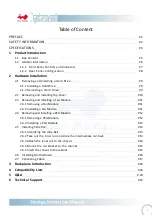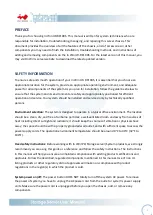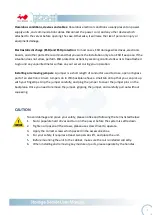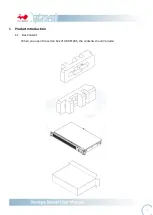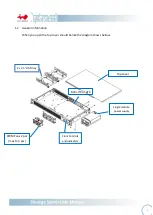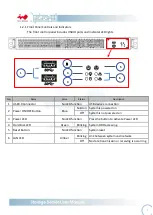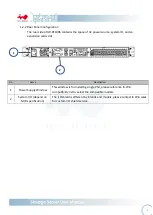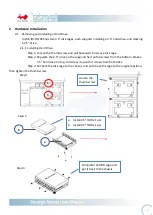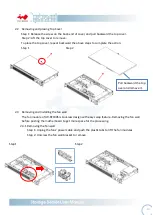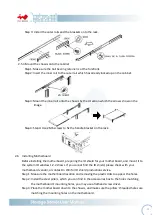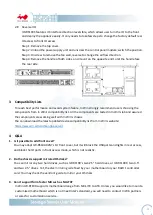- 7 -
1.2.1
Front Panel Controls and Indicators
The front control panel includes USB IO ports and indicator LED lights.
No.
Name
Color
Status
Description
1
USB3.0 Connector
No LED function
USB devices connection
2
Power ON/OFF Button
Blue
Solid on
System is powered on
Off
System is not powered on
3
Power LED
No LED function
Press the button to activate Power LED
4 Hard Disk LED
Green
Blinking System HDD accessing
5
Reset Button
No LED function
System reset
6 LAN LED
Amber
Blinking Link between system and network
Off
No date transmission or receiving is occurring
3
2
4
6
5
1
Содержание IW-RF100
Страница 1: ...IW RF100S User s Manual...