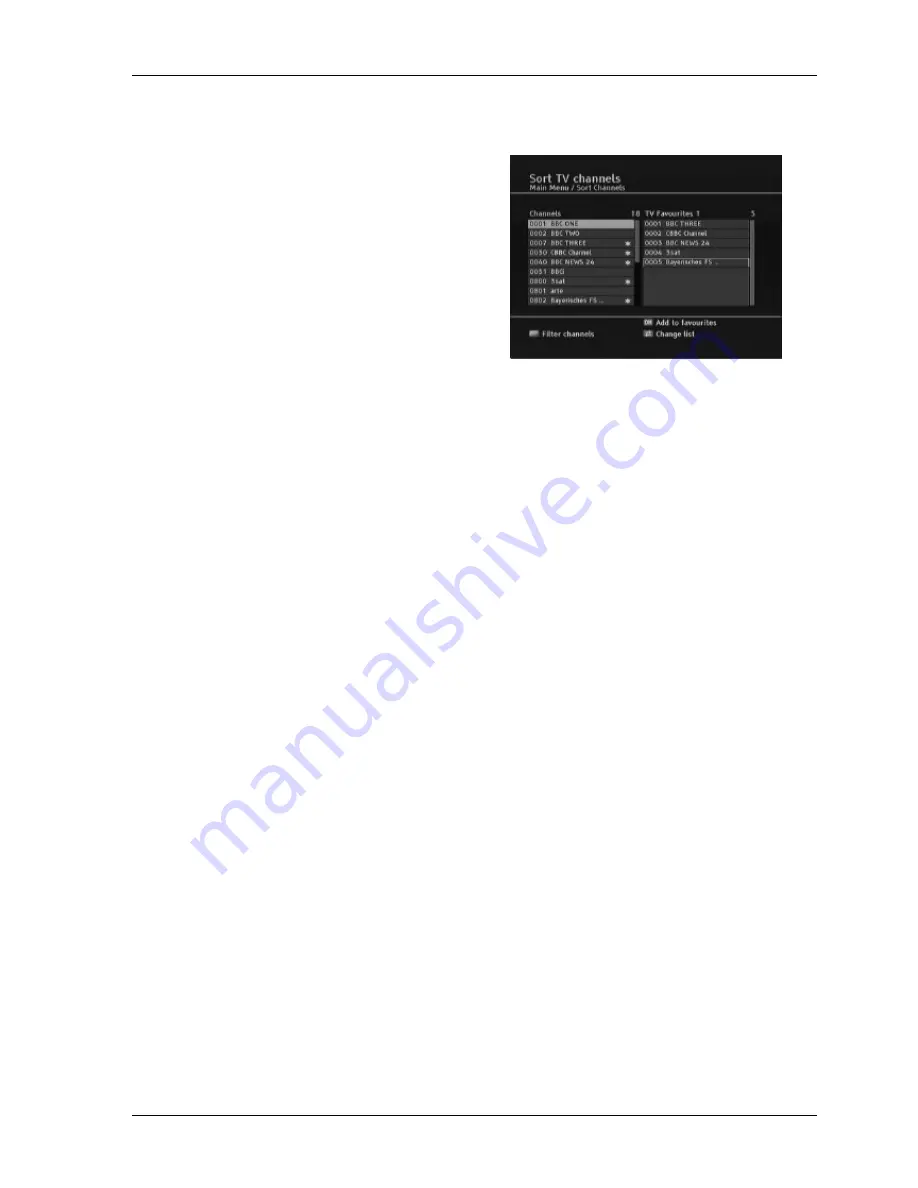
Set Top Box USER MANUAL
8
e. Creating and Editing Favourite Lists
You may wish to simplify access to your preferred
channels by creating your own favourite lists. You
can do this by selecting the main menu, where you
can edit and create your own favourites list as
follows:
•
Press the
MENU key
.
•
Select the menu item ‘
Sort Channels’
•
Select the favourite list you like to create
or to edit and enter with the
OK key
the
edit menu.
•
Select in the main channel list the channel
and press the
OK key
to add this channel
to your favourites list.
The left window contains the main channels list. The
right window contains your favourites.
After you have edited your channels, press the
EXIT
key
in order to close the window.
f. Children Protection
Your box has various child protection options. Select the ‘Parental Control’
option
from main menu and
enter your PIN. (The default PIN is set to “0000” for all new boxes)
•
Activate ‘Receiver Lock’ to protect your box from unauthorised access every time the box is
switched on.
•
Activate ‘Menu Lock’ to protect access to the main menu with a PIN request.
•
Activate ‘Channel Lock’ to protect individual channels from unauthorised access. When this option
is activated, you can select the channels you want to protect in your ‘Sort Channels’ menu. Locked
channels require a PIN entry before Audio and Video is decoded.
•
Use the option ‘Change Pin’ to specify an individual PIN.
Note
If you have forgotten or lost your individual PIN use the Master PIN “8421” to access the Security Menu.
Keep your PIN and the Master PIN secret to prevent unauthorised access.
g. Fast Access to Temporary Settings
•
Press the
INFO (red) key
while you watching a channel to get the infobanner with more
information like current time, even name current running and following event, current event
progress and as well their start times. You can see as well available options to access on the right
side of the infobanner.
•
Pressing the
INFO (red) key
twice will give you current event description and a third press the
following event description. With next press you return to watch your channel.
•
Press the
SELECT (green) key
to access and set quickly Sleep Timer, Video Format and Audio
Format.
•
Press the
LANG (yellow)
key
to access and set quickly Audio Language and Subtitling Language.
Pressing again returns to watch your channel. Please note the availability of these options is
indicated in the info banner (open with the
INFO key
) by a yellow icon on the right side.
•
Press the PORTAL (blue) key to access the file browser of recorded or available multimedia files on
your connected hard disk drive. Please see the PVR chapter for more details.












