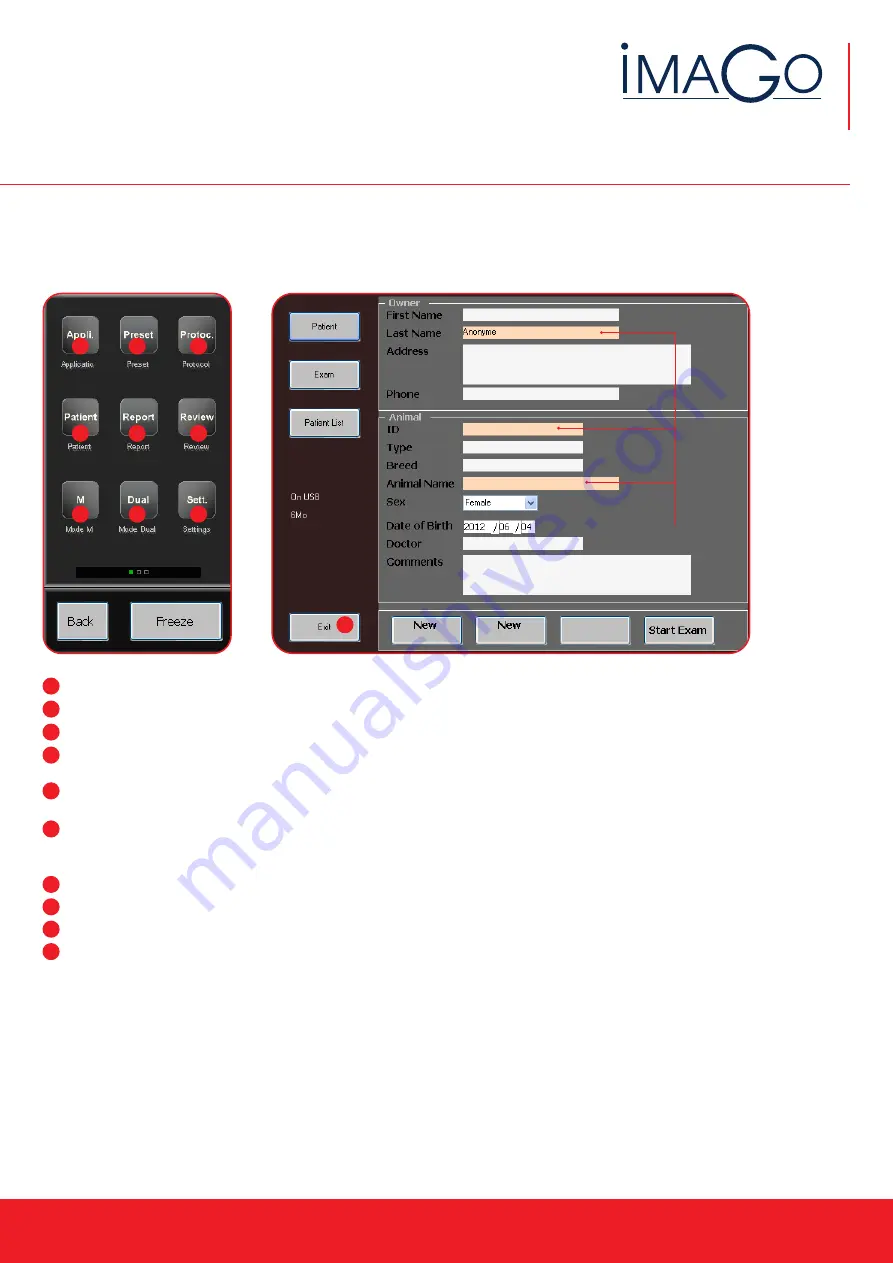
Instruction manual
www.imv-imaging.com | 5
3.2.2 Normal Interface
When the device is initially started, only the homepage is shown (below left) to facilitate the use of the device. When in Freeze mode
(below right) other functions are available. To return to homepage, press freeze again.
1
2
5
1
3
4
Compulsory fields
Application: The following choices are available; cow, horse, sheep, sow, llama, dog, cat. Press load to confirm your choice.
Preset: Access factory presets of the system, which are highlighted in yellow, or save/load your own presets.
Protocol: Access all measurements and tables available for the chosen application. Each applications has its own protocols.
Patient: Record patient data, save animal data, scroll patient list and start a patient exam. Don’t forget to click ‘end of exam’ after
finishing or the patient file will be erased when the system is turned off.
Report: View a report while an exam is in progress. This report can be exported to a USB in Review. If no exam is in progress, the report
key remains inactive.
Review: Access images and video clips that the user has previously recorded. The review mode will access USB drive automatically if
there is one connected. When connecting the USB, just wait for ‘USB’ indication at the bottom of the screen to access USB images and
clips. If no USB connected, the review mode will access the internal memory of the device.
M: Start M mode. Position the red line with the track pad and press select to start the measurement.
Dual: Splits the screen. Press select to switch from one side to the other. You can freeze the image on one side and take measurements.
Settings: Enter user settings
Exit: If image is live, press exit. If image is frozen, click freeze and exit.
6
2
3
4
5
6
8
7
9
7
8
9
10
10
Page 1














