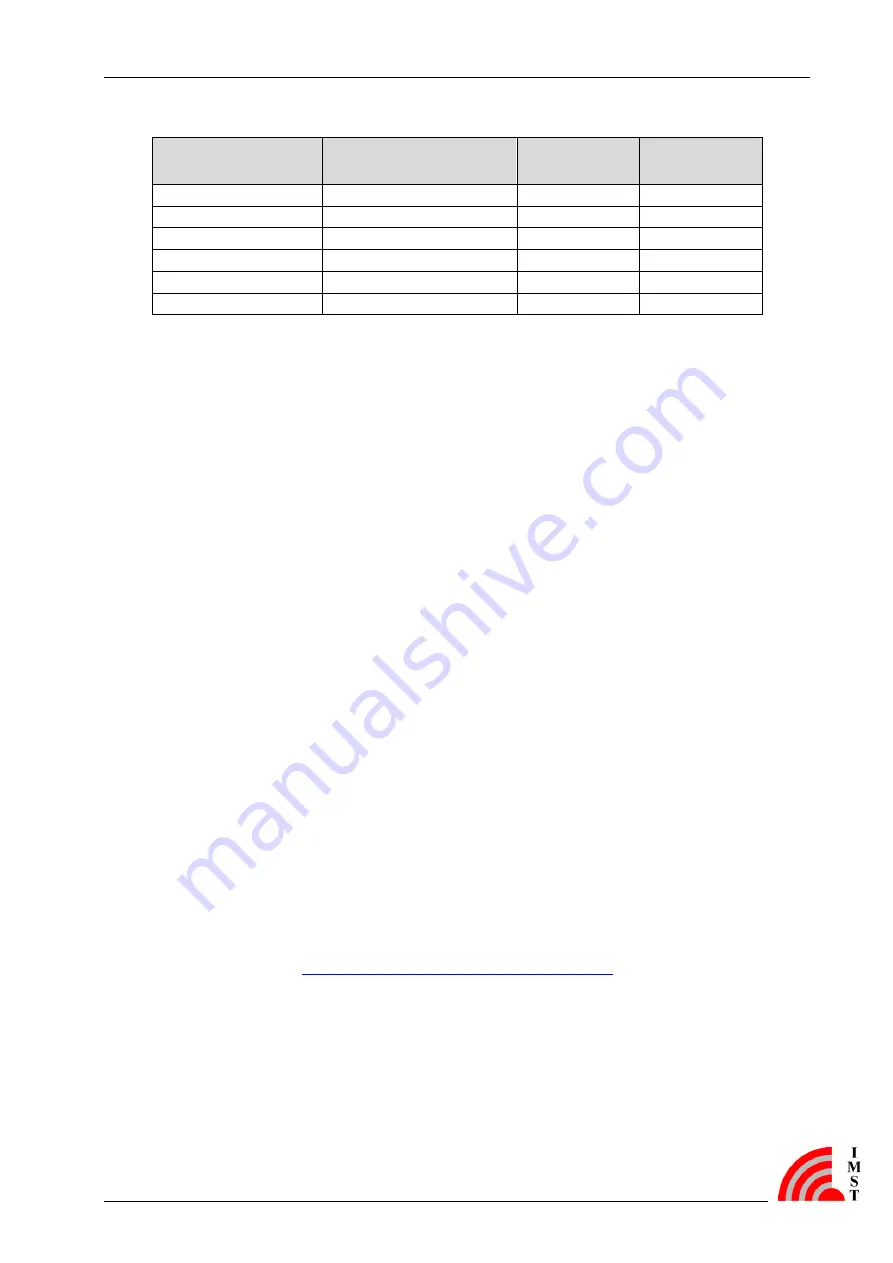
User Manual
iM871A Wireless M-Bus
Wireless M-Bus Starter-Kit
iM871A_WMBus_UserManual.docx, Wireless Solutions, v1.2
Page 23
Peripheral on the
Demo Board
Jumper setting on
the Demo Board
Demo Board
X1/X2
iM871A pin
LED 1
X5.19 to X5.20
X2.4
1
LED 2
X6.3 to X6.4
X2.5
3
LED 3
X6.5 to X6.6
X2.6
6
LED 4
X6.7 to X6.8
X2.7
7
UART RxD
X7.13 to X7.14
X2.15
19
UART TxD
X7.19 to X7.20
X2.18
18
Table 5-1: Pin mapping to important peripherals of the Demo Board
5.1.1
Power Supply
The Demo Board and the attached radio module may be powered from either two “AAA” size
batteries or from the USB bus when connected to a USB port on a PC. The sliding switch S1
toggles between these power sources and must be set according to what power source is
used. In position “USB” the USB bus voltage together with a voltage regulator (3 V) is used. In
position “BAT” the battery voltage is used directly. LED 6 is turned on when the iM871A is
powered on. Additionally LED 5 is turned on if a USB connection to a PC is established. It is
recommended either to use the battery or the USB power, thus S1 can be used as on-off-
switch.
To supply the radio module with power jumper JP1 must be set.
Power supply of the iM871A (except the USB interface) and the attached radio module is
interrupted if push button B4 is pressed. Because the radio module has a Power-On-Reset
(POR) functionality B4 serves as the RESET button.
5.1.2
USB Interface
The USB interface of the Demo Board can be used for communication between the attached
radio module and a PC. The USB controller (FT232RQ) is turned on once the connection to
a PC is established. This is also signalized by LED 5. The USB interface supports ”USB 1.1“
and “USB 2.0 full speed“ modes.
Before the USB interface can be used for the first time, the desired hardware driver for the
USB controller must be installed on the PC. If the PC will detect the Demo Board as new
hardware please follow the given instructions to install the new virtual COM port.
For more information see
http://www.ftdichip.com/Drivers/VCP.htm









































