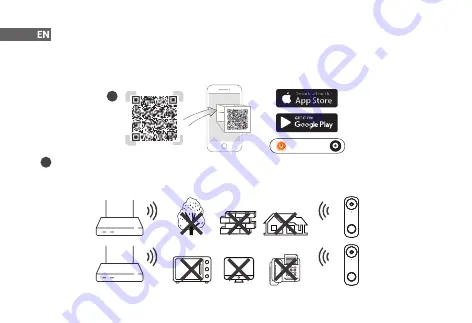
9
Set Up the Device
Scan the QR code below, search for "Imou Life" in the app store,
or navigate to
Support
>
Download Center
in our
official website
to download and install the app.
To ensure the best possible wireless performance, please make sure there are no obstacles and electromagnetic
interference between the device and the router.
If you already use the app, make sure that you are using the latest version.
i
1
Imou Life
Содержание DB61i
Страница 1: ...V1 1 0 Quick Start Guide Video Doorbell 1 2 51 32 18529 000 ...
Страница 2: ......
Страница 16: ......


































