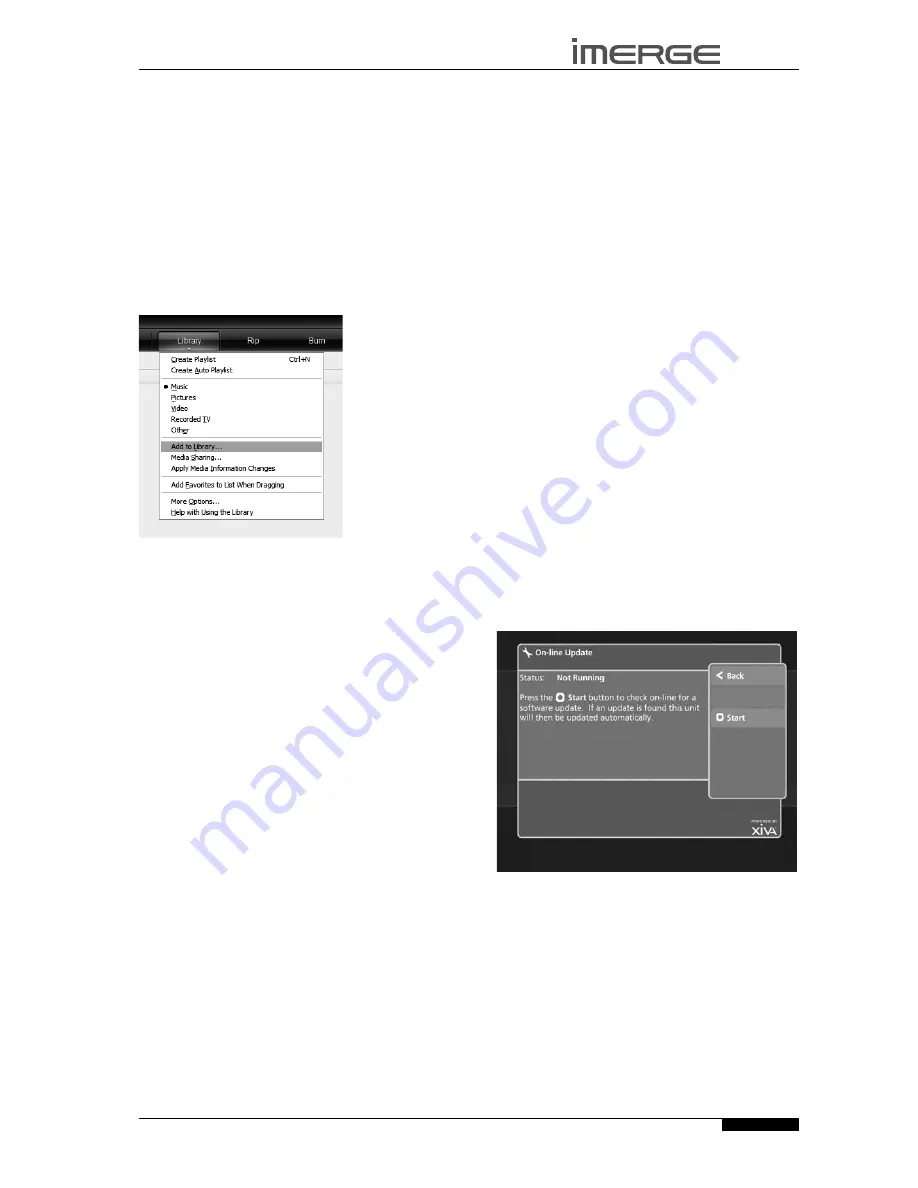
41
MS5000 M
edia
S
erver
USER GUIDE
© Copyright Imerge Ltd 2007
Page
Transferring Music to your Portable Player
using Windows Media Player on a PC
It is also possible to use your PC and Windows Media
Player to transfer music from your MediaServer to your
portable device.
Note
: These instructions refer to Windows Media Player
version 11. Whilst most versions are supported, the user
interfaces may vary and therefore these instructions may
not always be accurate.
Firstly, make sure you can navigate to your
MediaServer and view the music in your
MusicShare
folder.
Click on the
Library
tab at the top of the screen to
display the
Library
. Click on
Library
again to display
the drop down menu.
Select
Add to Library
, followed by
Add.
In the
Add Folder
window that appears navigate to your
MediaServer on the network and select the music
you wish to transfer; you can transfer entire albums,
or all the music by a particular artist by selecting
the relevant folder and clicking
OK
. To transfer the
entire contents of your
Audio
Library
, select the
folder entitled
MusicShare.
When the process is complete and all of your music
has been added, click on
Close
.
Once your
Media Library
has been updated with the
music from your MediaServer you can update your
portable player as follows:
Click the
Sync
tab.
Drag any items you would like to copy from the
Library
into the
Sync List
on the right hand side of
the screen. To select all items in the
Library
, hold
the
Ctrl
key and press the
A
key.
Click the
Start Sync
button in the bottom right hand
corner of the screen.
The transfer process will begin shortly afterwards.
•
•
•
•
•
•
•
sOFTWARE UPDATEs
As part of a policy of ongoing development, Imerge is
constantly improving the MediaServer’s XiVA operating
software. To allow you to take advantage of these
improvements, the MediaServer is equipped with the
ability to download and install software updates via the
Internet.
Note:
You may want to contact your dealer or installer
before attempting a software update.
CHECKING THE sOFTWARE VERsION
Before checking for available software updates, you may
want to check the version of the XiVA software currently
running on your MediaServer.
Press the
J
Menu
key on the your MediaServer
remote control to display the
Menu
screen.
Use the
U
and
V
keys to select the
Set Up
option
and press the
O
Select
key to display the
Set Up
screen.
Use the
U
and
V
keys again to select the
Settings
option and press the
O
Select
key.
Choose
System Information
by using the
U
and
V
keys and then pressing the
O
Select
key.
The software version is displayed on the
System
Information
screen.
CHECKING FOR sOFTWARE UPDATEs
Press the
J
Menu
key on the your MediaServer
remote control to display the
Menu
screen.
Use the
U
and
V
keys to select the
Set Up
option
and press the
O
Select
key to display the
Set Up
screen.
Use the
U
and
V
keys again to select the
On-line
Update
option and press the
O
Select
key.
The
On-line Update
screen is displayed:
To automatically check on-line for software updates,
press the
M
Start
key.
If a software update is available, your MediaServer will
automatically download and install it. The MediaServer
will then restart with the new software version installed.
•
•
•
•
•
•
•
•
Содержание MediaServer MS5000
Страница 4: ......
Страница 65: ......
Страница 66: ......
Страница 67: ......
Страница 68: ...Part No PK00383 01 Copyright 2007 ImergeLtd ...






























