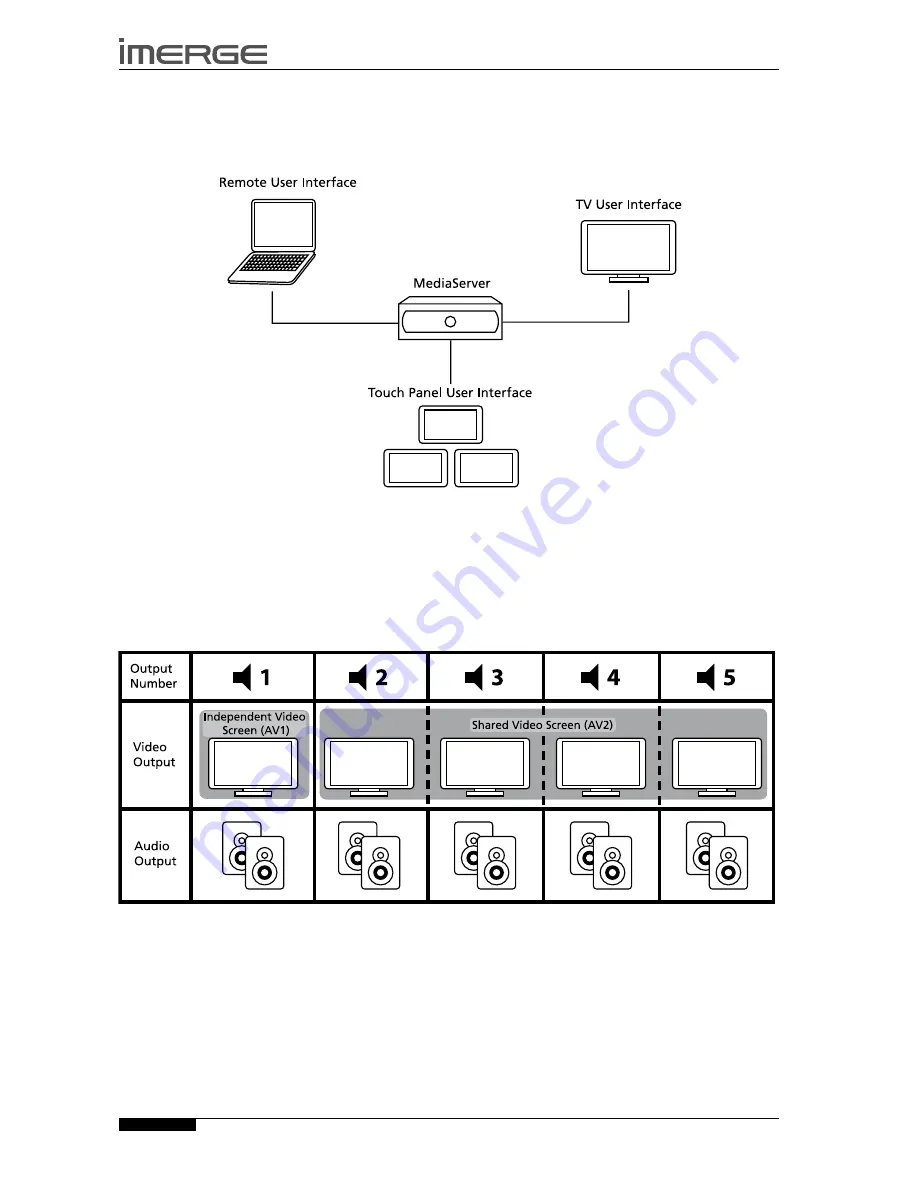
10
MS5000
MediaServer
USER GUIDE
© Copyright Imerge Ltd 2007
Page
THE UsER INTERFACEs
The MediaServer is equipped with an advanced graphical user interface, which can be displayed on televisions throughout
your home and controlled using the supplied remote control. In addition to the television user interface, the MediaServer
can also display specially constructed user interfaces on touch panel displays and computer screens. The user interfaces are
used to control the recording, cataloguing and playback of your music and movies.
The Video screens
As your MediaServer has two video outputs (labelled
AV1
and
AV2
on the rear of the unit) it can effectively display two
identical, yet independent, television user interfaces.
AV1
is an
independent
user interface connected to the main television
in your home used for viewing movies, usually located in the lounge or cinema room.
AV2
is a
shared
user interface
displayed on the other televisions throughout your home and can also be used for viewing movies. This means that if you
are controlling output 2, 3, 4 or 5 and select a movie for playback, all of the video screens connected to AV2 will display the
movie. Both
AV1
and
AV2
are also used to initiate and control the playback of music on five independent audio outputs.
Содержание MediaServer MS5000
Страница 4: ......
Страница 65: ......
Страница 66: ......
Страница 67: ......
Страница 68: ...Part No PK00383 01 Copyright 2007 ImergeLtd ...















































