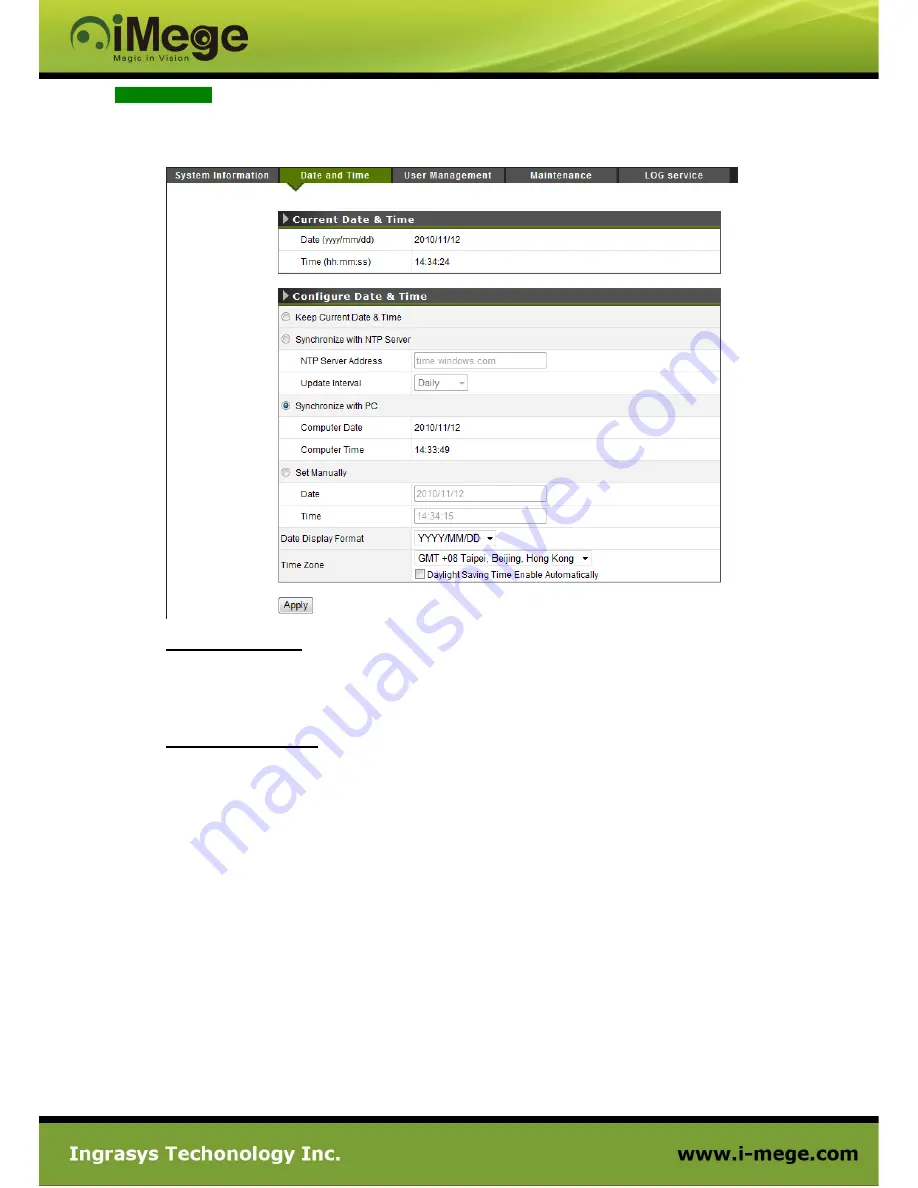
36
Date and Time
This section describes the date/time adjustment for the IP camera system. The ways to adjust the IP camera’s
date/time can be automatic (Synchronize with NTP Server / PC) or manual settings.
Current Date & Time
Display current system date/time of the IP camera. The date format can be changed from the drop-
down list in
Configure Date & Time
.
Configure Date & Time
Keep Current Date & Time:
the option of keeping current date and time; not to be adjusted.
Synchronize with NTP Server:
automatic method for date/time adjustment. The IP Camera must be
able to gain access to the given NTP server (e.g. time.windows.com), which is usually the ability of
Internet access. The IP camera system can therefore get updated with the time server.
NOTE:
To apply “synchronize with NTP Server”, a
Time Zone
must be selected for referencing to the
local time.
Synchronize with PC:
The PC connected to the IP camera can also be a date/time synchronizer.
However, if the PC is connecting from a
time zone
different from where camera is installed, the
system will pop up a warning message for time zone differential.
Set manually:
manually adjust the date / time for the system
Date Display Format:
The system date can be displayed in the format of DD/MM/YYYY,
MM/DD/YYYY or YYYY/MM/DD.
Time Zone:
Select an appropriate time zone for local where IP camera is installed. The automatic
adjustments will be applied based on the selected time zone. Check the “
Daylight Saving
Time”
checkbox
for areas that are observing DST.
Содержание G2212E
Страница 1: ...G2212E User s Manual V1 11a...
Страница 14: ...13 ePTZ Control Pannel Pan Tilt control buttons Zoom In Out control buttons Area of view...
Страница 40: ...39 Connectors I O connectors Pin definitions...
Страница 41: ...40 Schematic diagram of Digital I O C B E S S D D G G RX IN VCC12 Digi in 1 2 1 2 Digi out 3V3 DO OUT 1 2...























